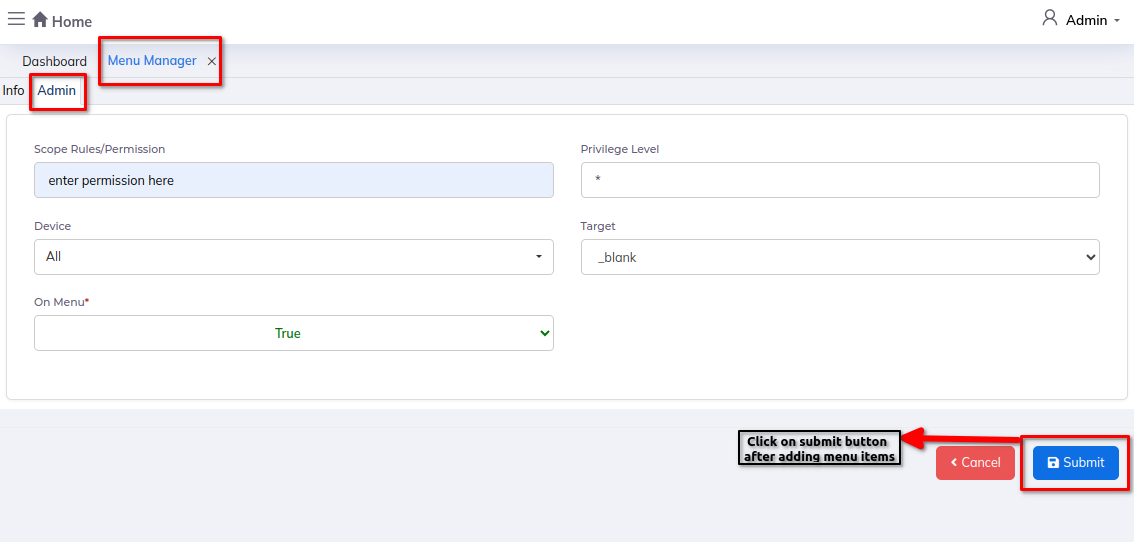Menu Manager
The Menu Manager module organizes and customizes the layout of menus within the system, making it easier for users to navigate and access relevant features and functions with simplicity and efficiency.
Dashboard:-
Steps:
- Click on Admin profile
- Click on Setup
- Click on Setup
- Click on Menu Manager under setup
Step 1: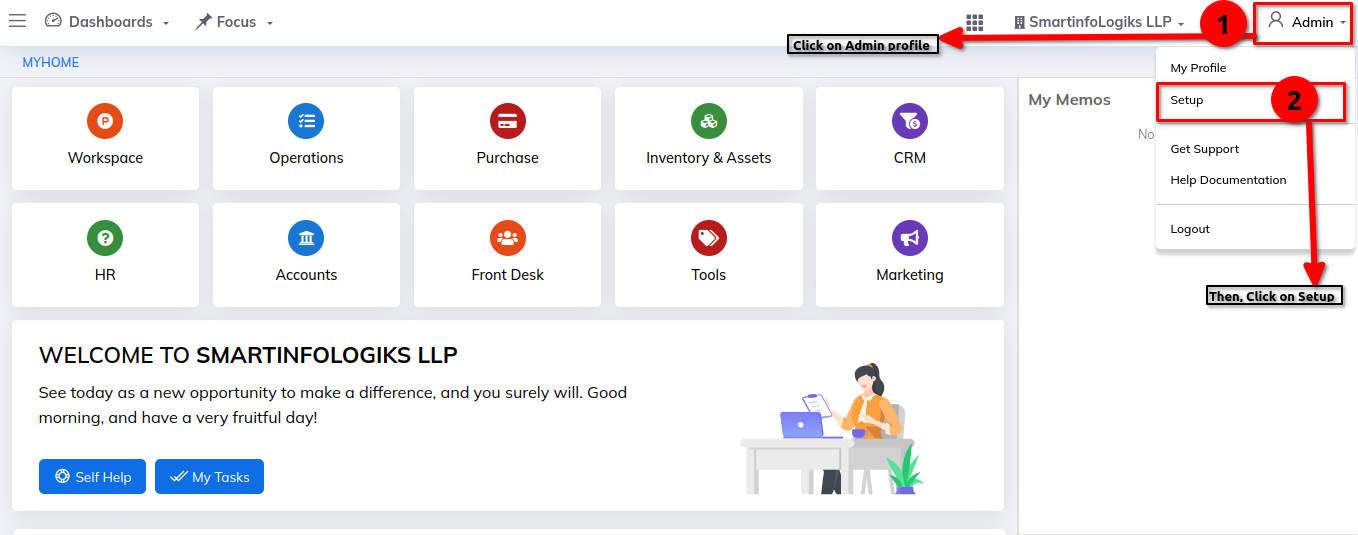
Step 2: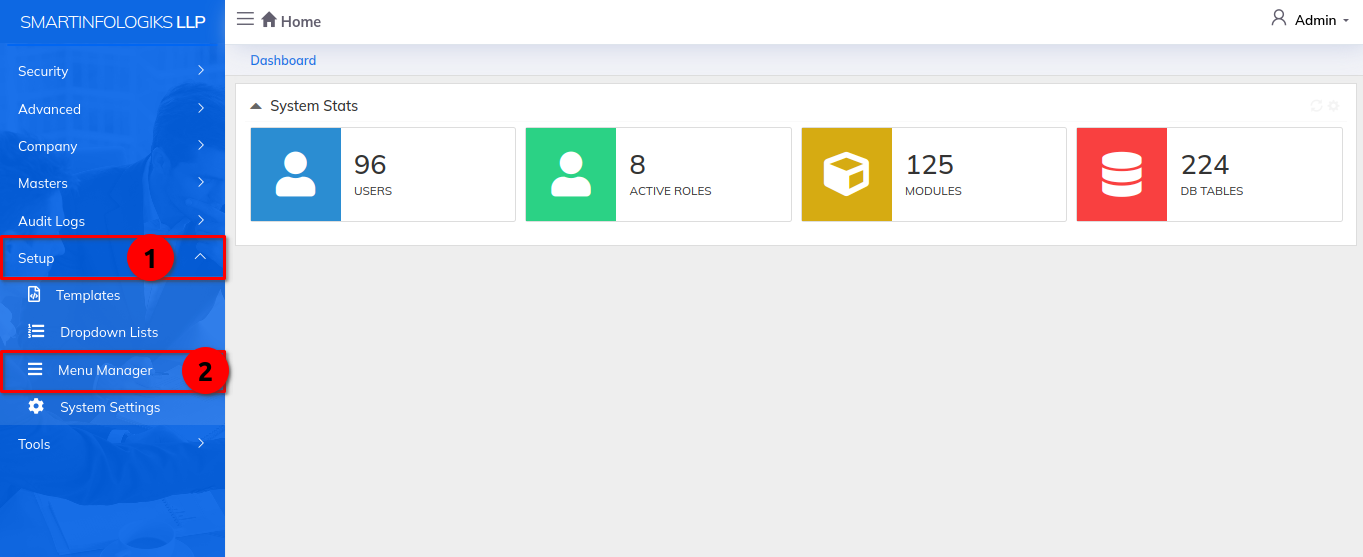
Step 3: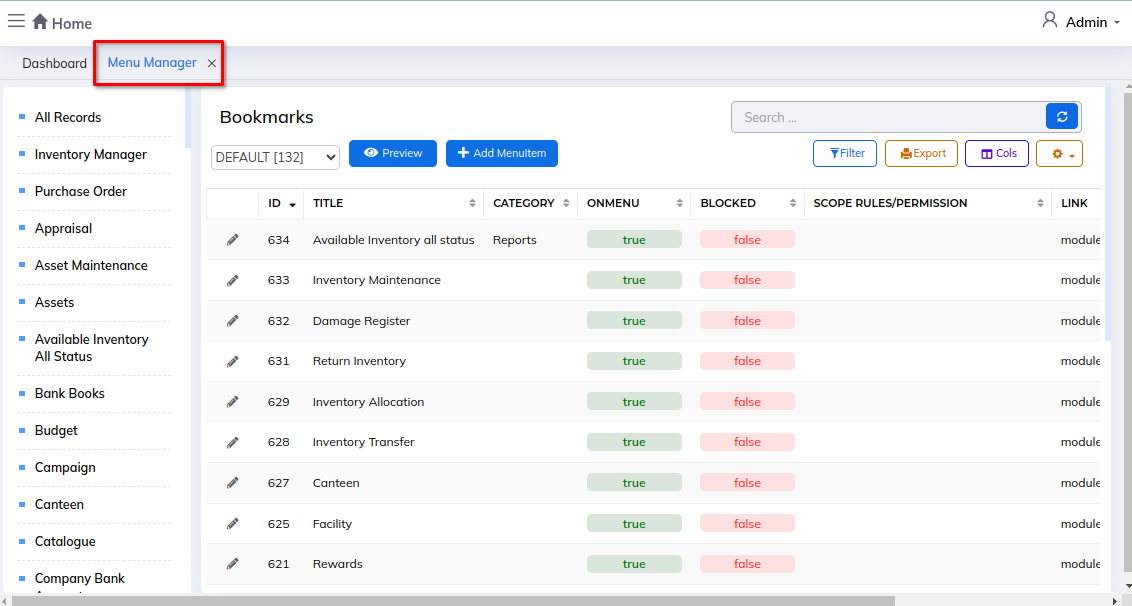
Preview:-
Step 1: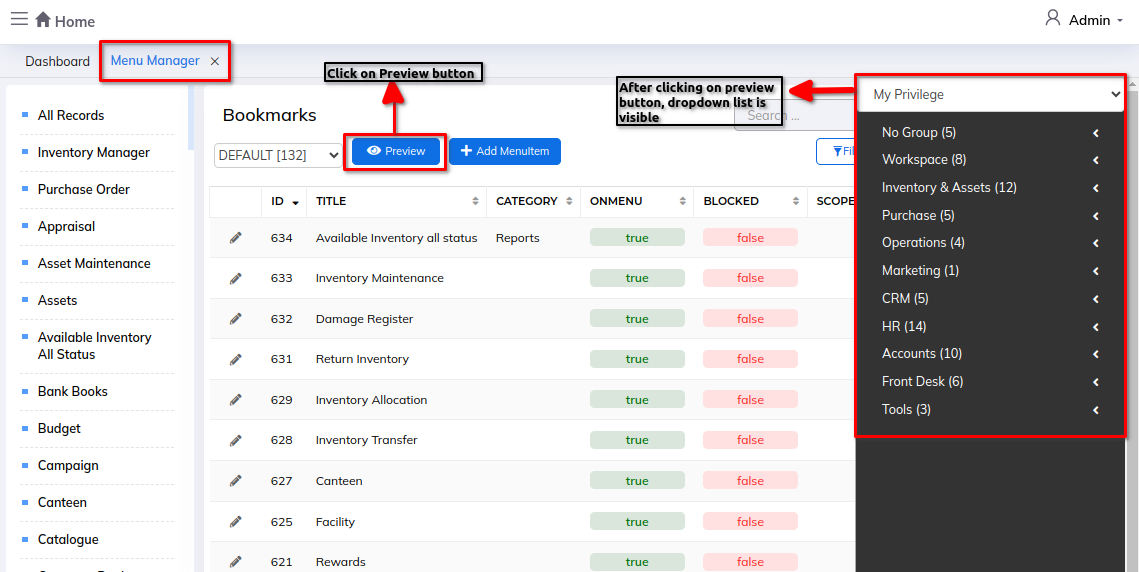
Step 2: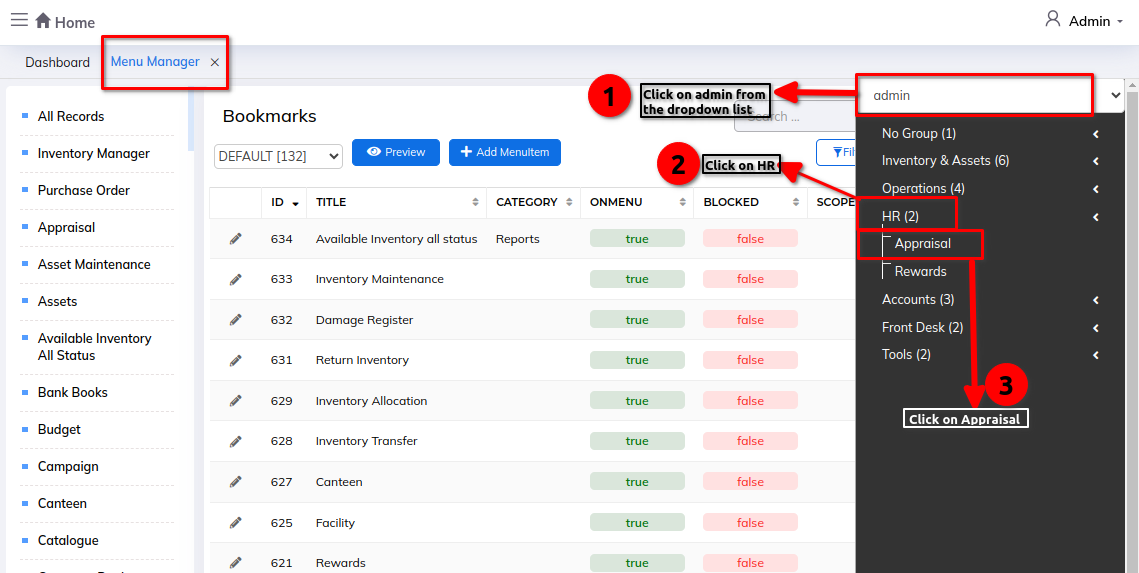
Step 3: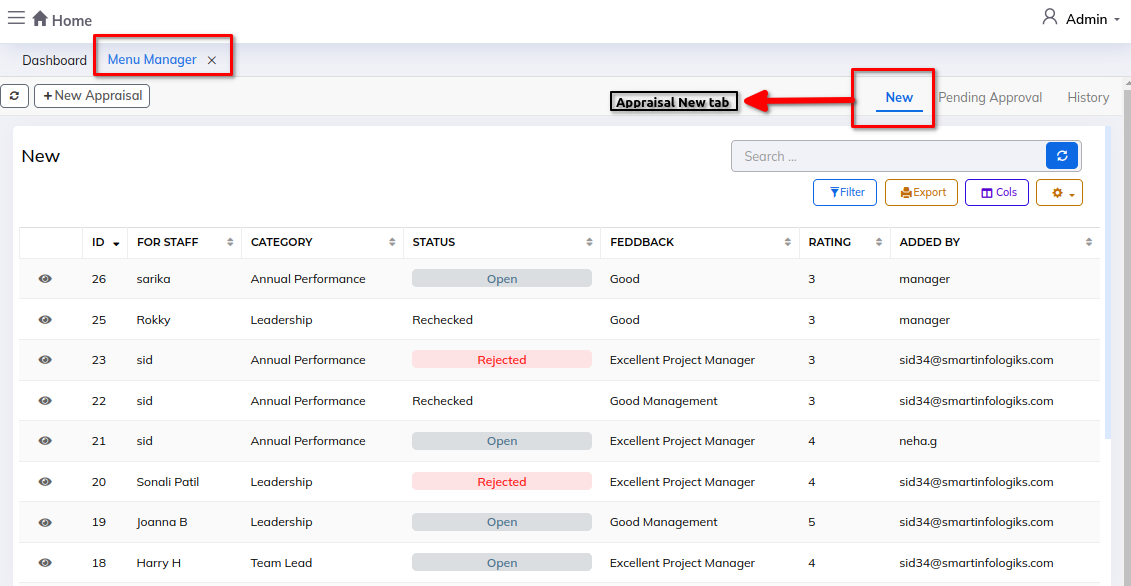
Enter the details in Add Menu Item:-
Info:
- Menu Group - Enter menu group name
- Group ID - Select group ID from the drop down list
- Title - Enter title of the menu item
- Link - Paste menu item link
- Group - Select group name from the drop down list
- Subgroup - Enter Subgroup
- Class - Enter class
- Icon class/path - Enter icon or path
- Tool tip - Enter Tool tip
- Weight - Enter weight
Admin:
- Scope rule/permission -Enter Permission/rule
- Privilege level - Enter Privilage level
- Device - Select device from the dropdown list
- Target - Select target from the dropdown list
- On Menu - Select true or false from the dropdown list
- Click on Submit button
Step 1: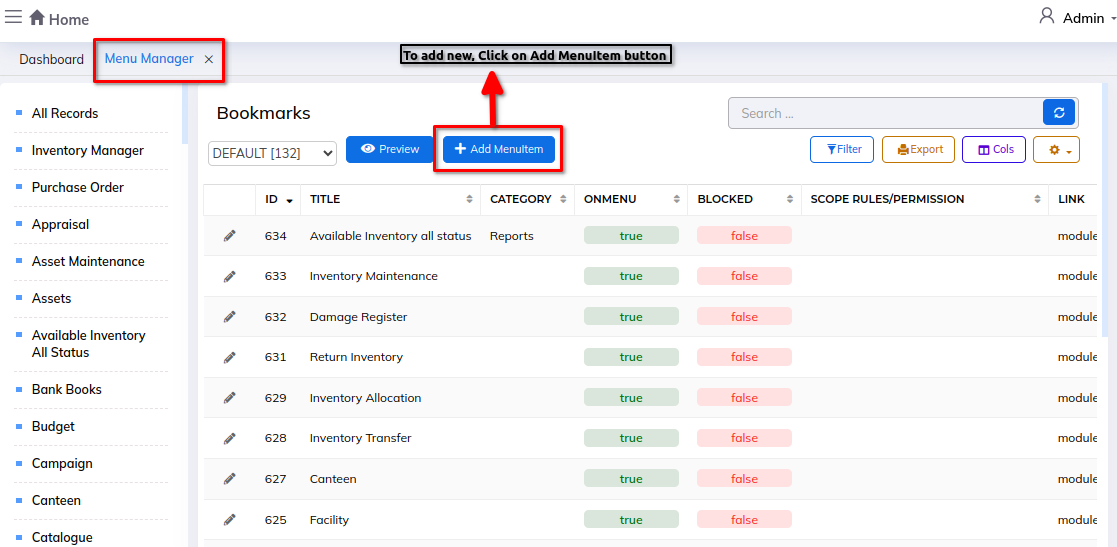
Step 2: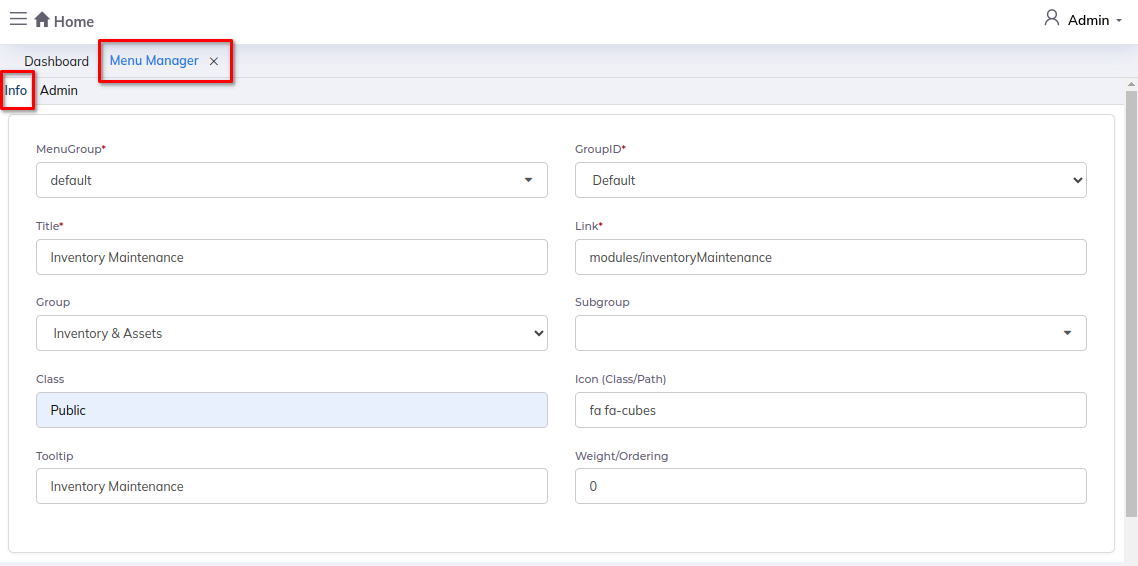
Step 3: