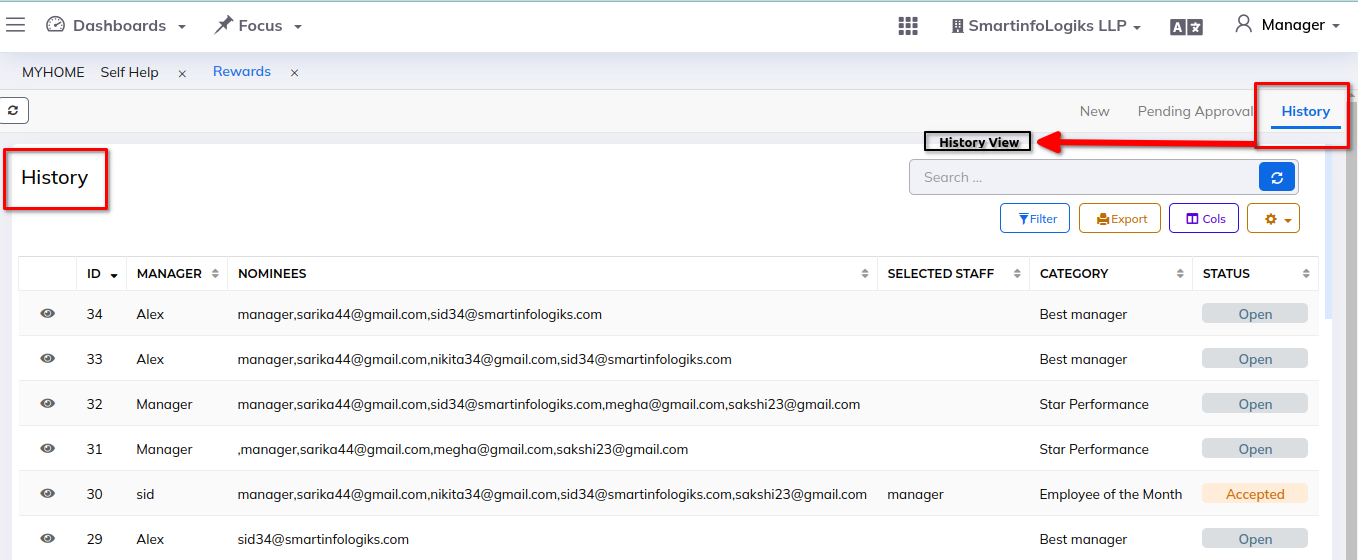Rewards
- The reward module is designed to manage and administer employee bonuses, recognition programs, and other forms of rewards. The process of allocating rewards based on performance, goals achievement, or other criteria, encouraging motivation, retention, and overall employee satisfaction within the organization.
Dashboard:-
Steps:
- Click on left side Menu List
- Click on HR Module
- Click on Rewards
- Rewards dashboard will be shown as below:
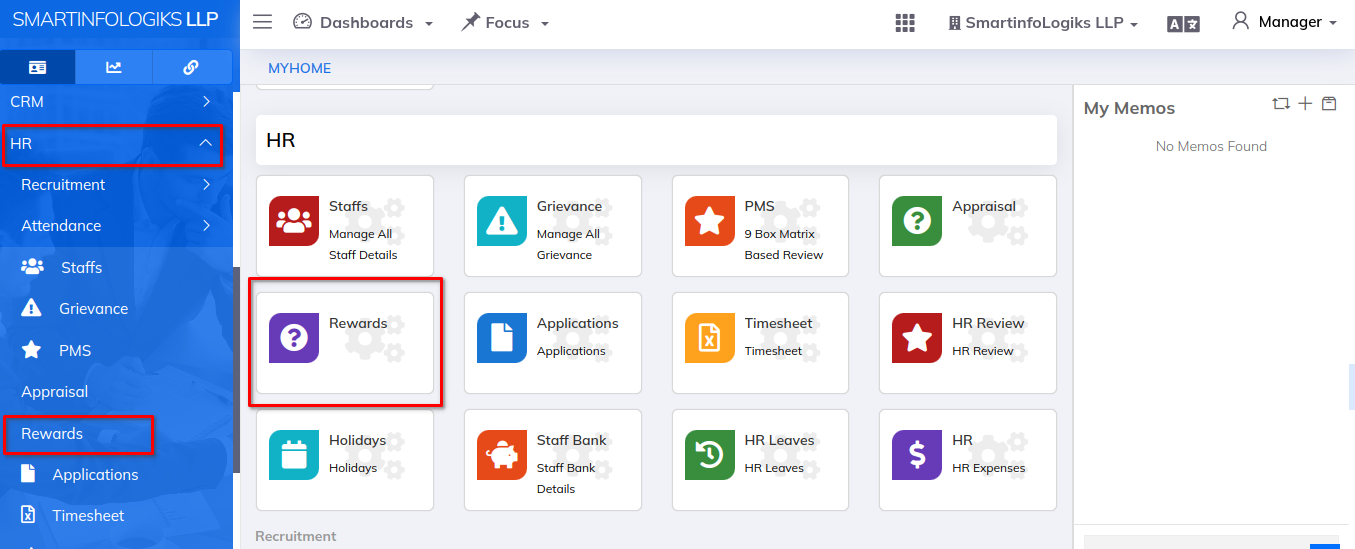
Add new Rewards:-
Steps:
- Click on HR Module then Click on Reward tab
- Click on +New Reward
- Add New reward will be shown as below:
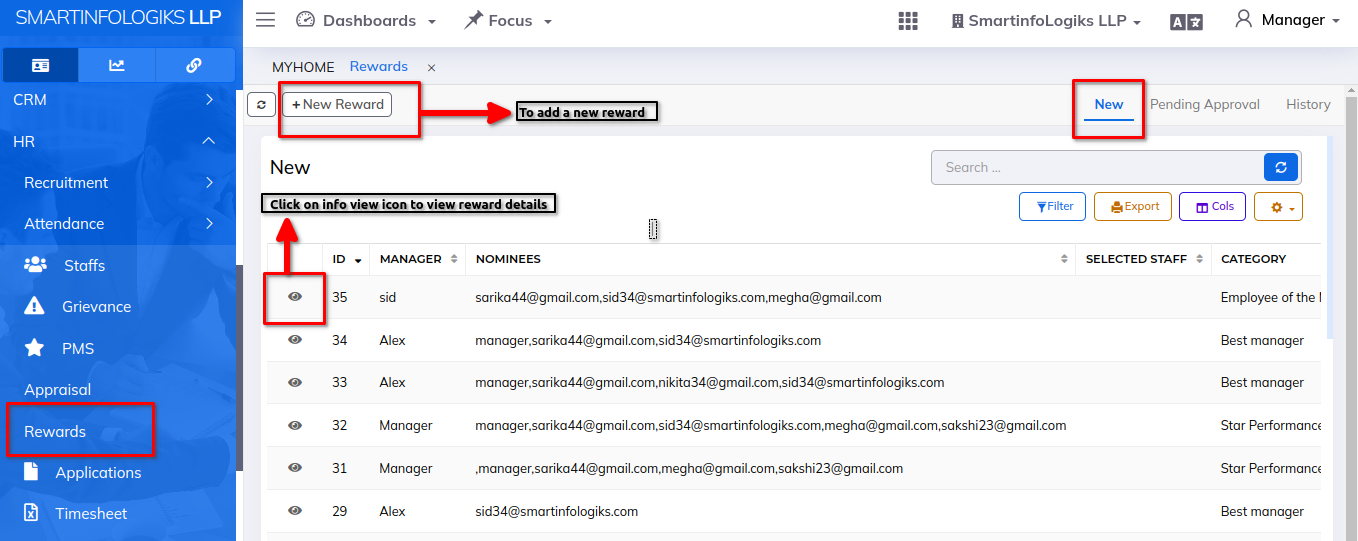
Enter all the required details:-
Steps:
1.Rewards Category: Enter Rewards Category
2.Nominees: Select nominees names from the dropdown lists
3.Due Date: Enter Due date
4.Remarks: Enter remarks
After entering all the mandatory details, click on the Submit button. Then the new Rewards detail will be added successfully.
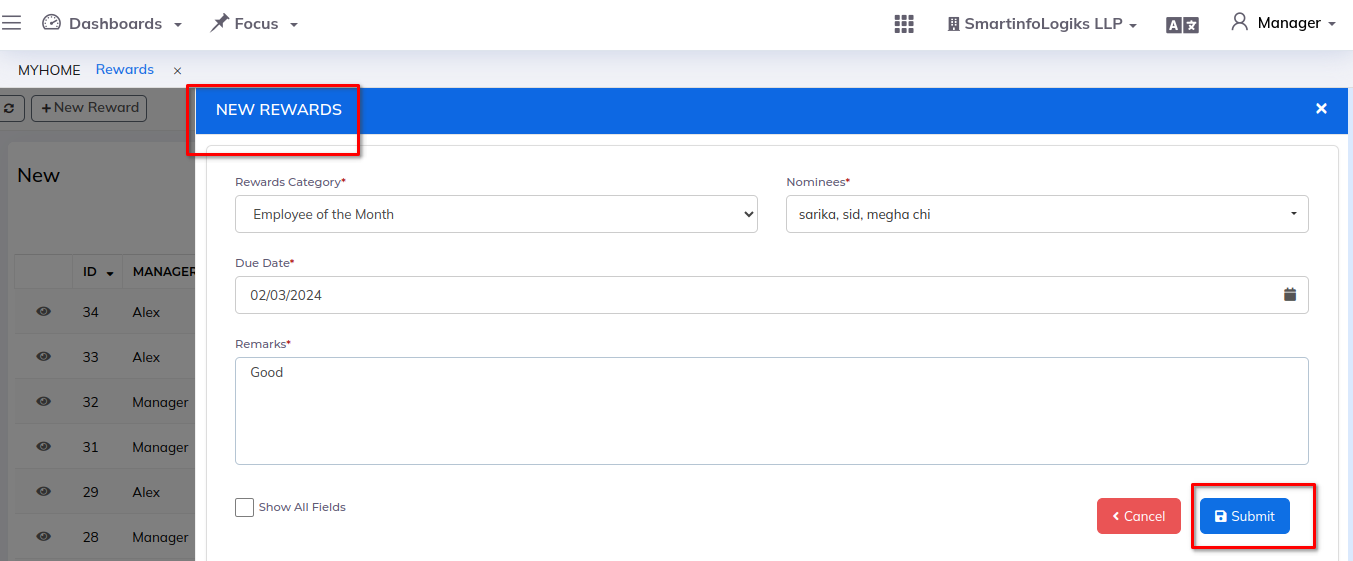
1) Info view:- The details of rewards that are added in the form is visible in this tab:
Steps:
- Select the reward, Click on eye icon, ie (info view)
- Click on eye icon, Info view form is visible.
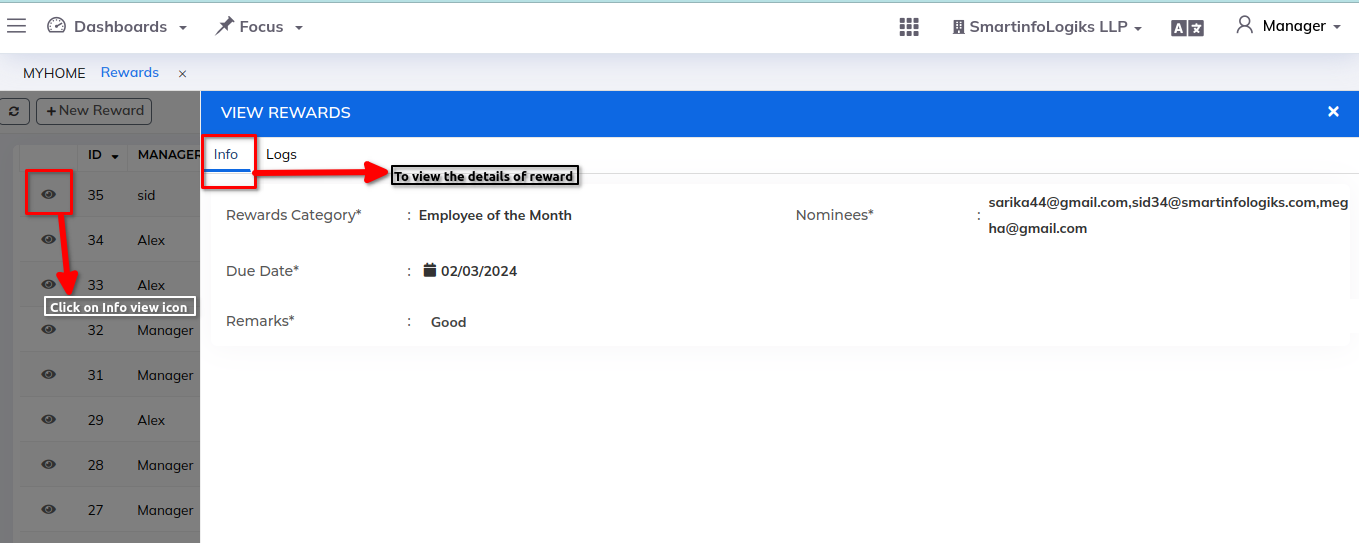
2). Logs View:- It Tracks and records various system activities, errors, and user interactions, providing a detailed history of events.
Steps:
- Select the reward, Click on eye icon, ie (info view)
- Click on Logs tab to view logs detail
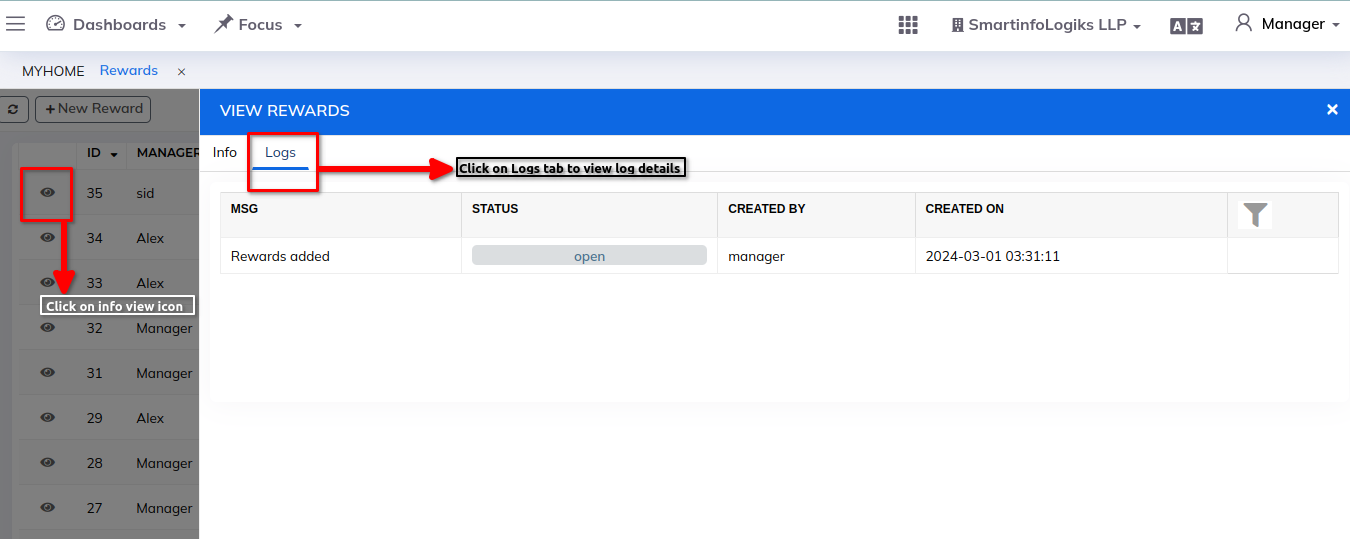
Pending Approval:-
- It Shows rewards or bonuses that need a manager's permission before being given to employees, ensuring proper oversight. It helps managers review and confirm or reject rewards.
Steps:
- Click on Rewards Module
- Select the nominees and Click on eye icon (info view)
- Go to info page
- Click on Reject reward button to reject approval,
- Click on Accept reward button for successfull aproval
Step 1: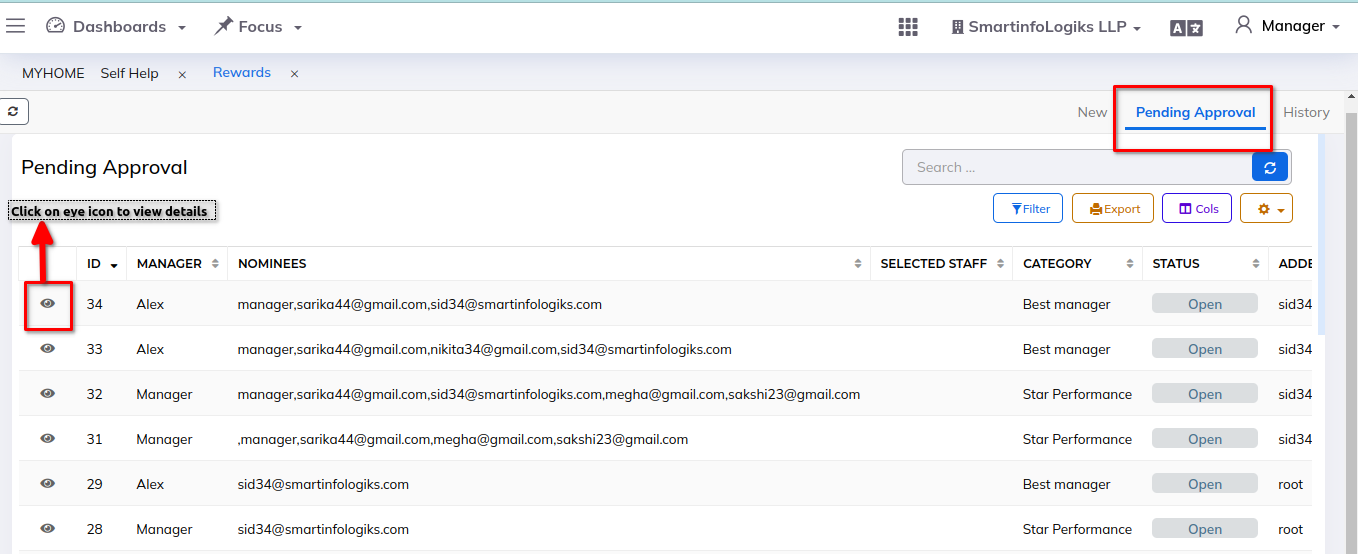
Step 2: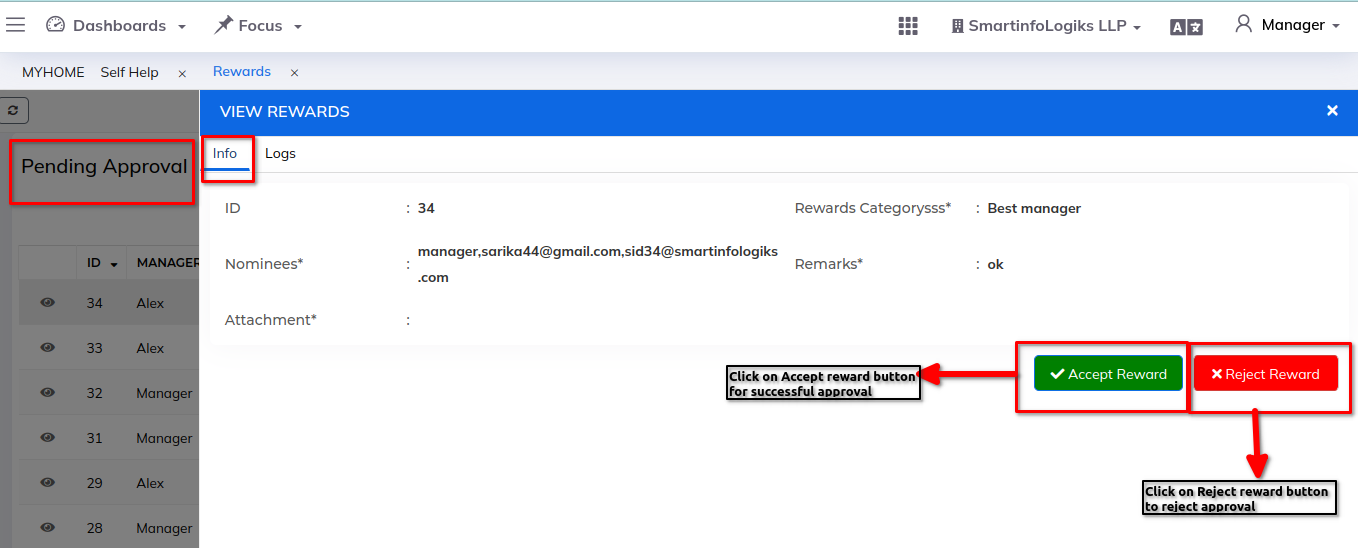
History:-
The purpose of maintaining reward history is to provide a complete and organized record of all interactions related to reward.
Steps:
- Click on Reward module
- Then Click on History tab