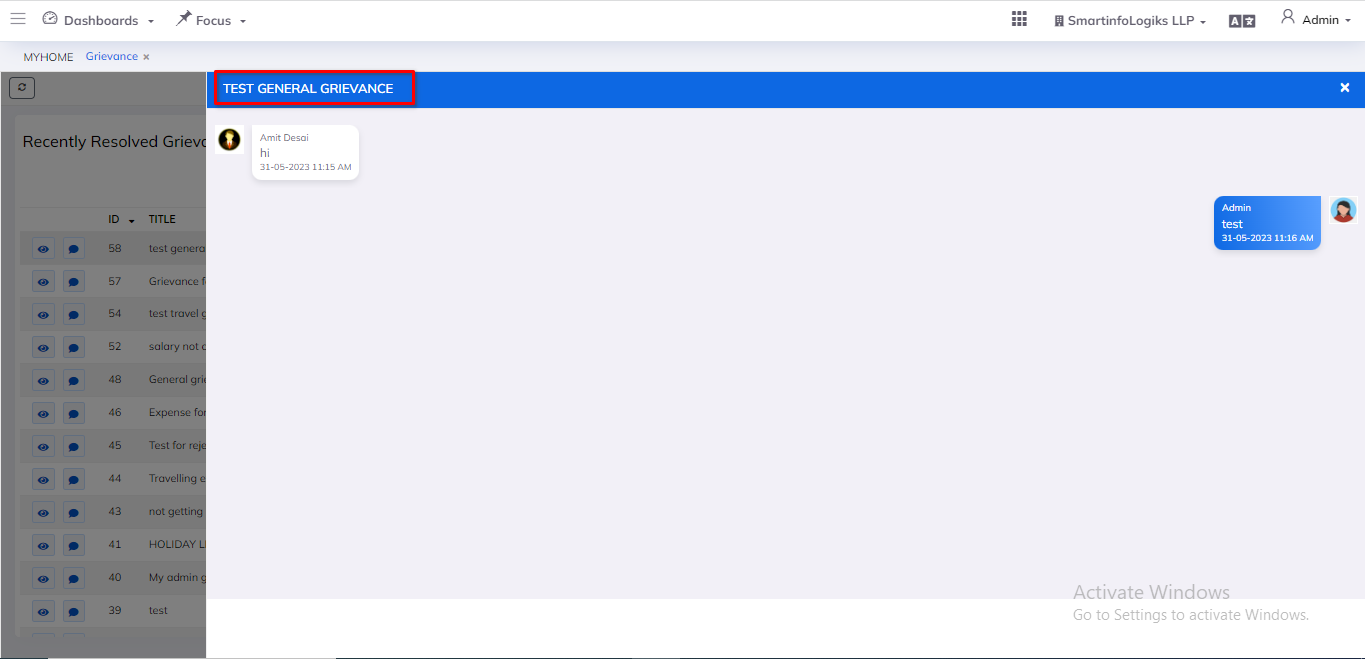4. HR Grievance
- Any complaint or resistance within the Organization are termed as Grievance.
- An Employee grievance is a concern, problem, or complaint that an employee has about their work, the workplace, or someone they work with—this includes management.
Dashboard
Steps:
- First Go to the HR Module.
- Then Click on HR Grievance tab.
- After that, Go to the Menu with also show a Dashboard, and select Grievance
- HR Grievance dashboard will be shown as below:
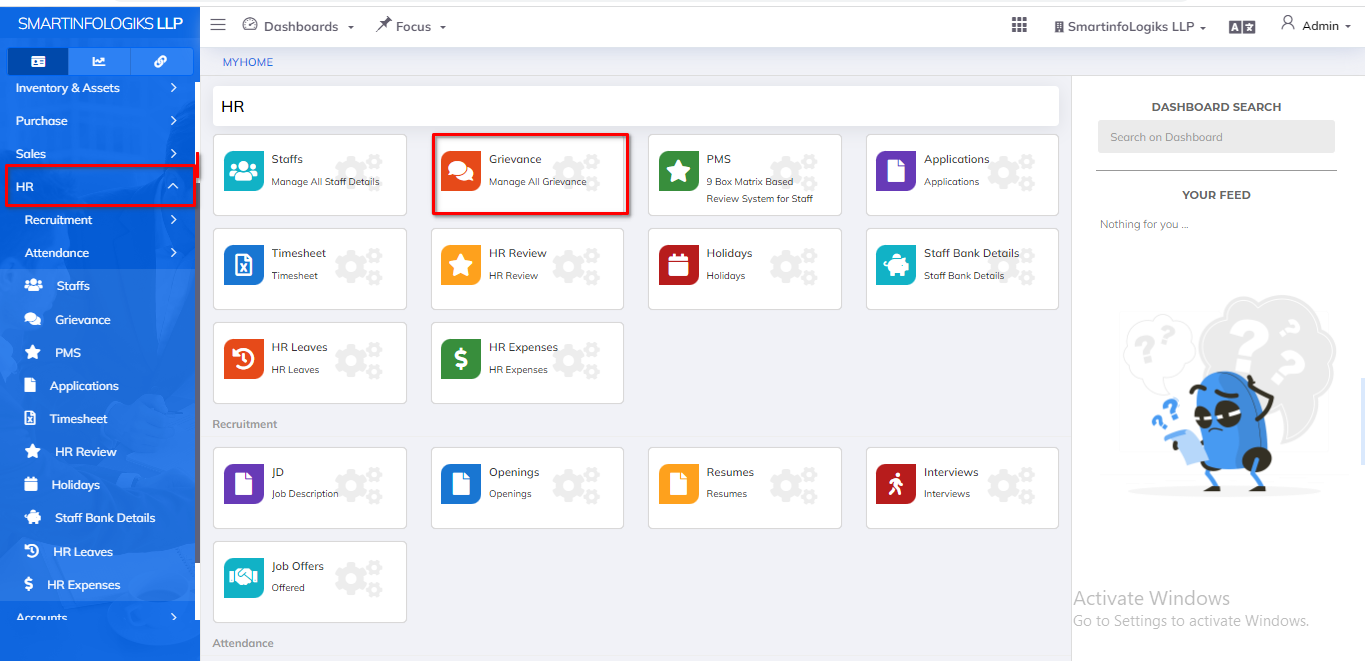
4.1.New Tab
- The employee's grievance is displayed on a new tab in the HR grievance Module.
- Showing employee grievance conversation through HR chat in a new tab.
Steps: - Go to the Menu with also show a Dashboard, and select Grievance
- Then click on New Tab
- New tab will be shown as below:
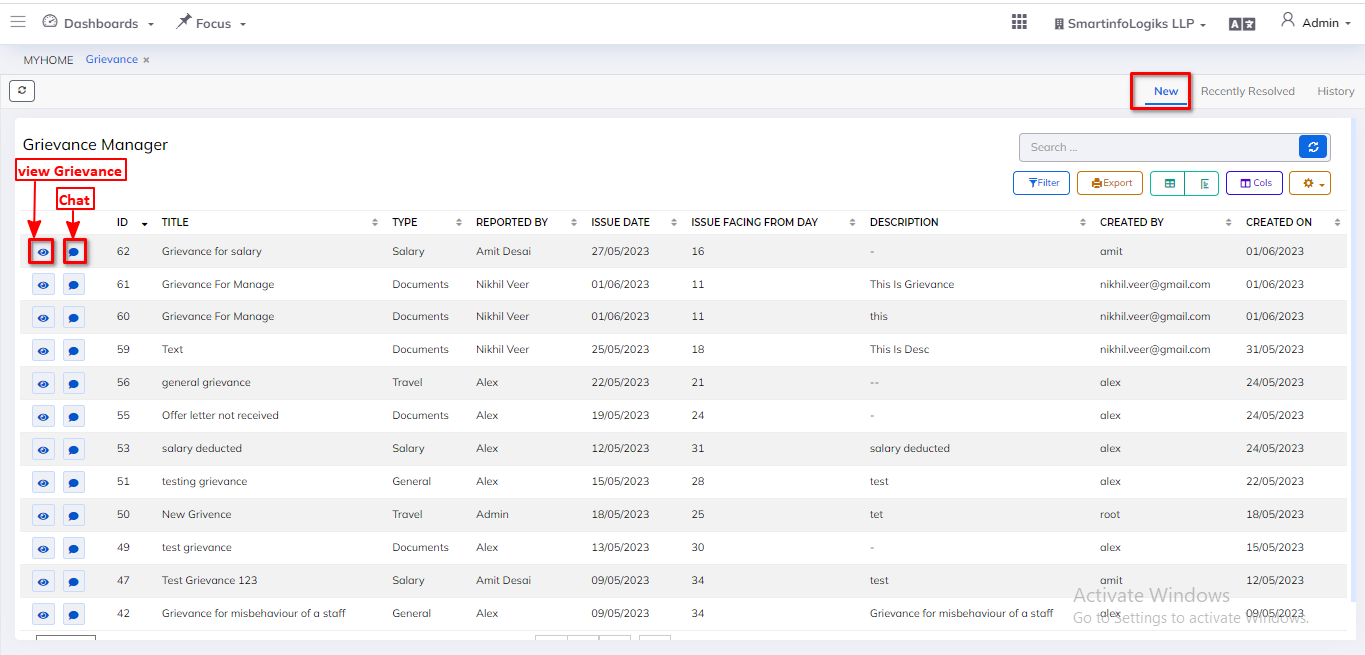
- On click of the View icon, users can view grievance.
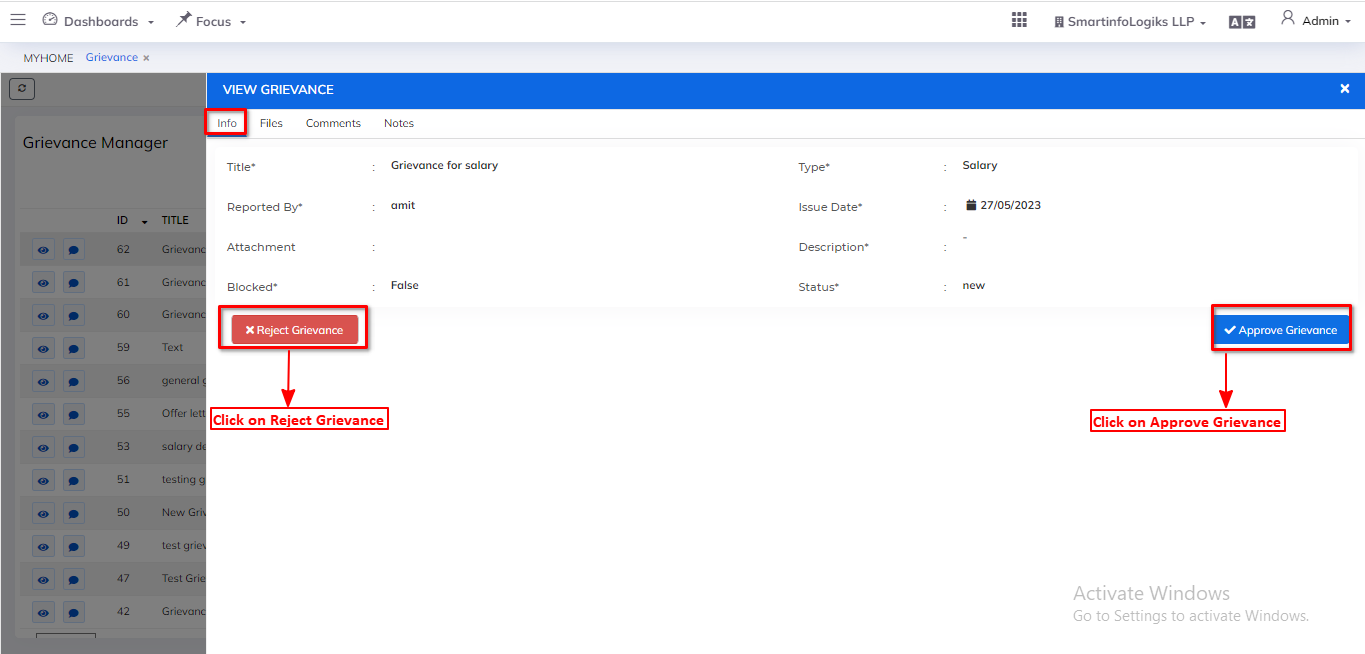
- HR can change the grievance comment by clicking Reject/Approve button in HR update Grievance.
- On click of the Approve application Button, users can update the approve applications.
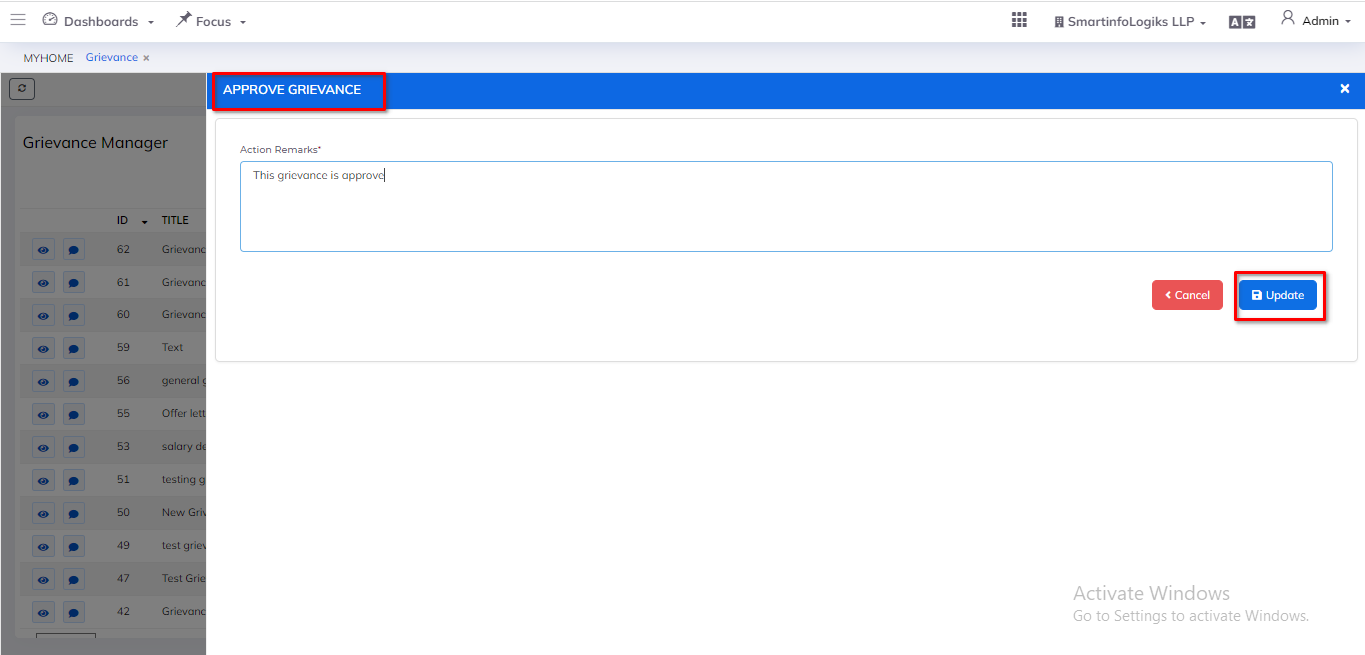
- On click of the Reject application Button, users can update the Reject applications.
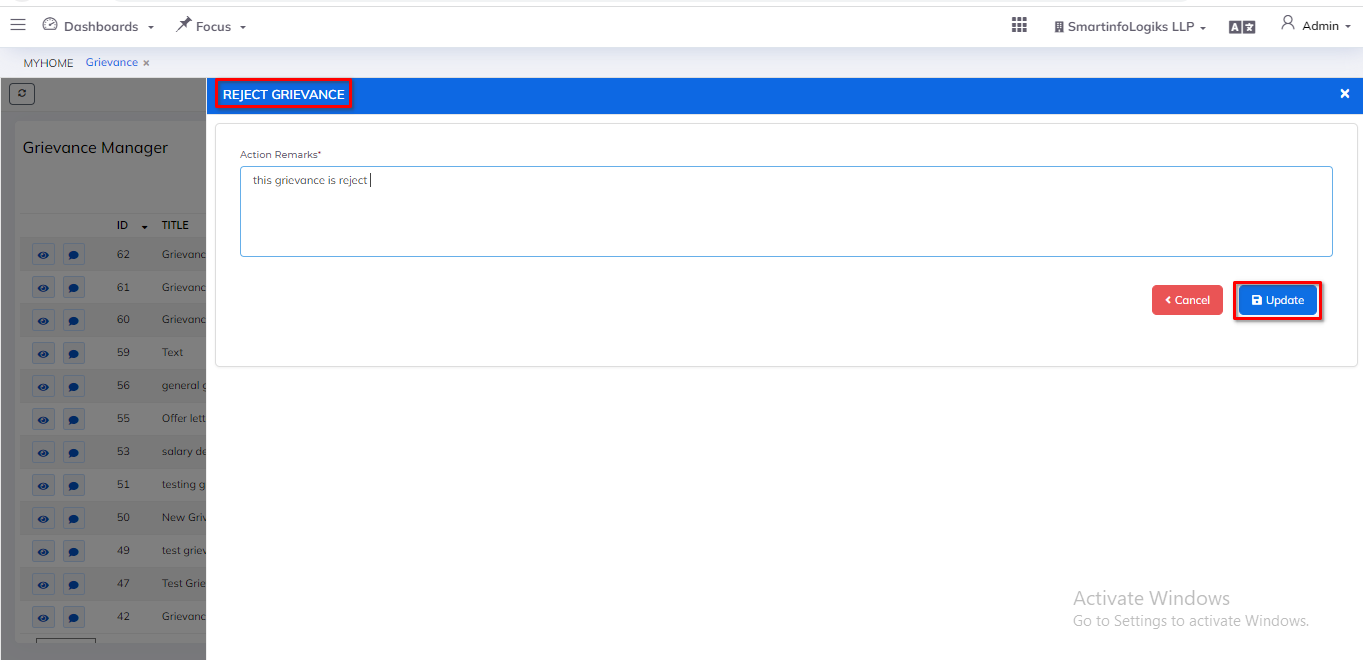
- On click of the Chat icon, users can view grievance conversation.
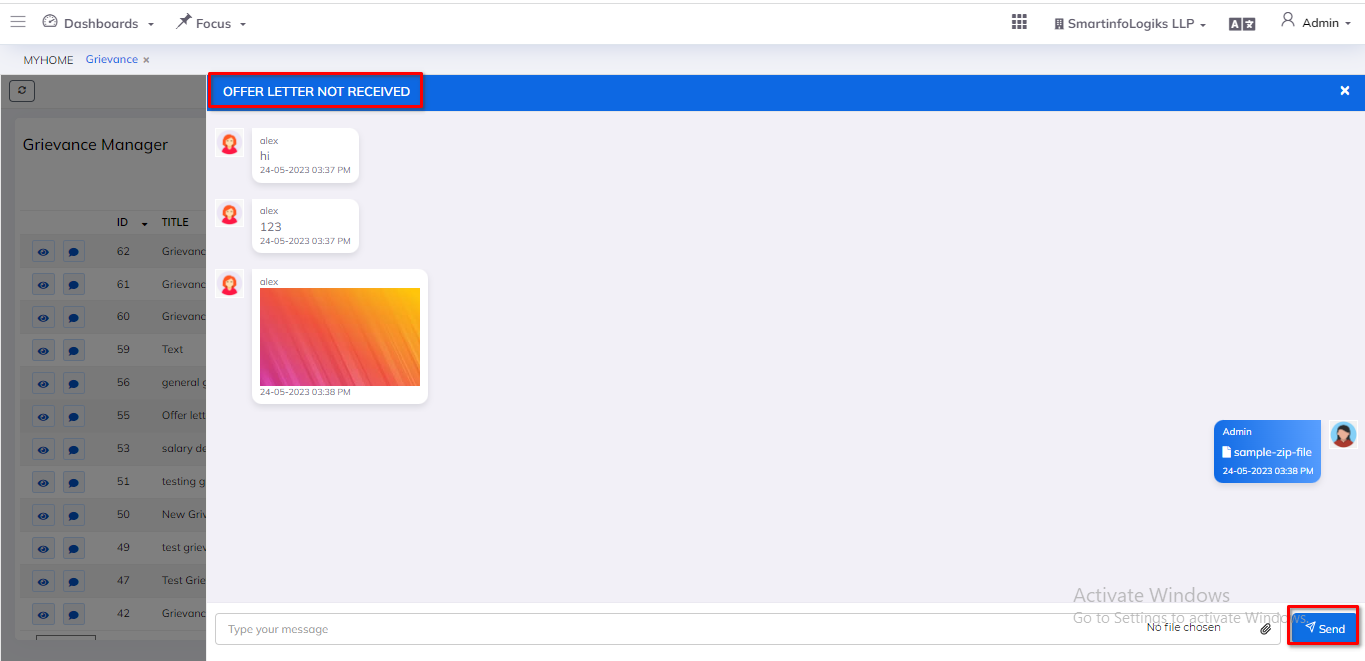
4.2.Recently Resolved Tab
- The grievance application displays in the recently resolved tab after HR rejects or accepts it.
Steps: - Go to the Menu with also show a Dashboard, and select Grievance
- Then click on Recently Resolved Tab
- Recently Resolved Tab will be shown as below:
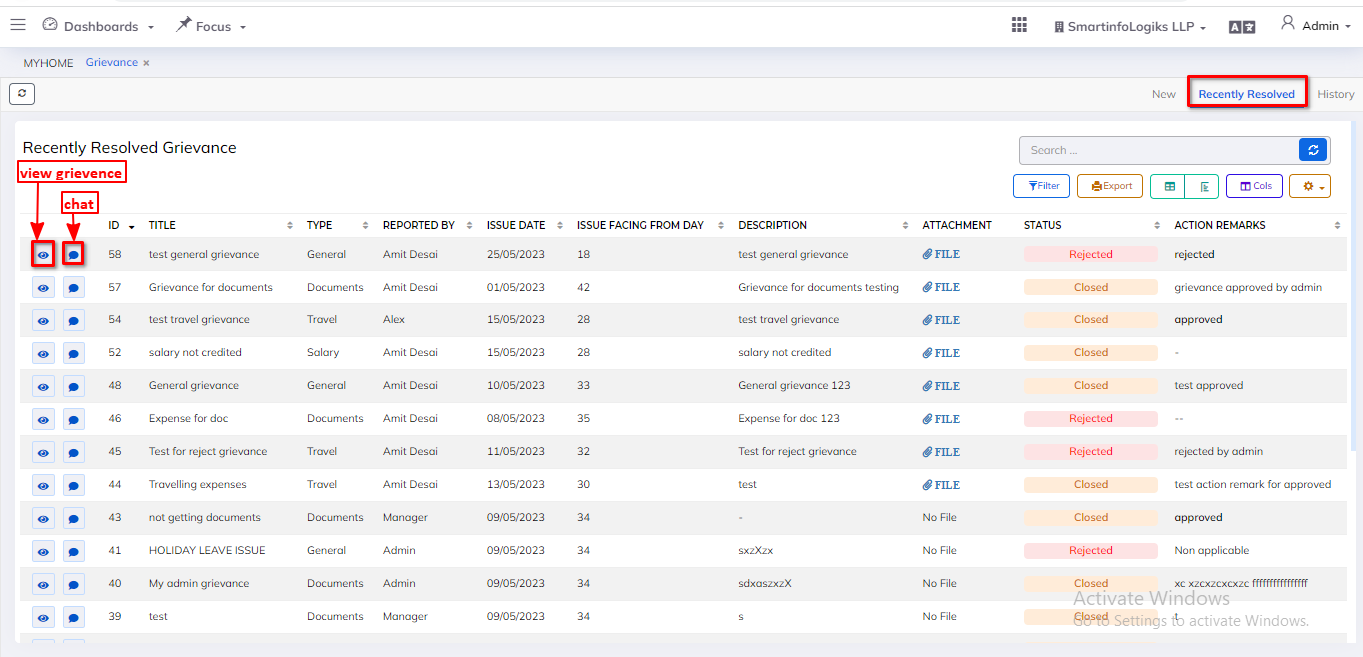
- On click of the View icon, users can view grievance.
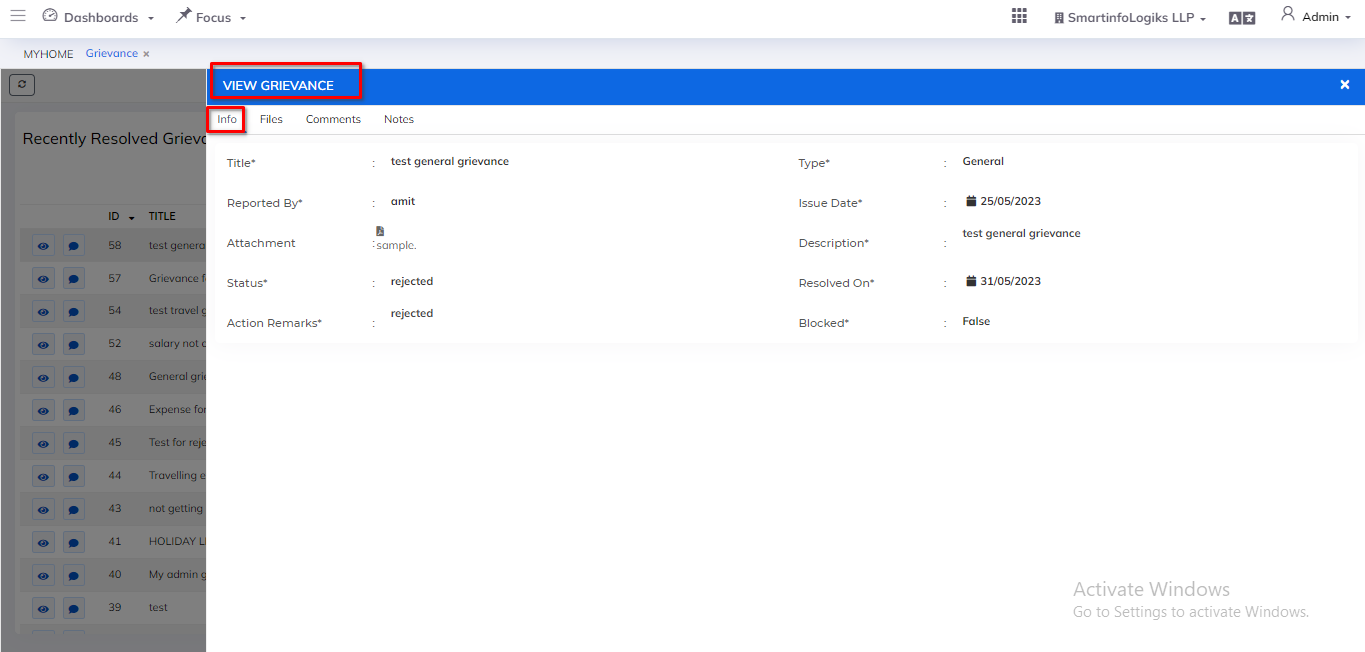
- On click of the Chat icon, users can view grievance conversation.
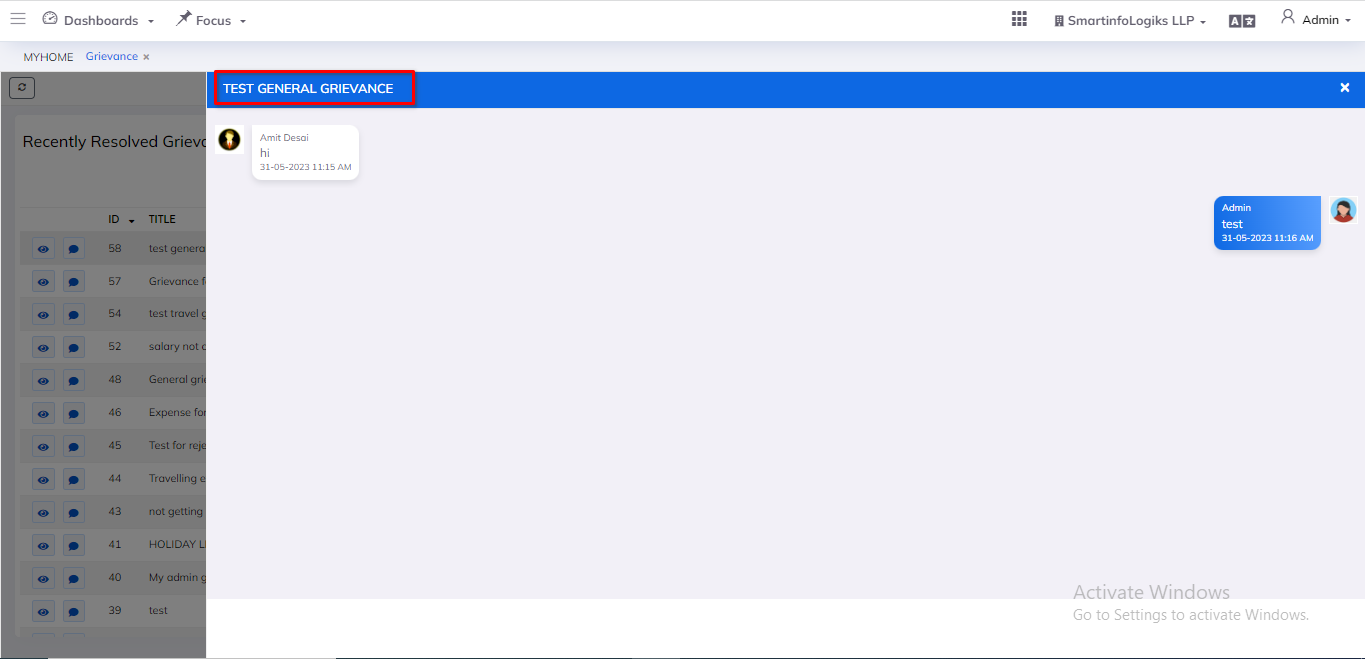
4.3.History Tab
- History tab gives the view of Rejected/Closed Grievance Records that are already existing.
Steps: - Go to the Menu with also show a Dashboard, and select Grievance
- Then click on History Tab
- History Tab will be shown as below:
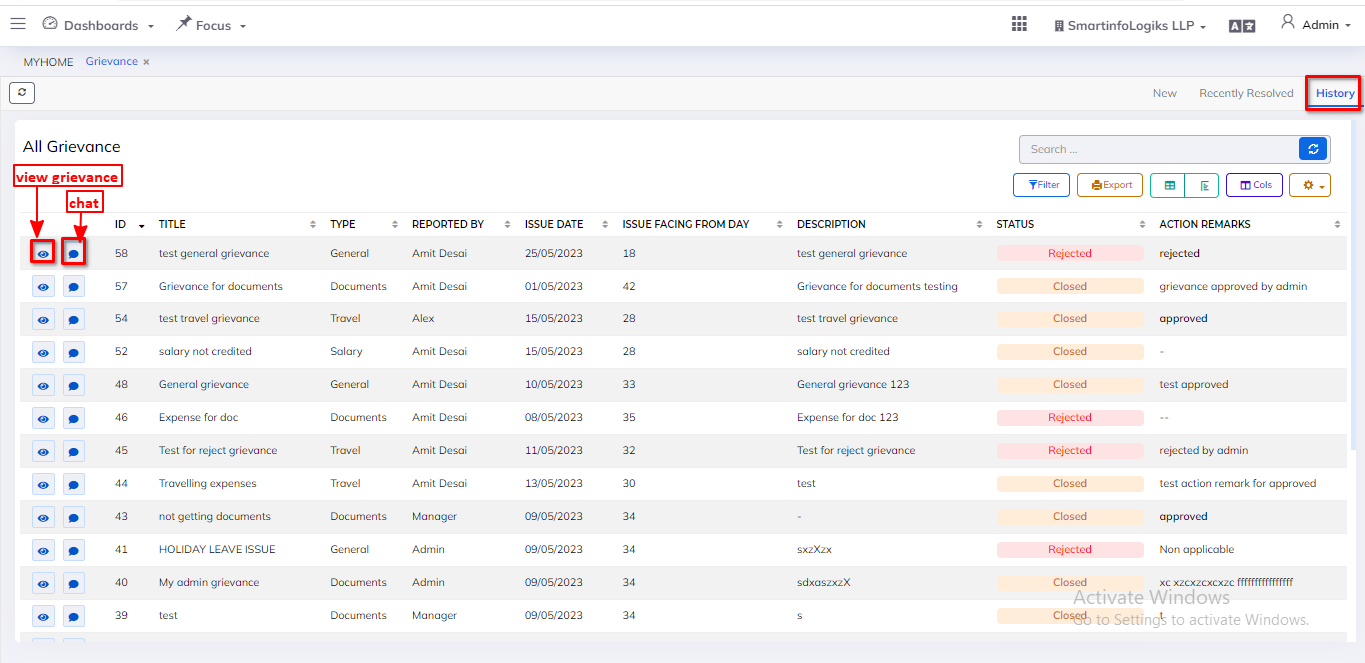
- On click of the View icon, users can view grievance.
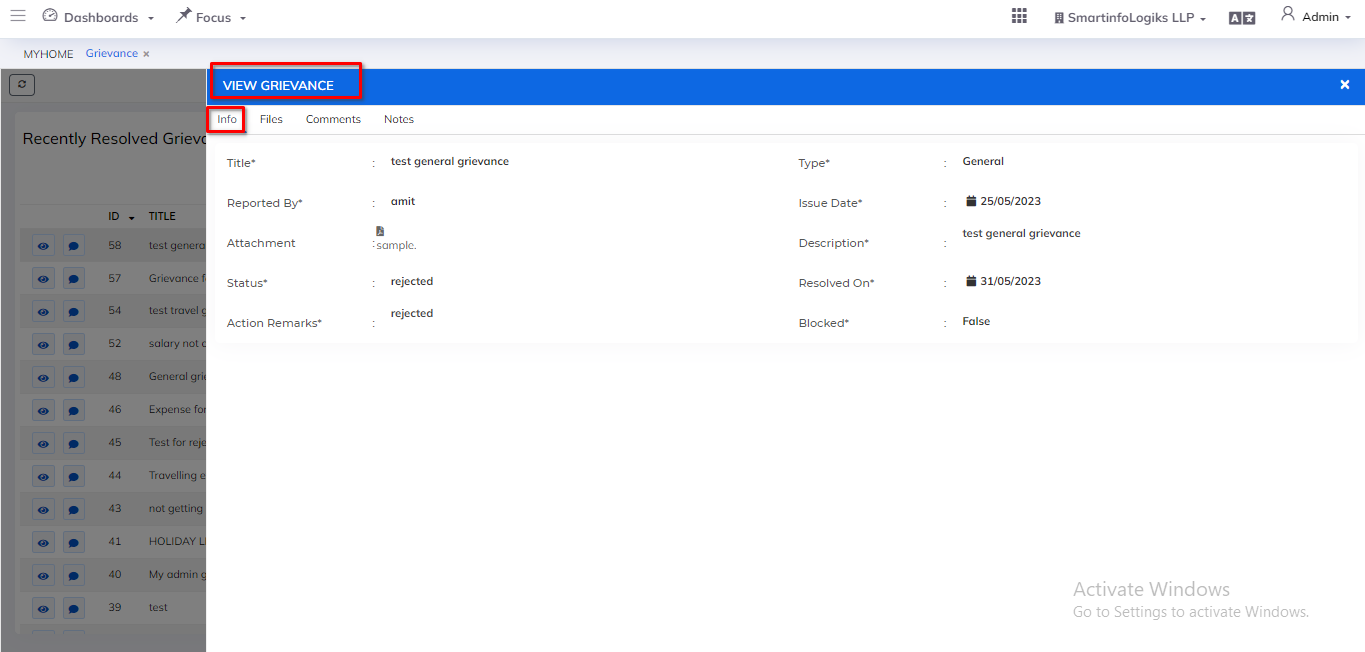
- On click of the Chat icon, users can view grievance conversation.