1.2.Receive
Dashboard
Steps:
- Click on the left side Menu List
- Click on the Purchase
- Click on the Receive tab.
- Receive dashboard will be shown as below image:
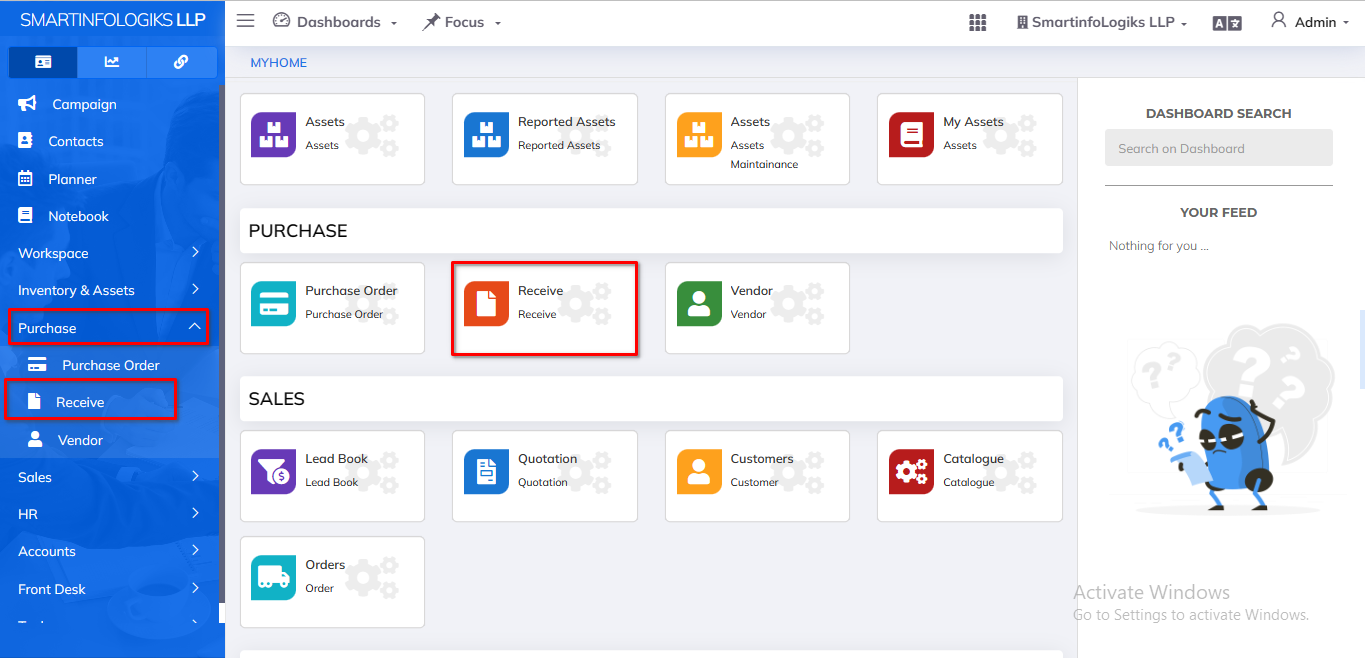
- After the Finalize & Approved purchase to be display in the Receive tab as per the below image.
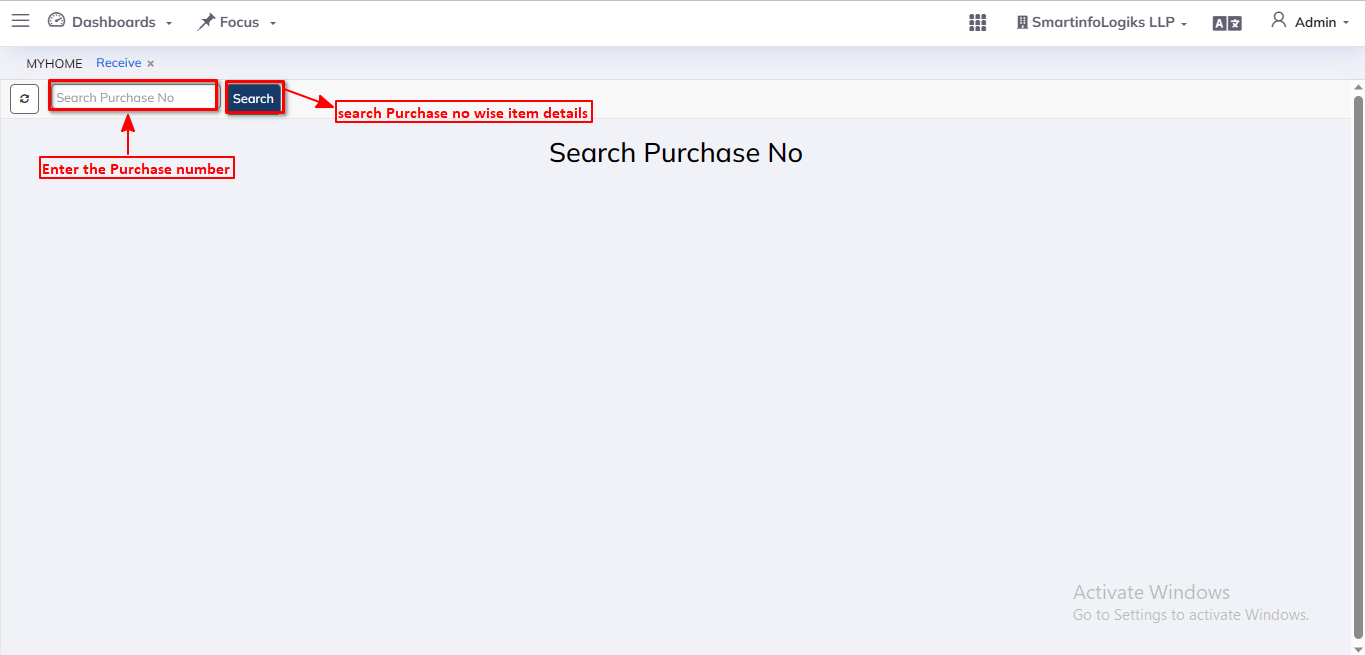
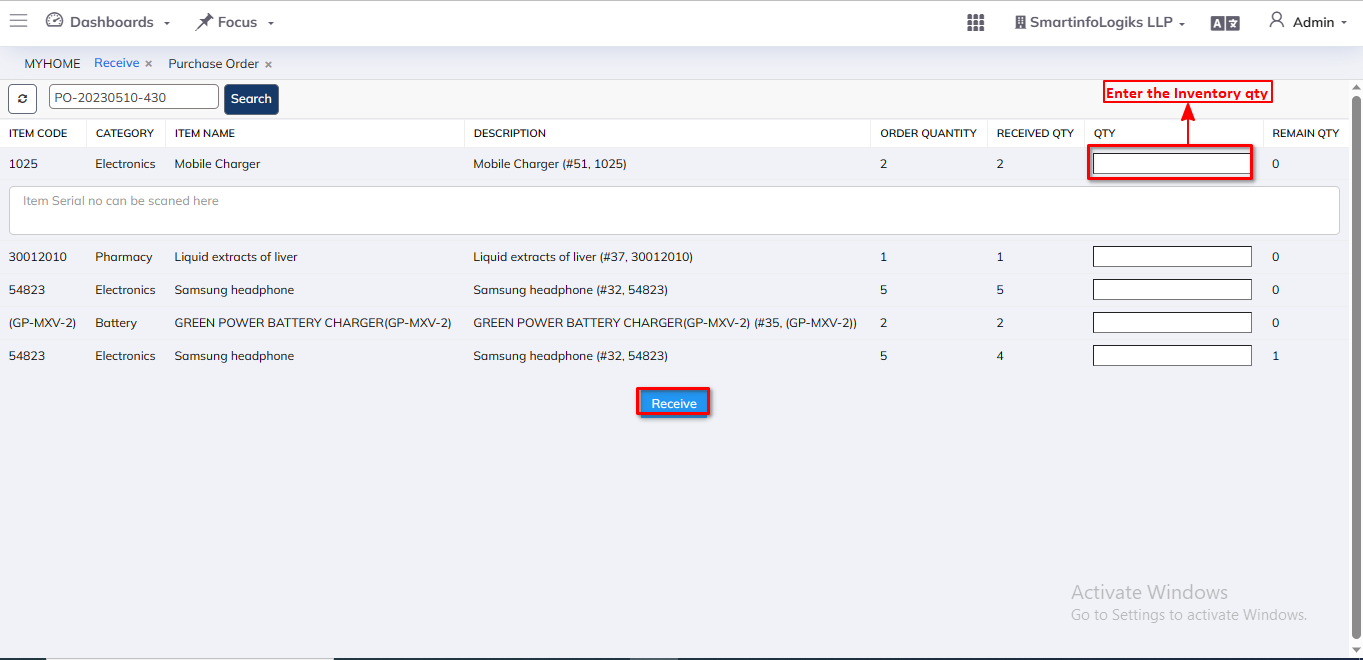
- Copy finalize purchase number & paste it in search box.
- Purchase number will be in two forms:
- With serial number i.e order with serial number wise purchase.
- Without serial number wise i.e Quantity wise purchase.
- Add Quantity & click on Receive.
