Qbank:
Things admin can do in Qbank:
- Create/Import Question Bank
- Create Question Paper
- Create Test/Exam
Steps to Add Question bank:
- There are two ways to add a question bank:
- Using form
- Using import questions
Steps to create Question:
Steps: Qbank → Create Question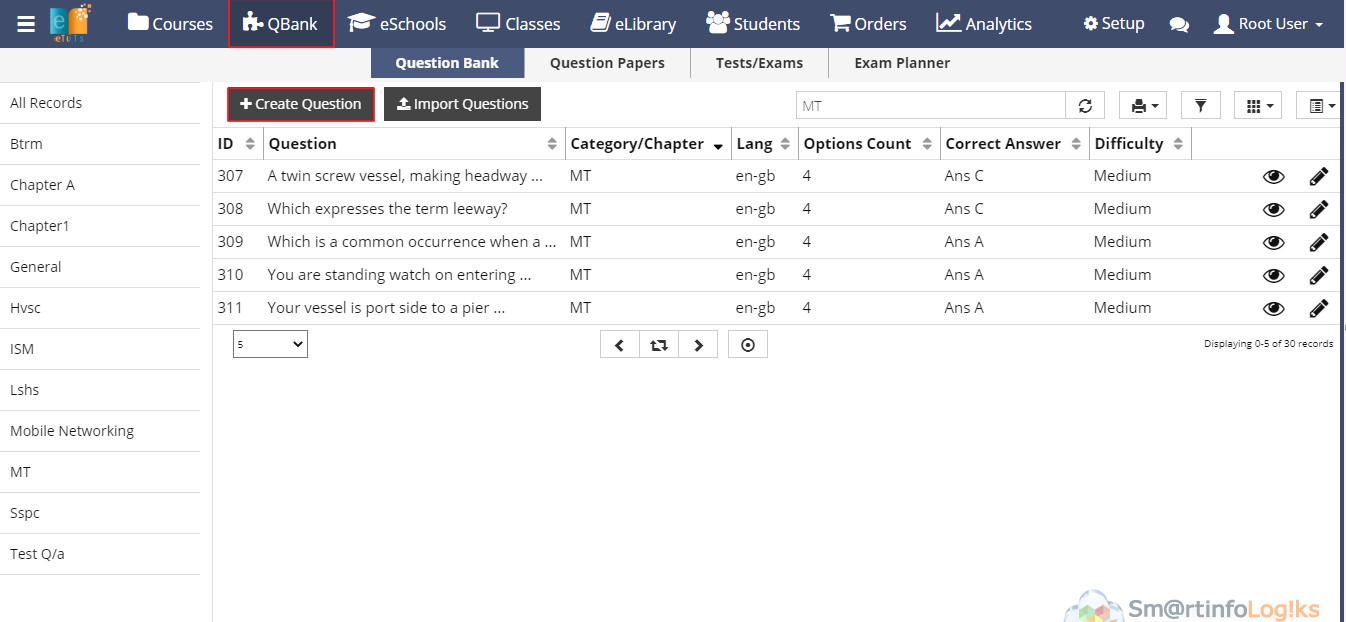
- Click on Create Question button below form will be display
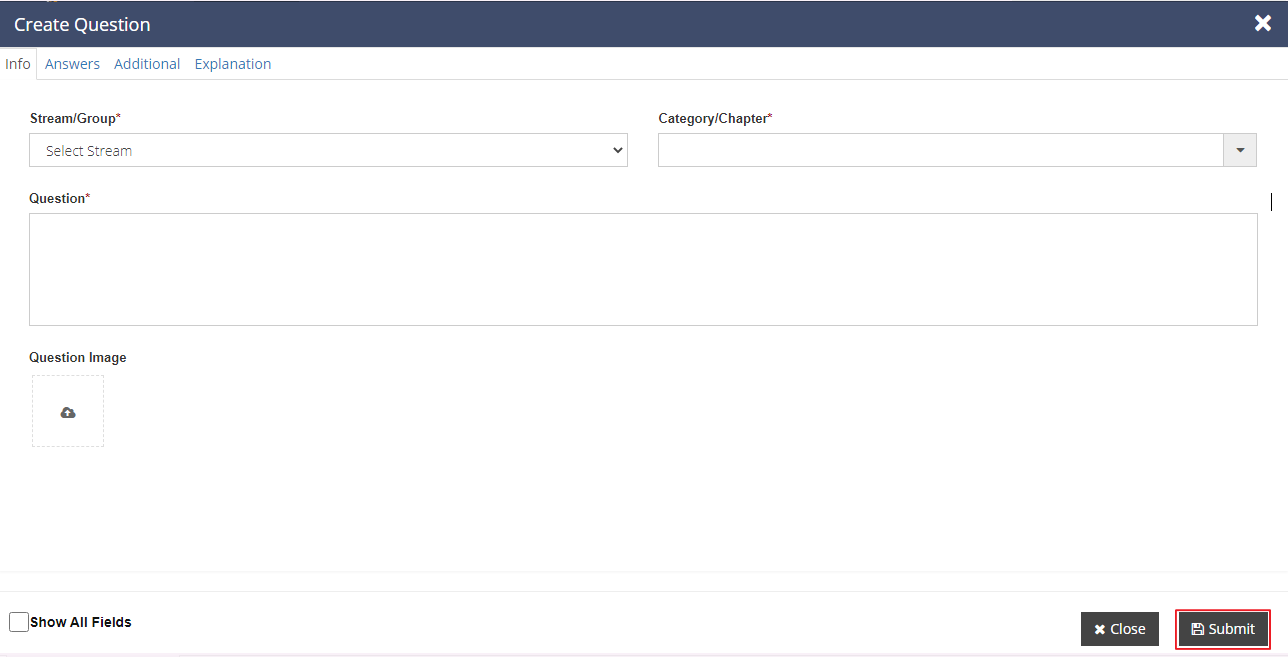
- While creating questions, we need to fill all mandatory fields.
For Info tab Description of the fields is as below.
- Stream/Group: Select Stream/Group using dropdown
Category/Chapter: Enter the category/chapter
Question: Enter the Question
- Question Image: Click and Upload image which will be added in question (if required)
Note* : When stream and category added that means created questions are added to that particular stream and chapter only.
- For Answer Tab Description of the fields in as below
- Option Count: Enter the option count as per need (e.g 1,2,3,4,5,6...etc). Based on this no ans box will be displayed.
- Correct Ans: Select Correct ans using dropdown.
Note*: Minimum answer count is default set for 4 for now (i.e minimum 4 options).
- For Additional Tab description of the fields is as below.
- Question Tags: Used in auto generating qpapers. (eg. IIT,PMT2020,etc)
- Difficulty: Set difficulty of questions using dropdown (e.g High , Medium, Low)
For Explanation Tab users can enter the answer explanation in detail manner.
(*All fields are compulsory.)After filling all the mandatory fields click on the Submit button. On click submit button question created successfully
- Created question is display in Reports as shown in below image
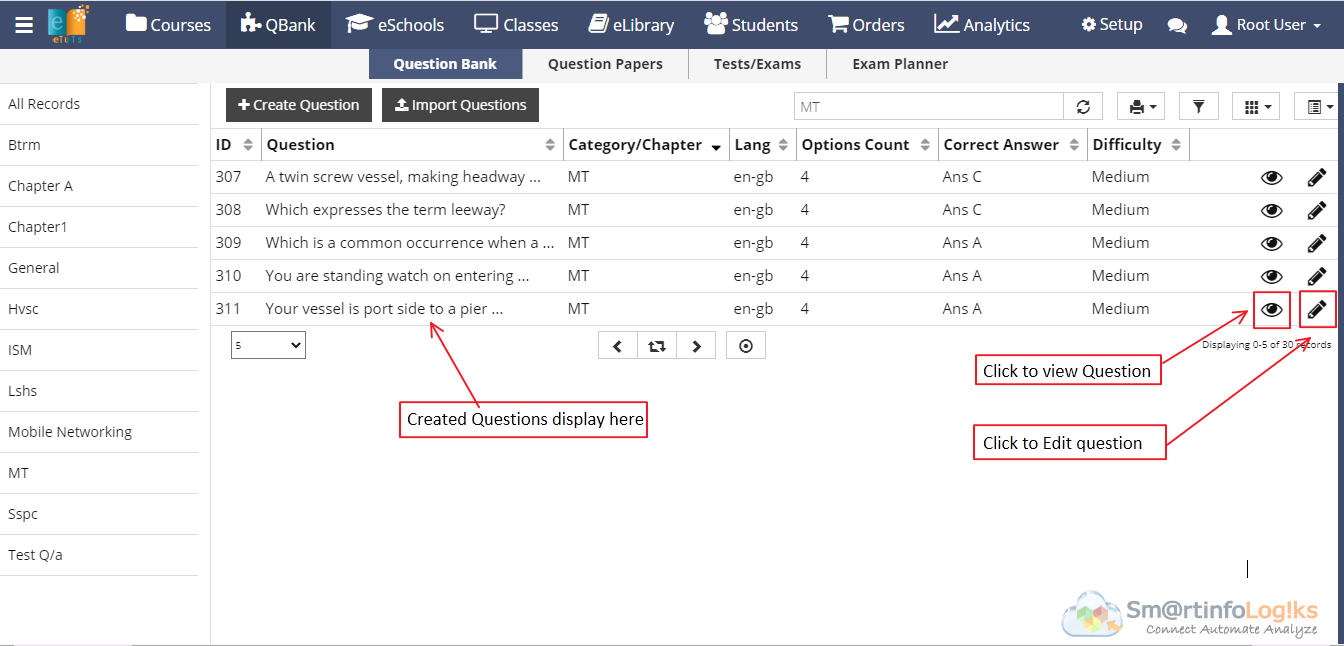
- On click of view icon, admin can view question
- On click of edit icon, admin can edit question
