Certificates
Things admin can do in certificates:
- Uploaded certificates can be viewed in certificates.
- Users can Generate certificates to students manually.
- Can approve the certificates
- Users can print certificates.
Steps to Certificates:
Steps: Students → Certificates → Certificate will get open as per below image.
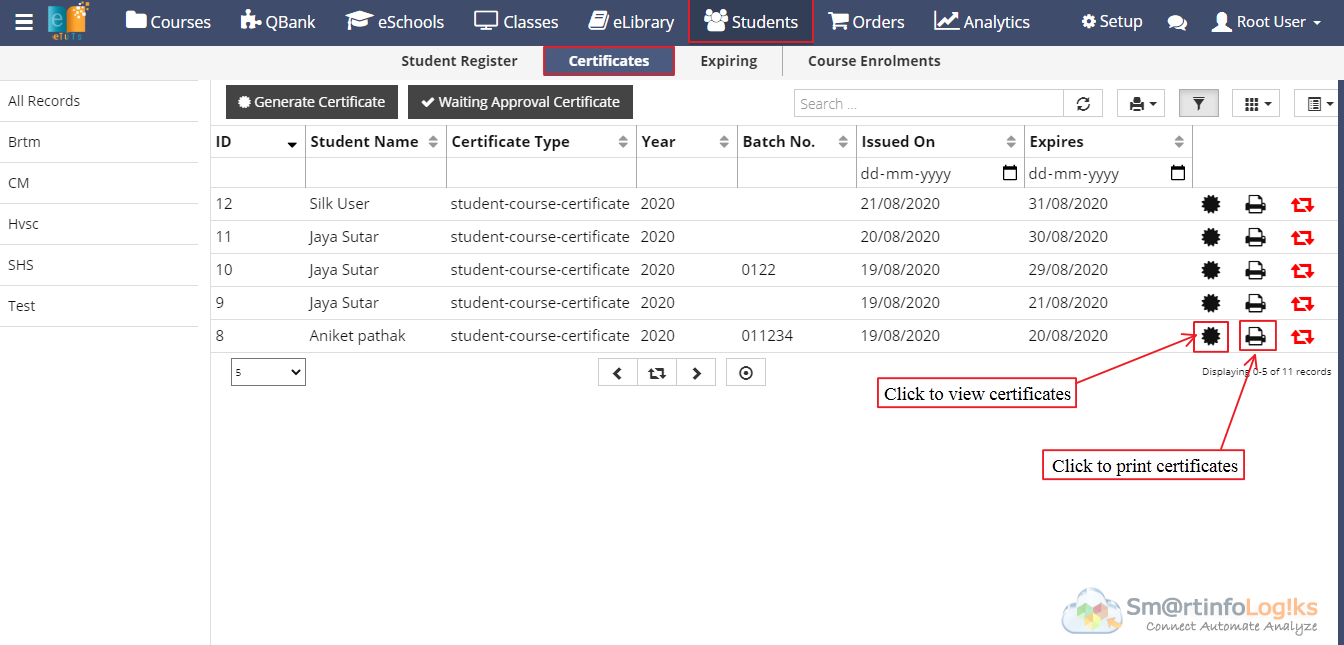
- In the above image you can see generated certificates button to generate the certificate
Generate Certificate:
If the admin wants to manually generate certificate for any of the candidate then they can use this option
Steps to generate certificate:
Steps: Students → certificates → Generate Certificate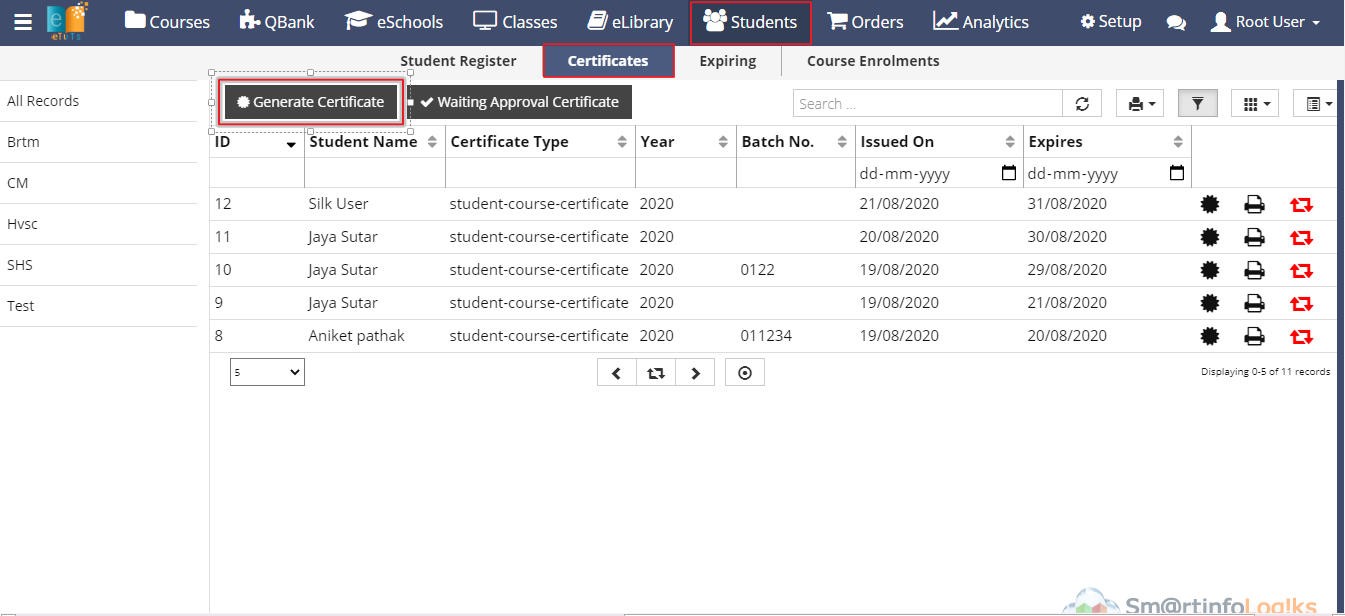
- Click on the generate certificate below form will be open.
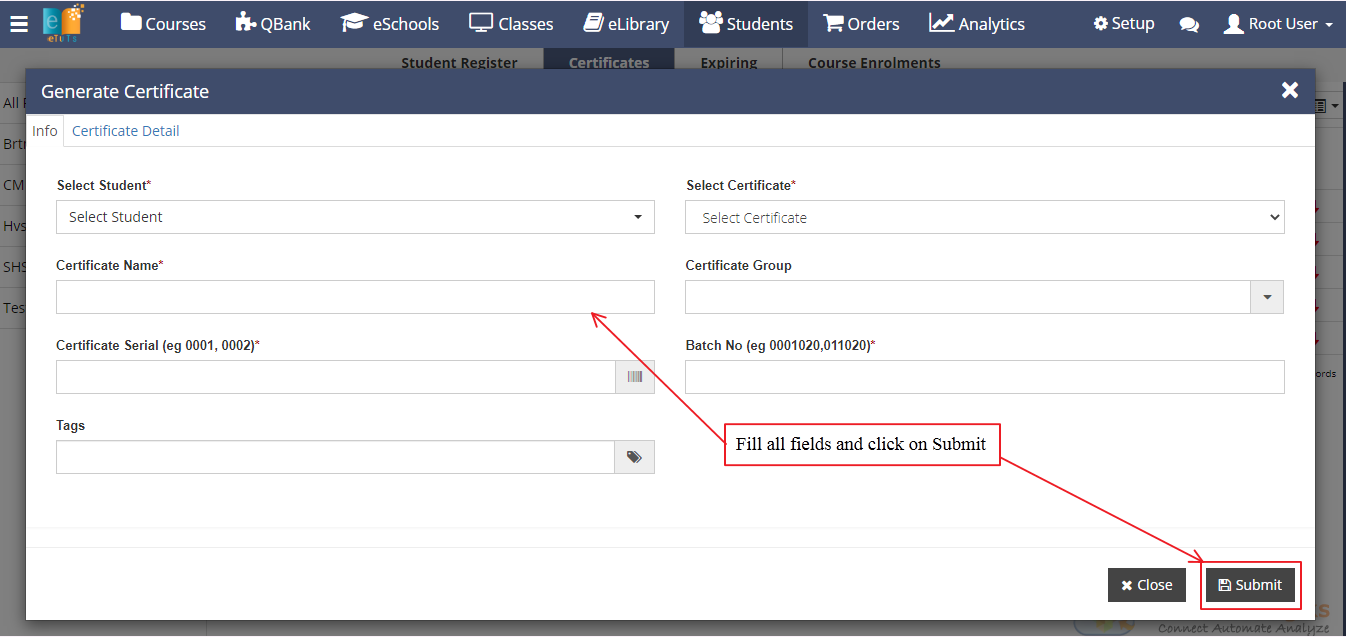
- We need to fill all mandatory fields.
- For Info tab description of the fields is as below.
- Select Student: Select student using search box (only registered user can be selected)
- Select Certificate: Select certificate using dropdown
- Certificate Name: Enter certificate name
- Certificate Group: Enter certificates group
- Certificate no: Enter certificate No
- Batch No: Enter certificate batch No
- For Certificate Details tab description of the fields is as below.
- Issued On: Select issued on date
- Expires On: Select expires on date
- Certificate Year: Select certificate year
- Place on issue: Select place on issue using dropdown
- Join From: Select join from date
- Join To: Select join to date
- Fill all the details and click on the Submit button.
- Certificate will get generated for the selected students.
- Generated certificates are visible in certificate reports.
