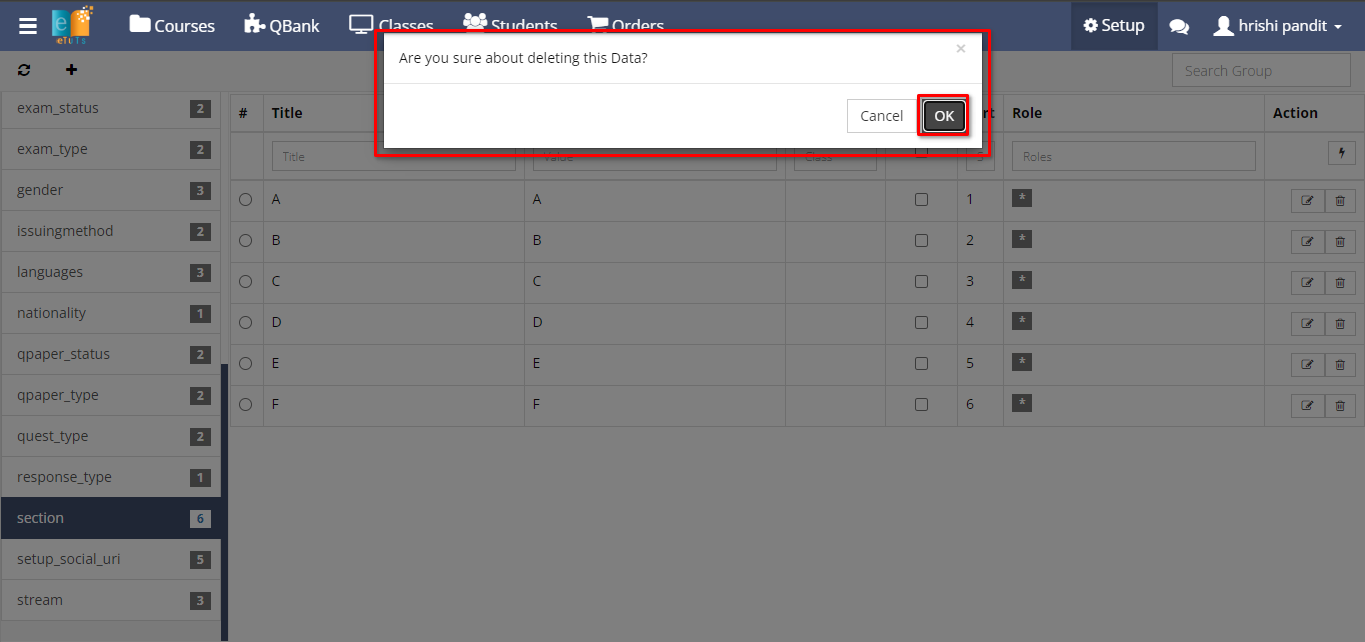Dropdown Lists
The dropdown list module helps categorize and organize options for users to select from in various fields, making data entry simpler and more consistent by providing predefined choices in a drop-down menu format.
Dashboard
Steps:
- Click on Setup
- Click on Dropdowns under Setup
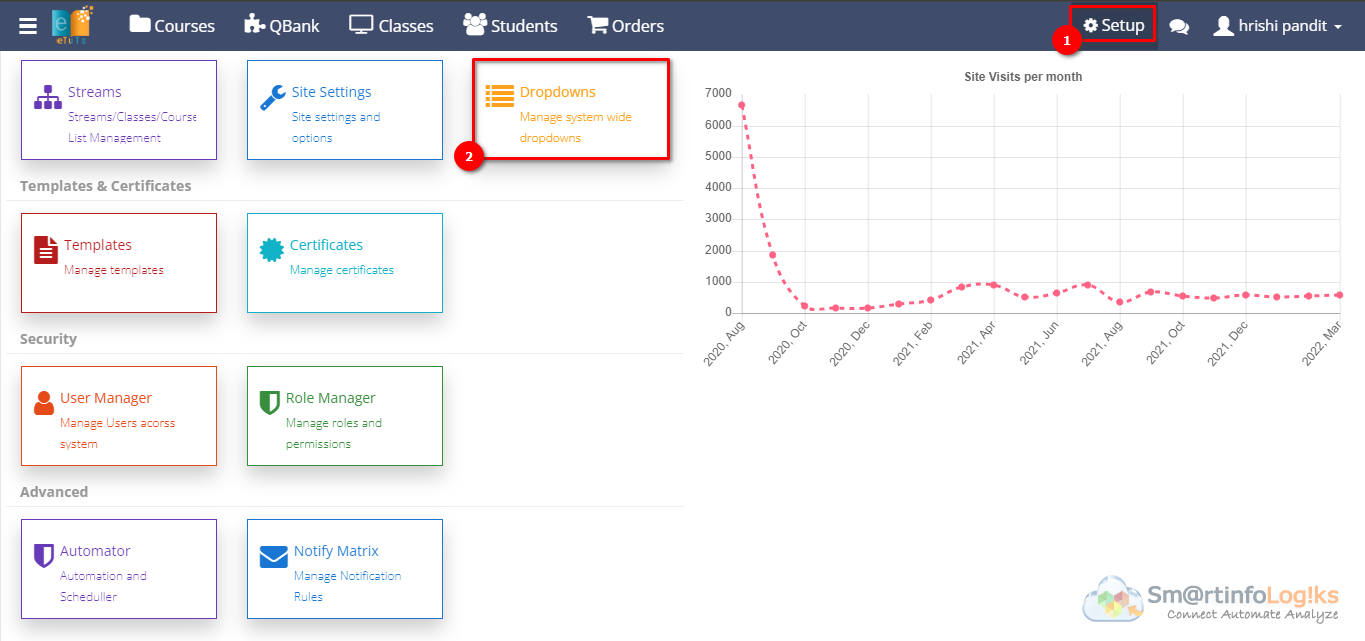
Step 1:
Adding a New Group ID:
- Upon clicking "Dropdown", an interface will open.
- To add a new Group ID, click on the "+" icon.
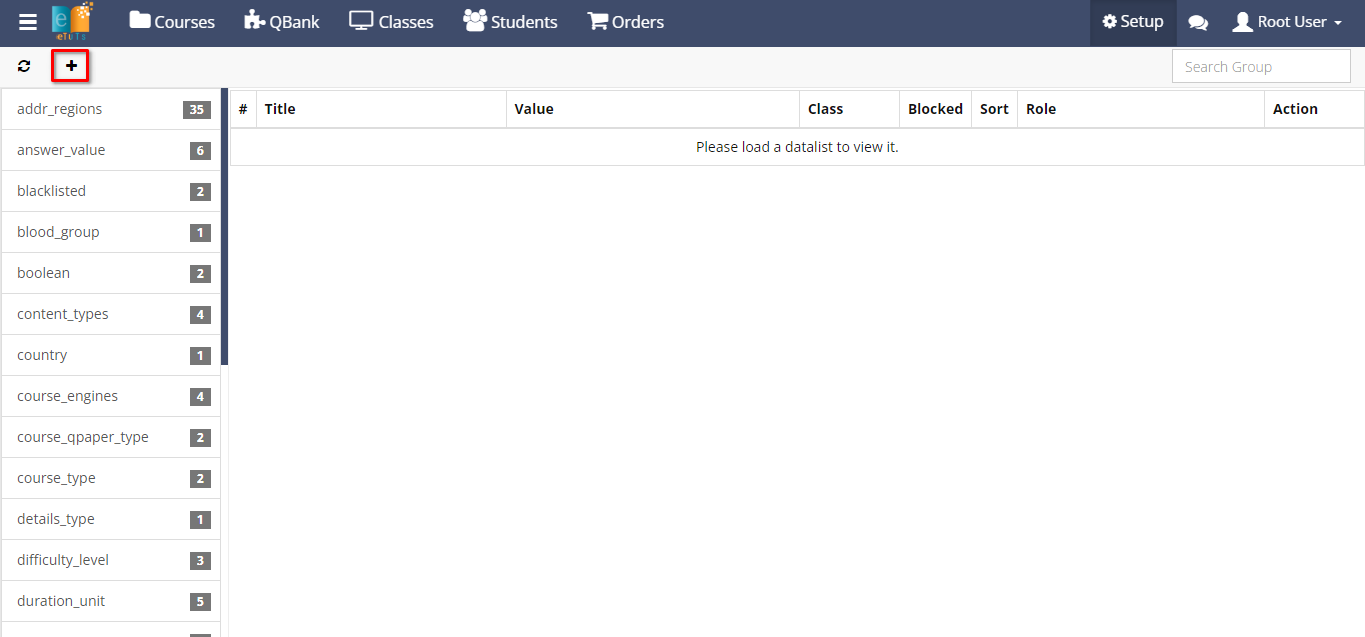
- This action will prompt a form where you can enter details for the new Group ID.
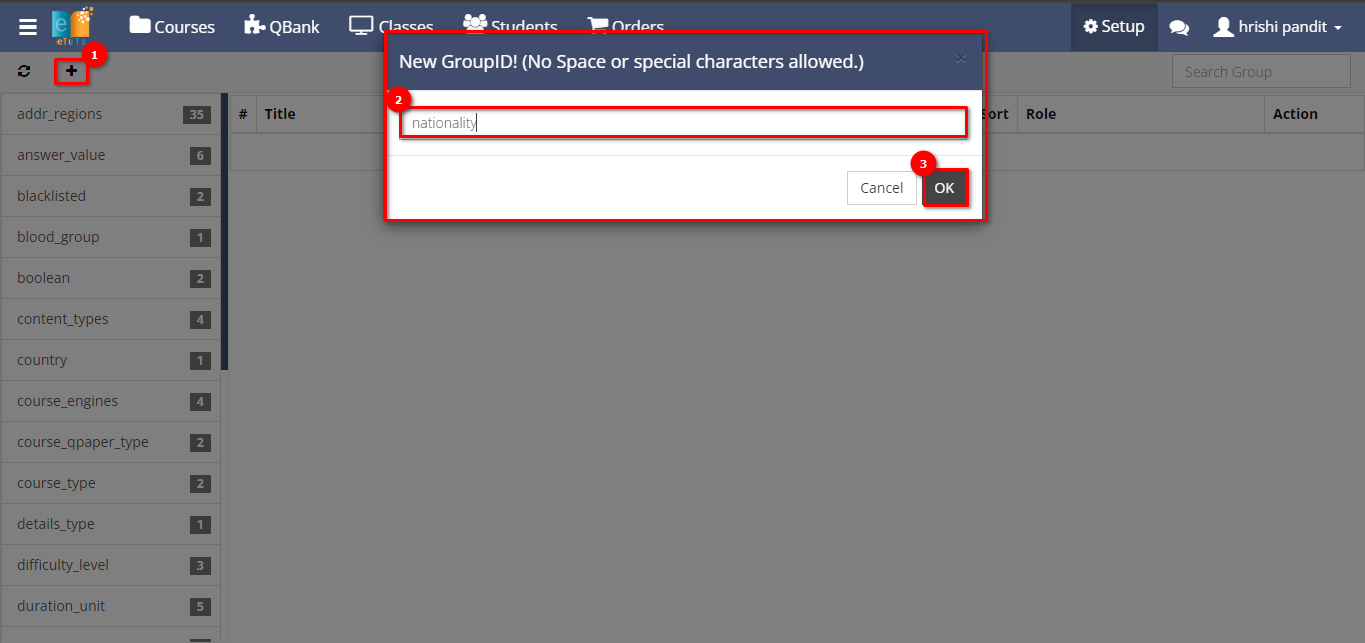
Step 2:
Viewing Group ID in Dropdown List:
- After creating a Group ID, it will appear in the list of dropdowns.
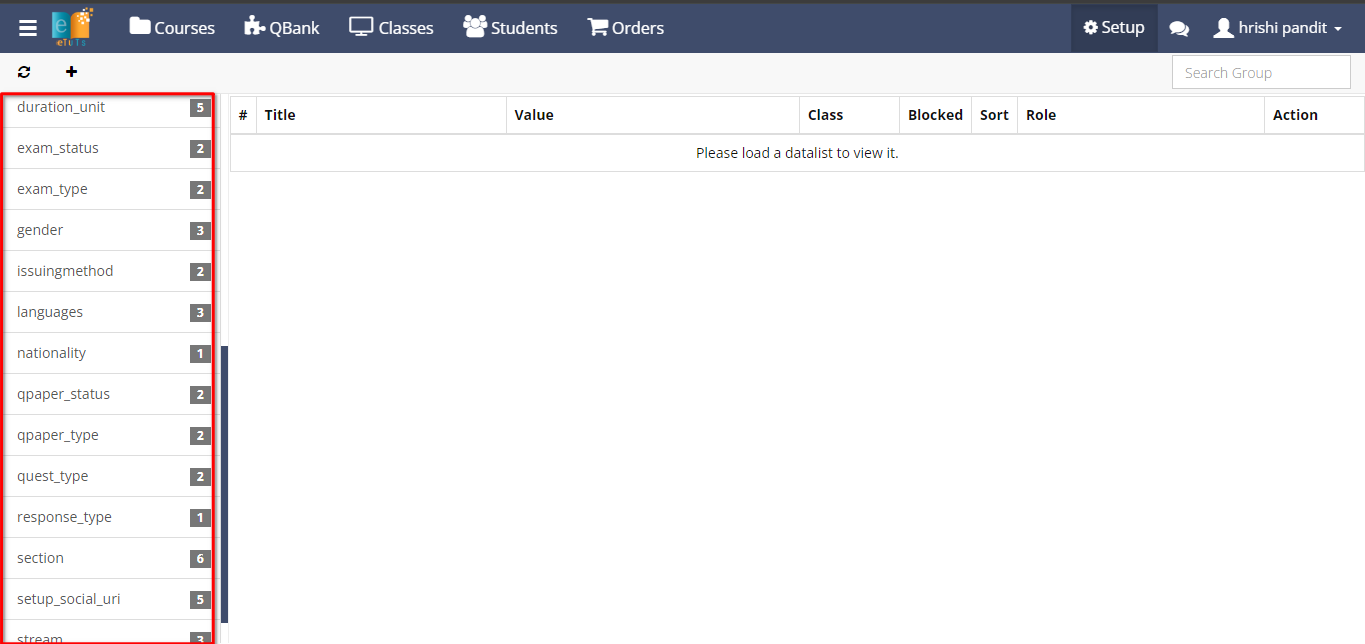
- Scroll or search through the dropdown list to locate the newly created Group ID.
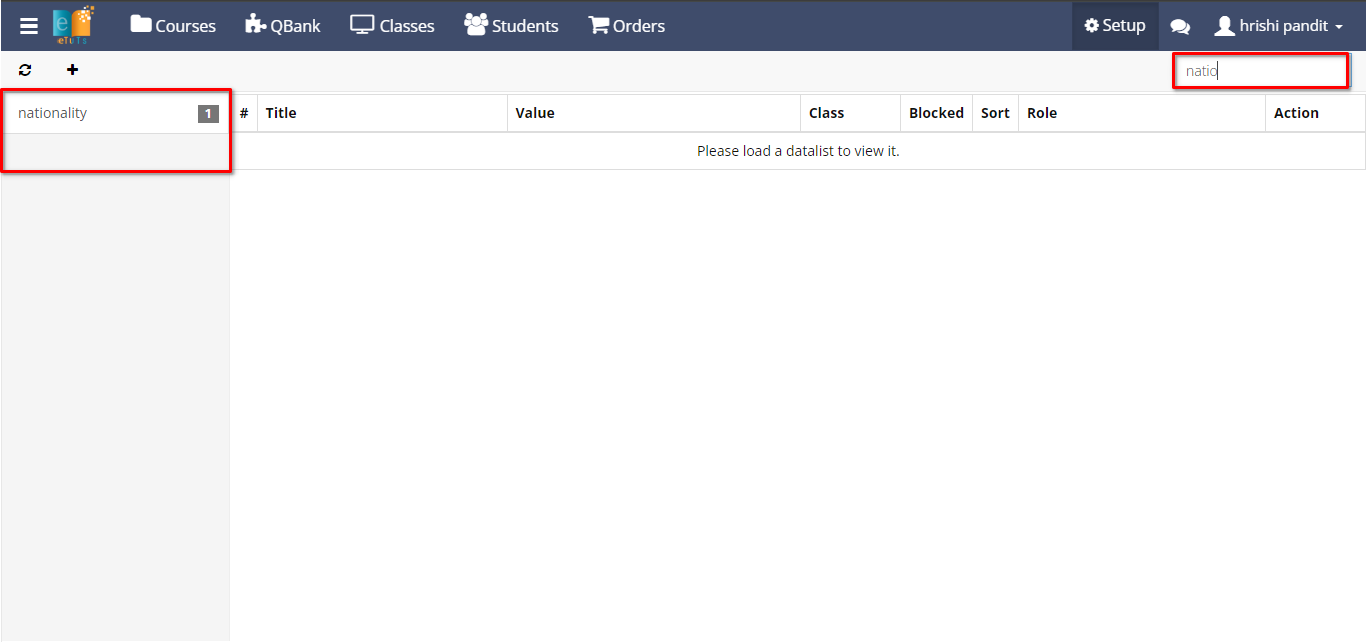
Step 3:
Entering Details for Dropdown:
To add details for the dropdown, enter the following information:
- Title: Provide a title for the dropdown option.
- Value: Enter the value associated with the dropdown.
- Class (Public/Private): Specify whether the dropdown is public or private.
- Sort No.: Assign a sort number to determine the order of appearance in the dropdown.
- Action: To add details.
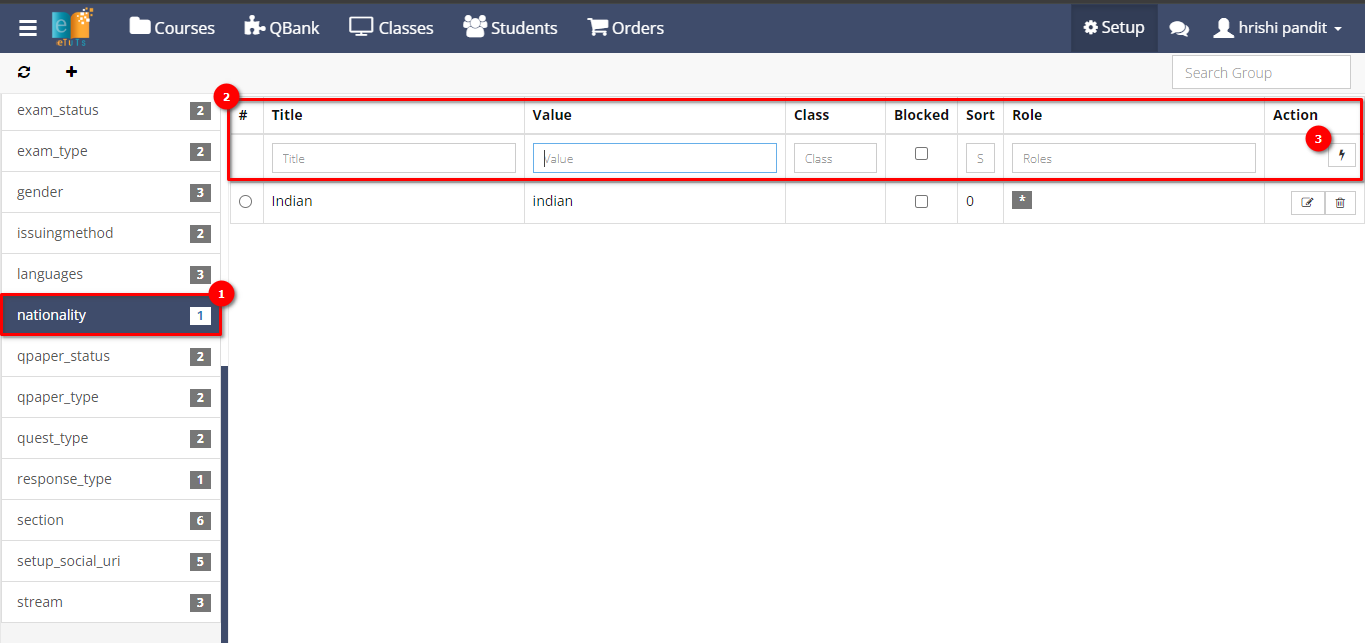
Step 4:
Editing Dropdown Details:
- If you need to modify the dropdown details, locate the respective dropdown entry in the list.
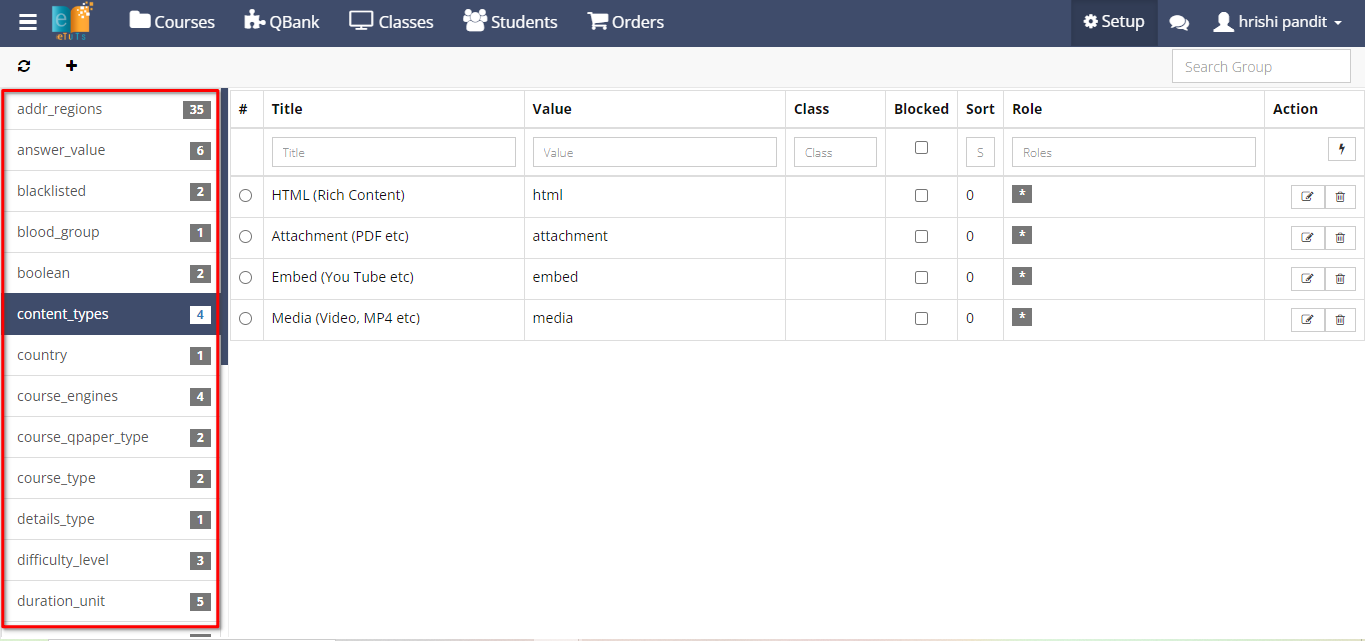
- Click on the edit icon associated with the dropdown entry.
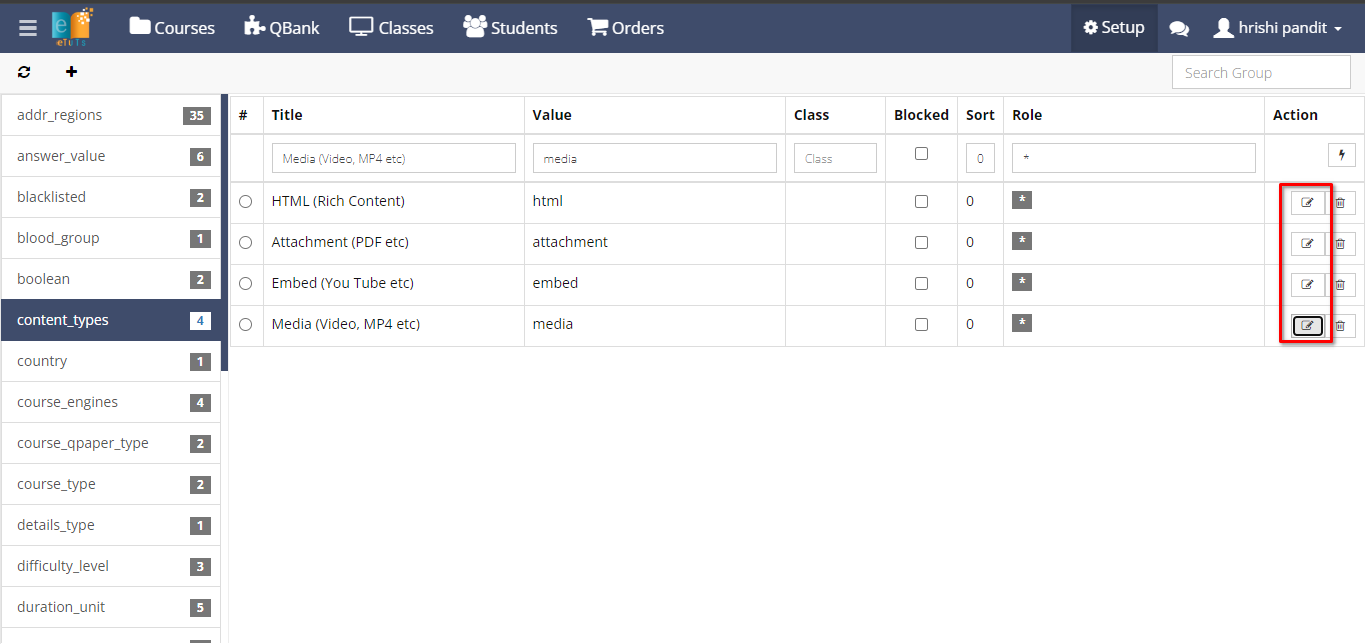
- This will open a form where you can make necessary changes to the dropdown details.
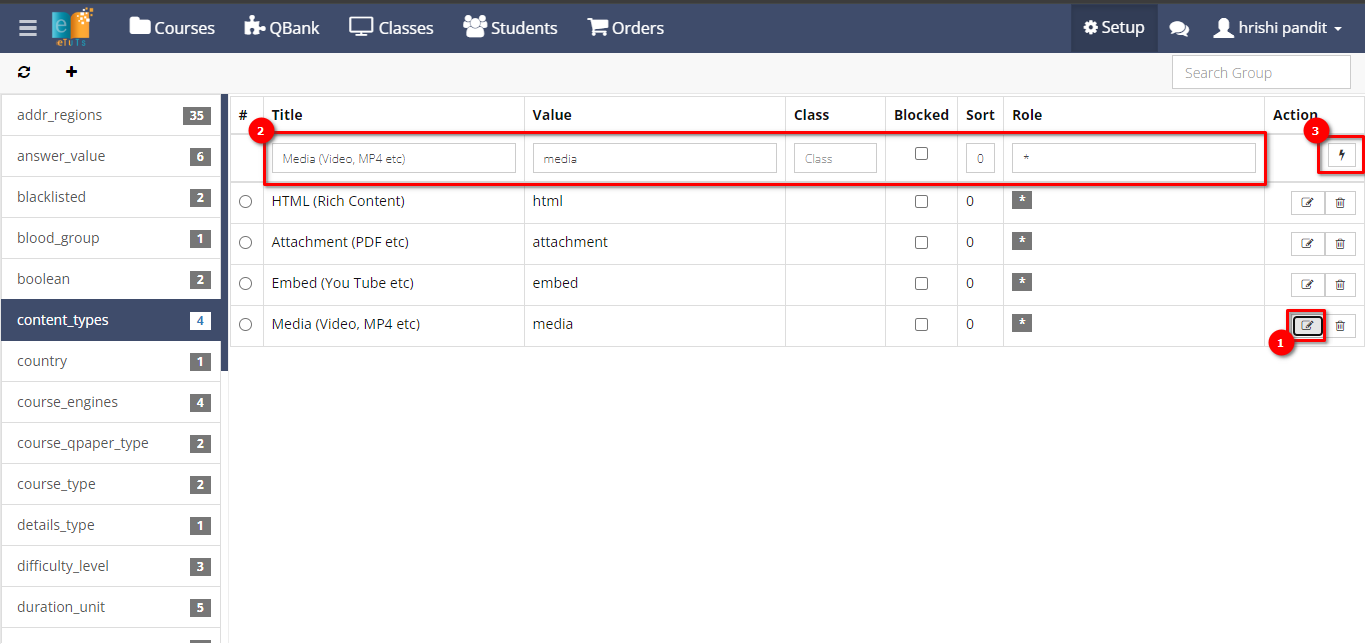
Step 5:
Deleting Dropdown:
- To delete a dropdown entry, locate the respective dropdown in the list.
- Click on the delete icon associated with the dropdown entry.
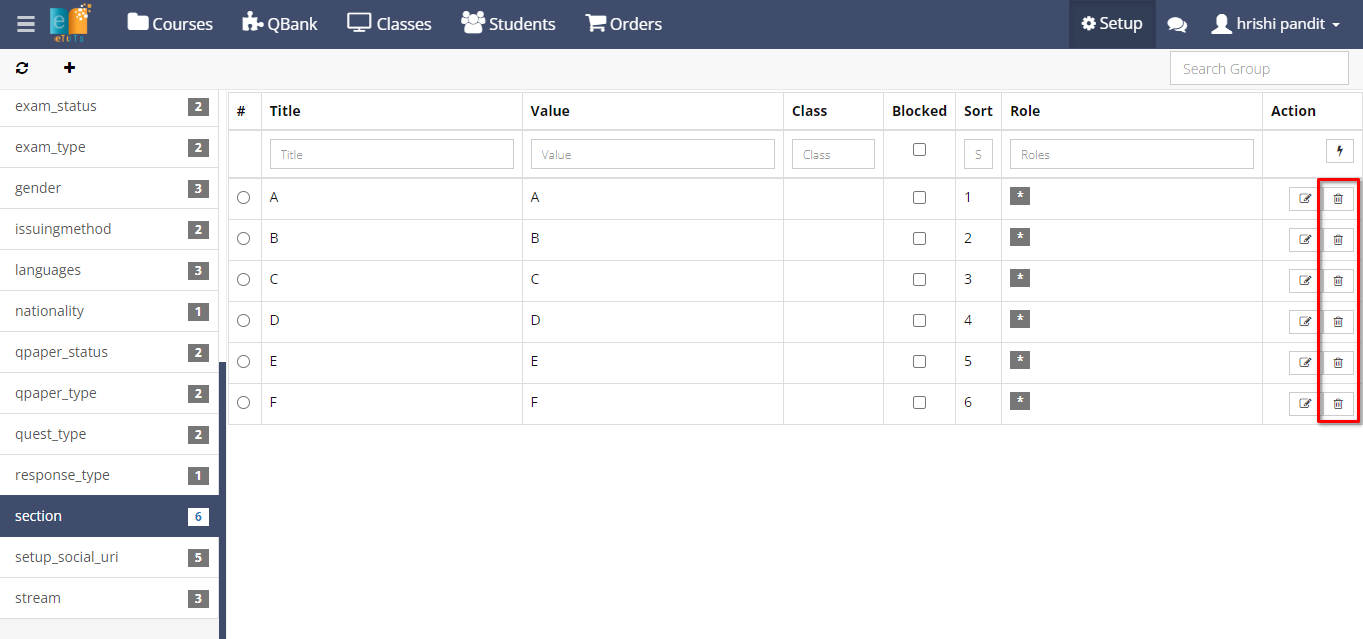
- Confirm the deletion when prompted.