Attach Question Paper
Things admin can do in Attach Qpaper:
- Attached Test paper to course
Steps to Add Q papers:
Steps: Course content ⟶ Click on Add Qpaper
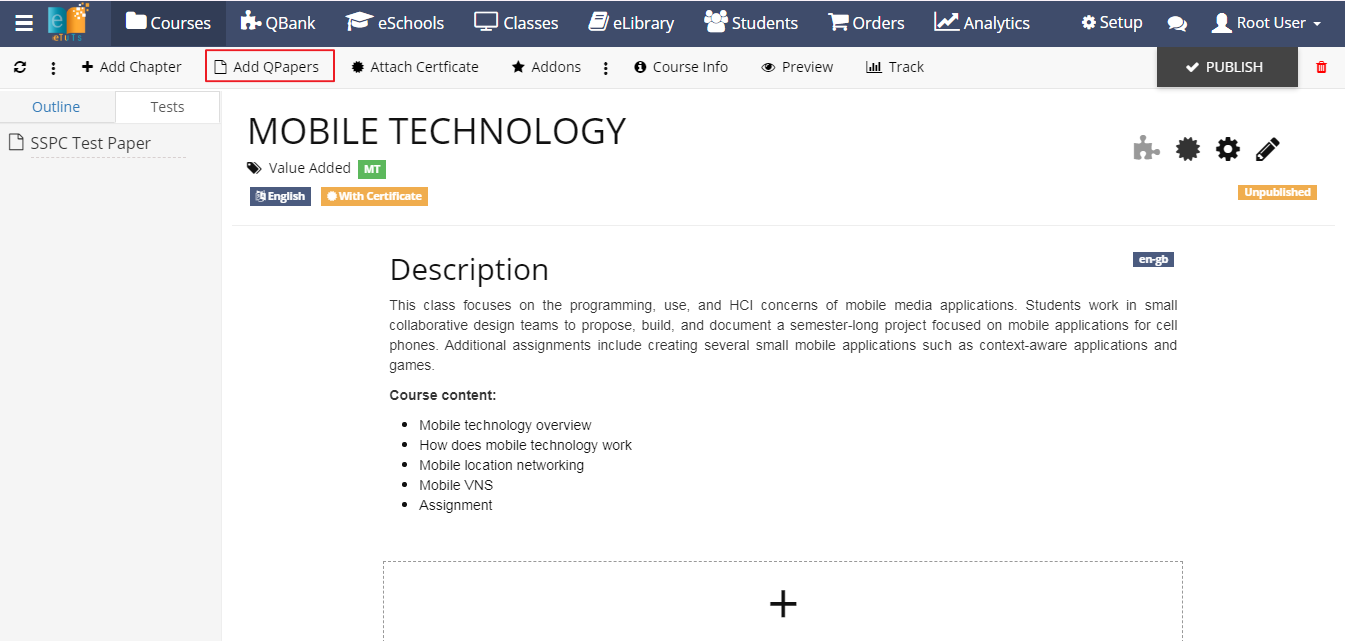
- After clicking on Add Qpaper form will get open.
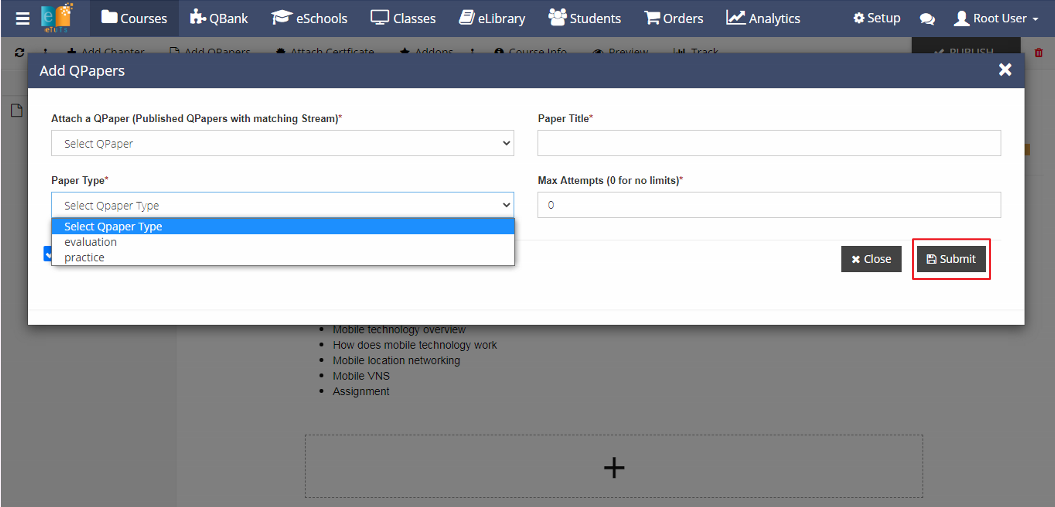
- While Attaching Test to the course, we need to fill all mandatory fields.
- The Description of the fields is as below.
- Select Qpaper: Published QPapers with matching Stream will be listed in the dropdown
- Paper Title: Enter the Qpaper Title
- Paper Type: Two types are there: Paper Practice Paper or evaluation paper.
- Maximum Attempt: Enter the Paper attempt
Note*:
- Practice paper : If the test type is practice then the candidate/user can give exam at at time, there is no such condition which needs to be satisfied.
- Evaluation Paper :If the test type is Evaluation paper then the users has to complete the course 100% to avail evaluation paper and based on the evaluation paper score Certificate will be generated for the candidate
- 0 for no limit
- After filling all the fields click on the Submit button.
- After clicking on the Submit button Qpaper will be attached to the course and this attached Qpaper will be displaying Test tabs

- On click Remove Qpaper admin can remove Qpaper from course.
- On click View Question users can see the question attached to the Qpaper
- On click Edit Paper users can edit the question paper.
