Formula Manager
The Formula Manager module is a powerful tool used to add and edit SQL formulas utilized for generating reports within the system.
Adding a New SQL Formula:
1. Access Formula Manager Module:
Navigate to the Formula Manager module within the system interface.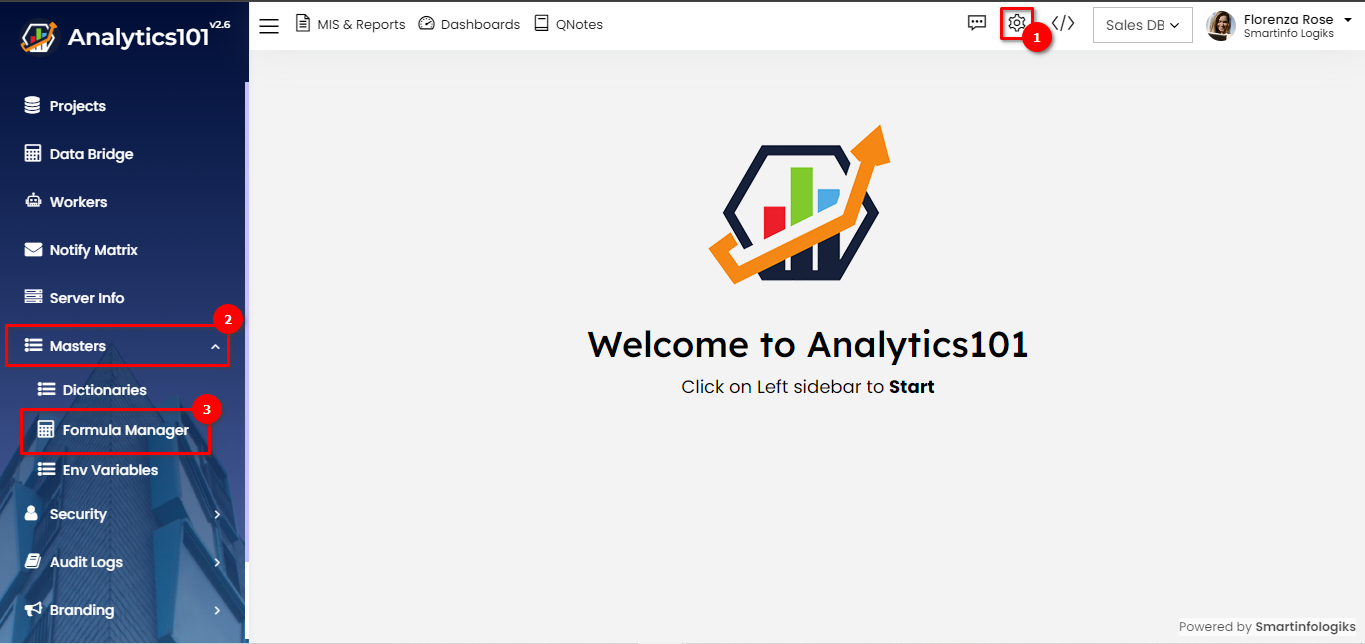
2. Initiate New Formula Addition:
Click on the plus (+) button to initiate the process of adding a new SQL formula.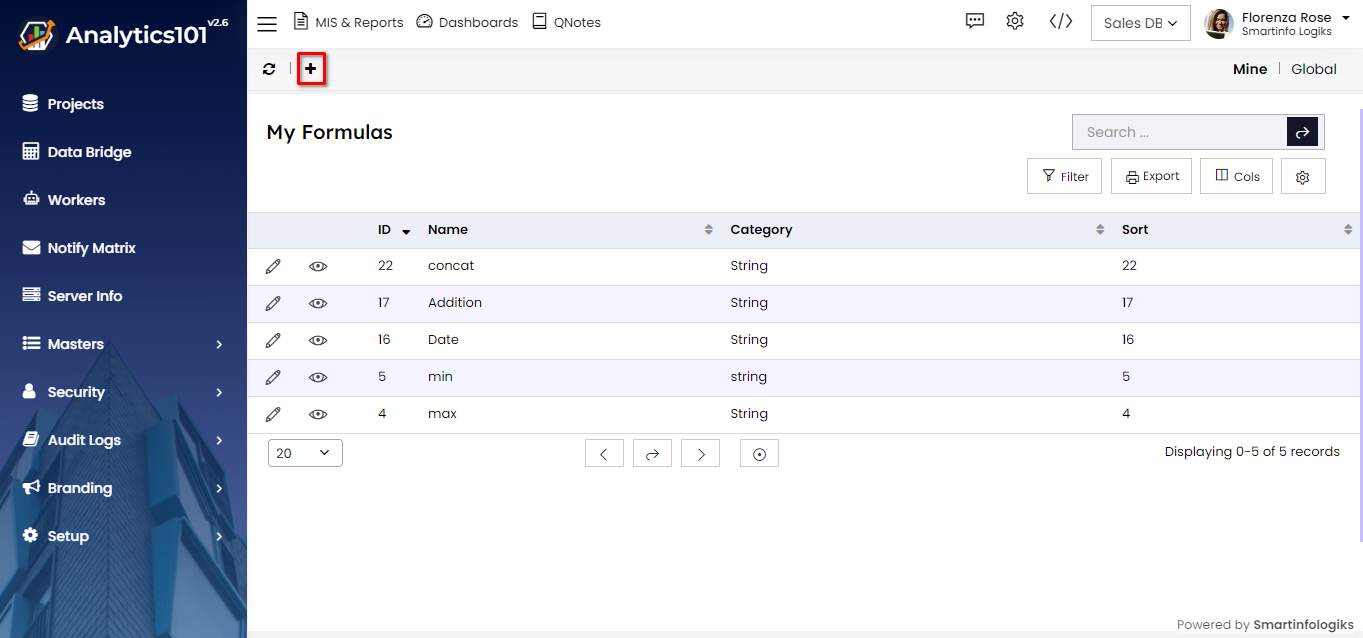
3. Fill in Formula Details:
Provide the necessary details for the new SQL formula, including a Formula Name, Category, Formula, Column Count, Select Driver and any additional parameters required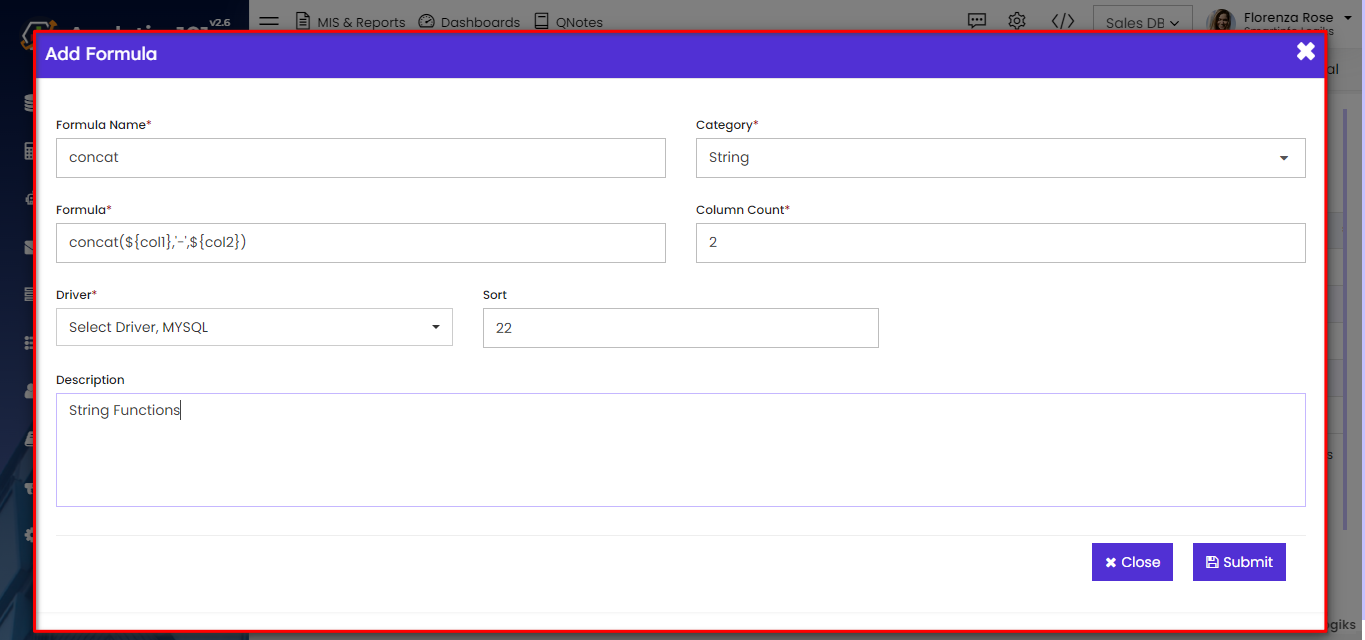
4. Submit New Formula:
Once all required details are filled in, click on the "Submit" button to add the new SQL formula to the system.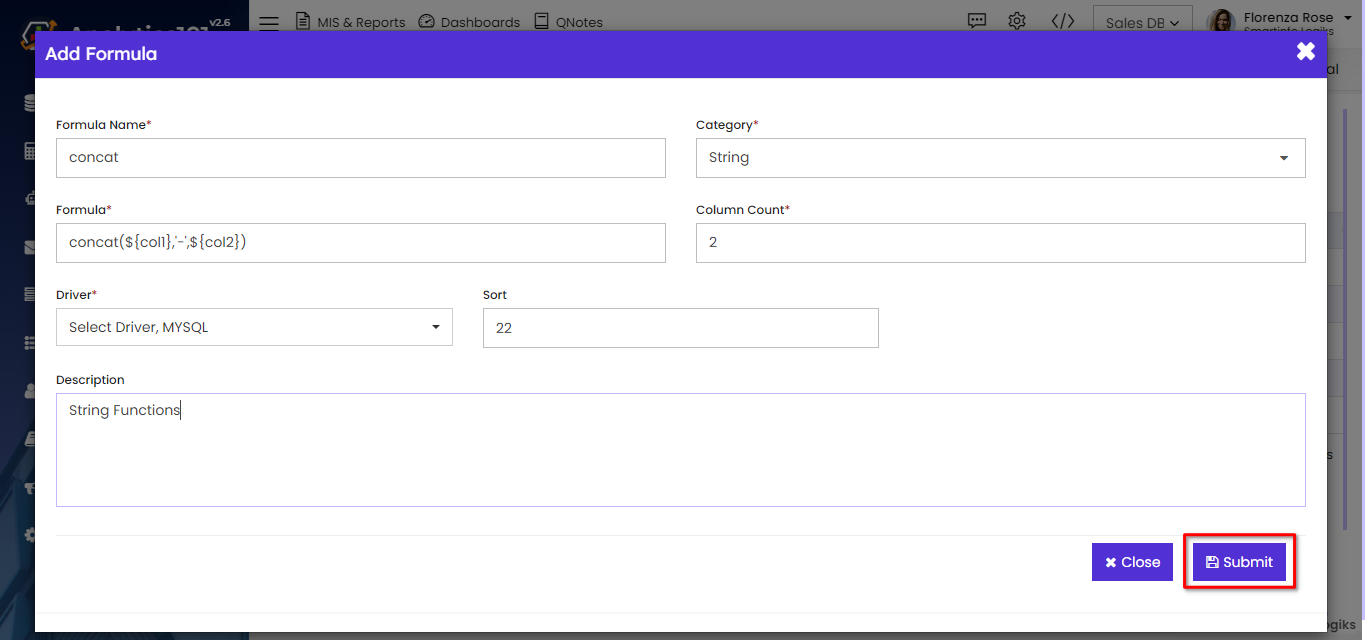
Editing Existing Formulas:
1. Access Formula Manager Settings:
Locate the existing formula that requires editing within the Formula Manager module.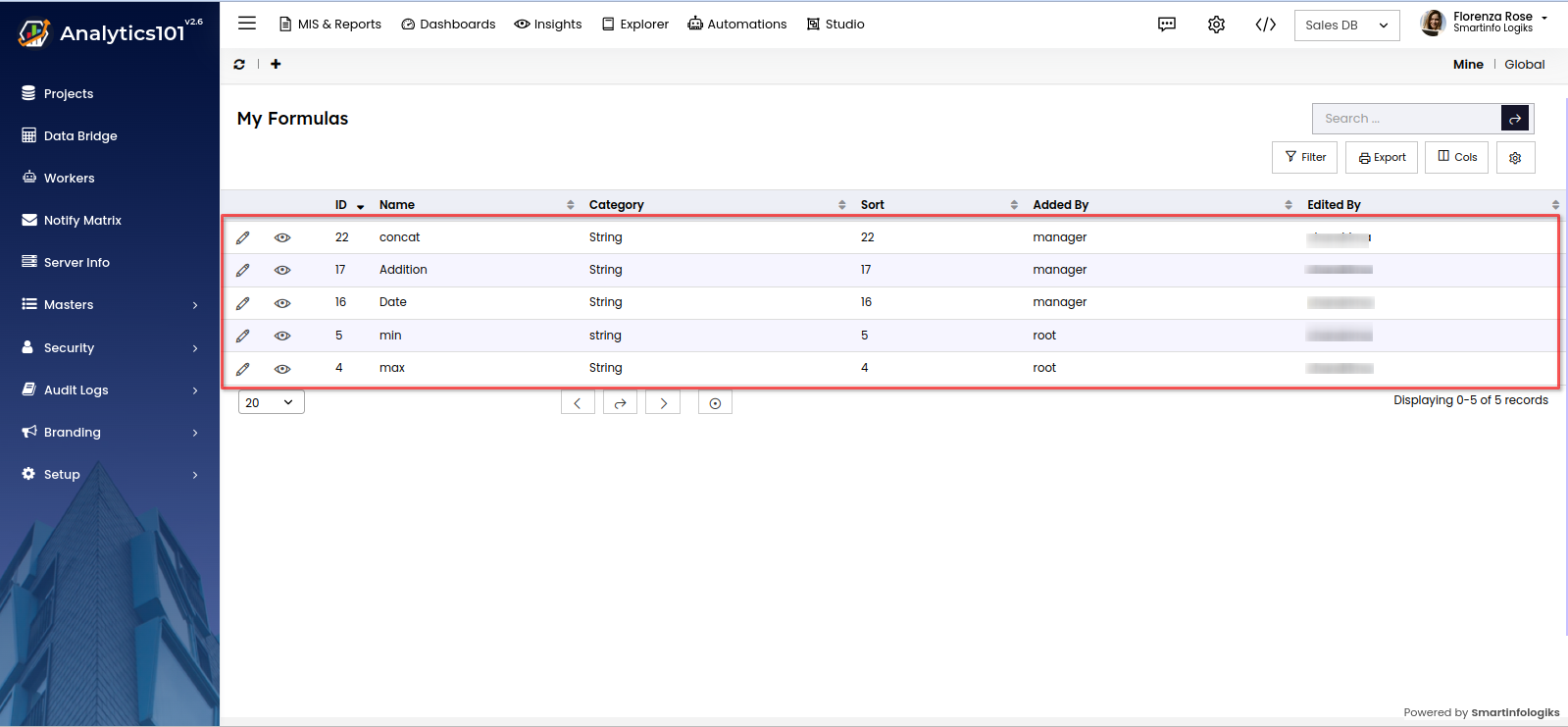
2. Initiate Editing:
Click on the formula entry to access its settings and initiate the editing process.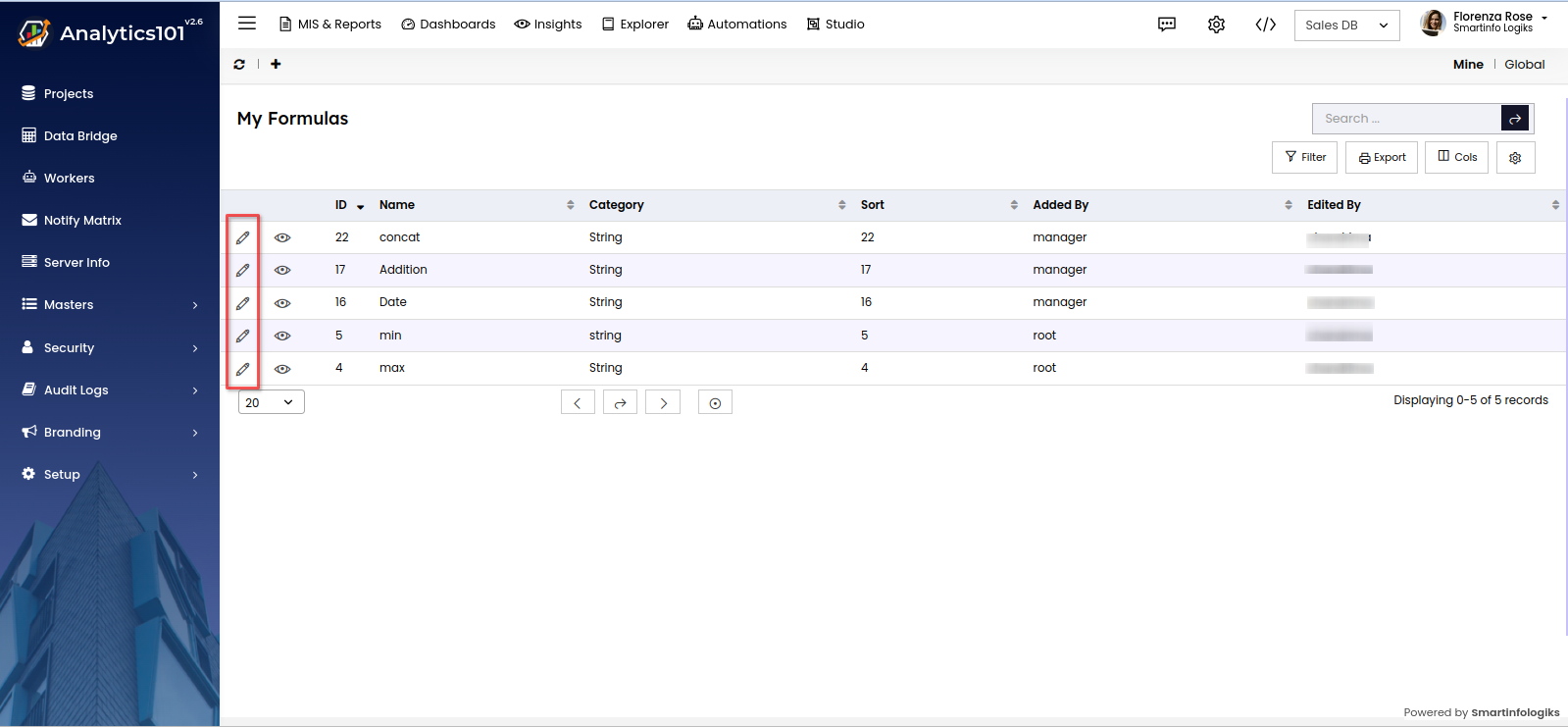
3. Modify Formula Details:
Update the formula or any other parameters as per the user's requirements.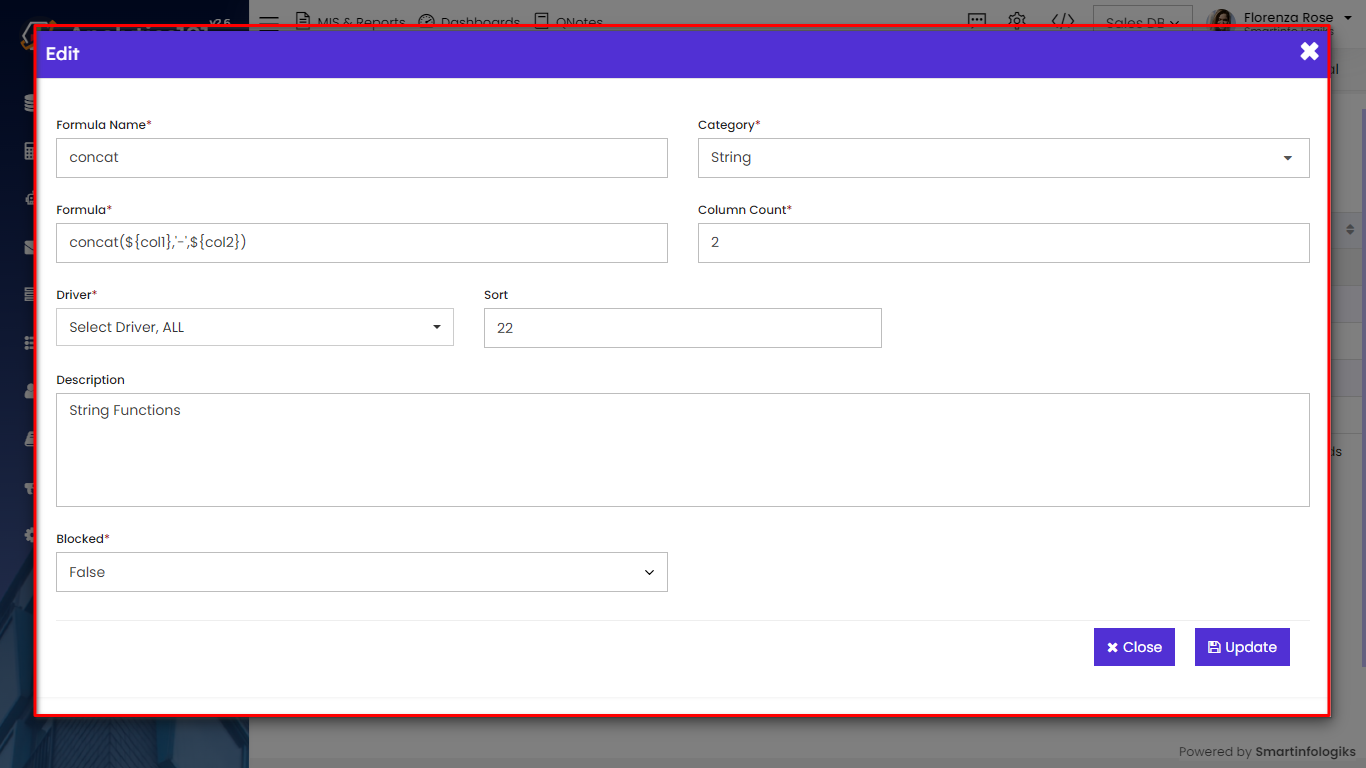
4. Update Changes:
After making the desired edits, ensure to save the changes by clicking on the "Update" button.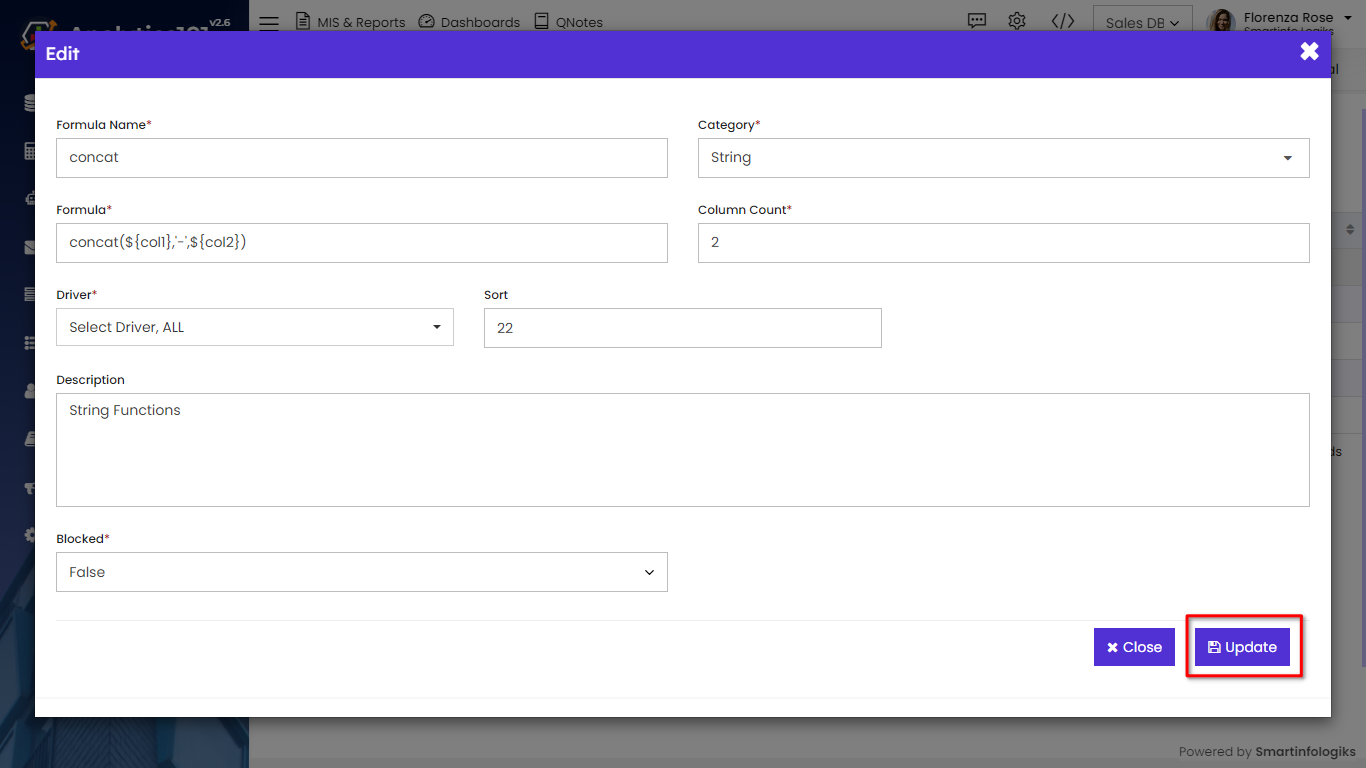
Formula Tabs:
1. Global Section:
Contains all predefined formulas provided by the system. These formulas are available for general use by all users.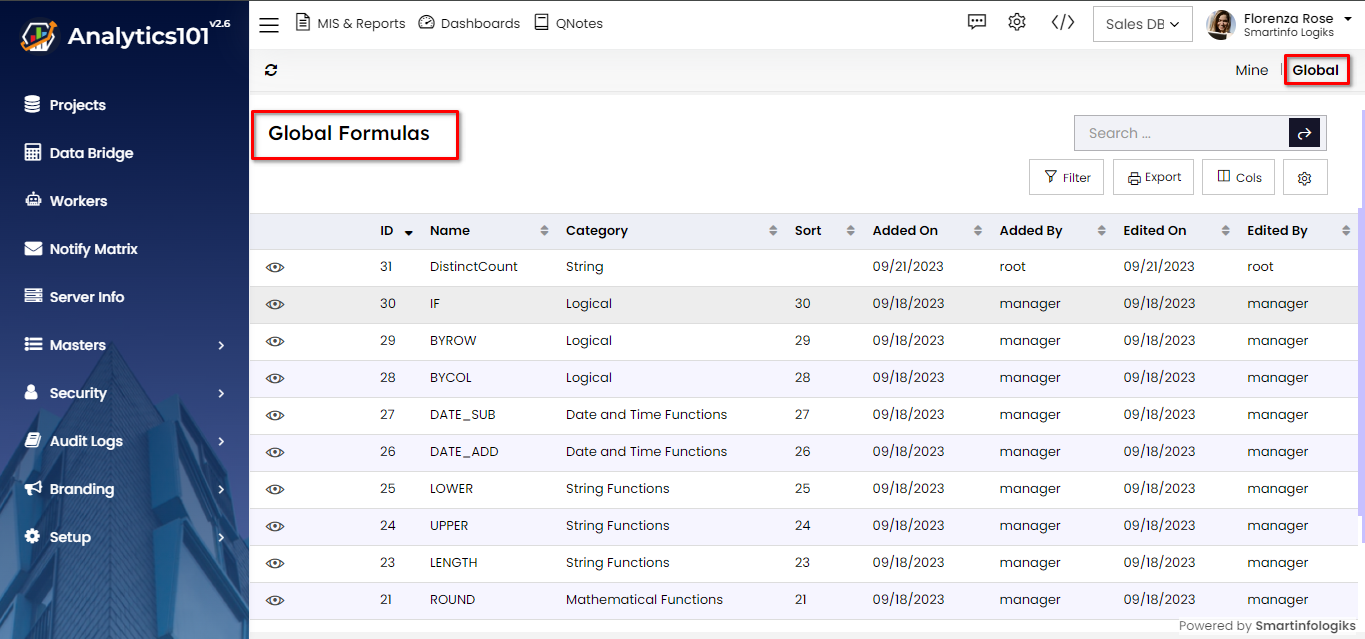
2. Mine Section:
Reserved for users to customize their formulas according to their specific needs for Management Information Systems (MIS) and reports.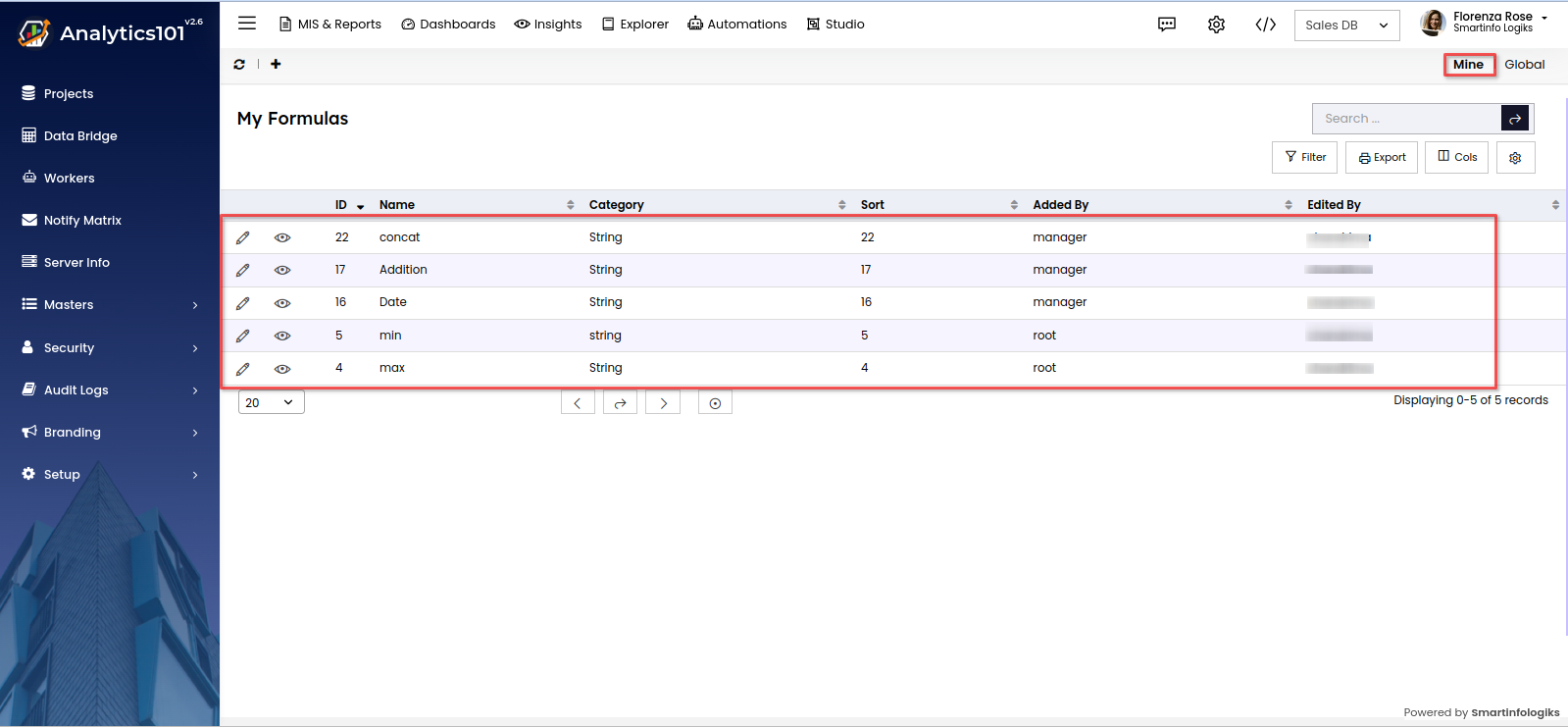
The Formula Manager module empowers users to create and customize SQL formulas for generating reports effectively. By following the steps outlined in this user manual, users can seamlessly add new formulas, edit existing ones, and leverage both predefined and custom formulas to meet their reporting requirements with precision and efficiency.
