Environment Variables
The Environment Variables module is utilized for user-based data access within the system.
Allocated Section:
The Allocated section contains users and their assigned environment variables.
Adding a New Environment Variable Allocation:
Access the Allocated Section:
Navigate to the Allocated section within the Environment Variables module.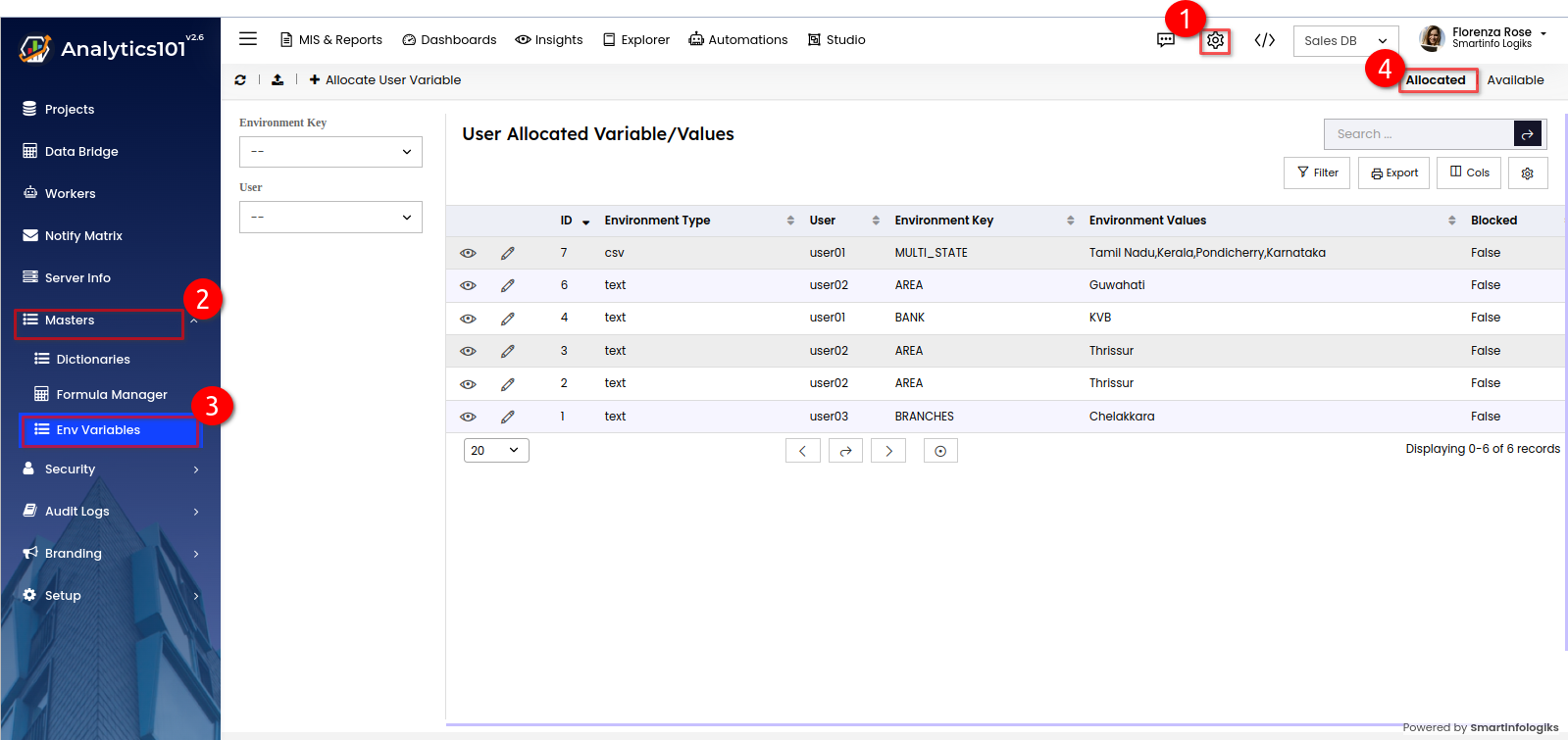
Initiate New Allocated variables list:
Click on the '+ Allocate User Variable' button to allocate variable to a user.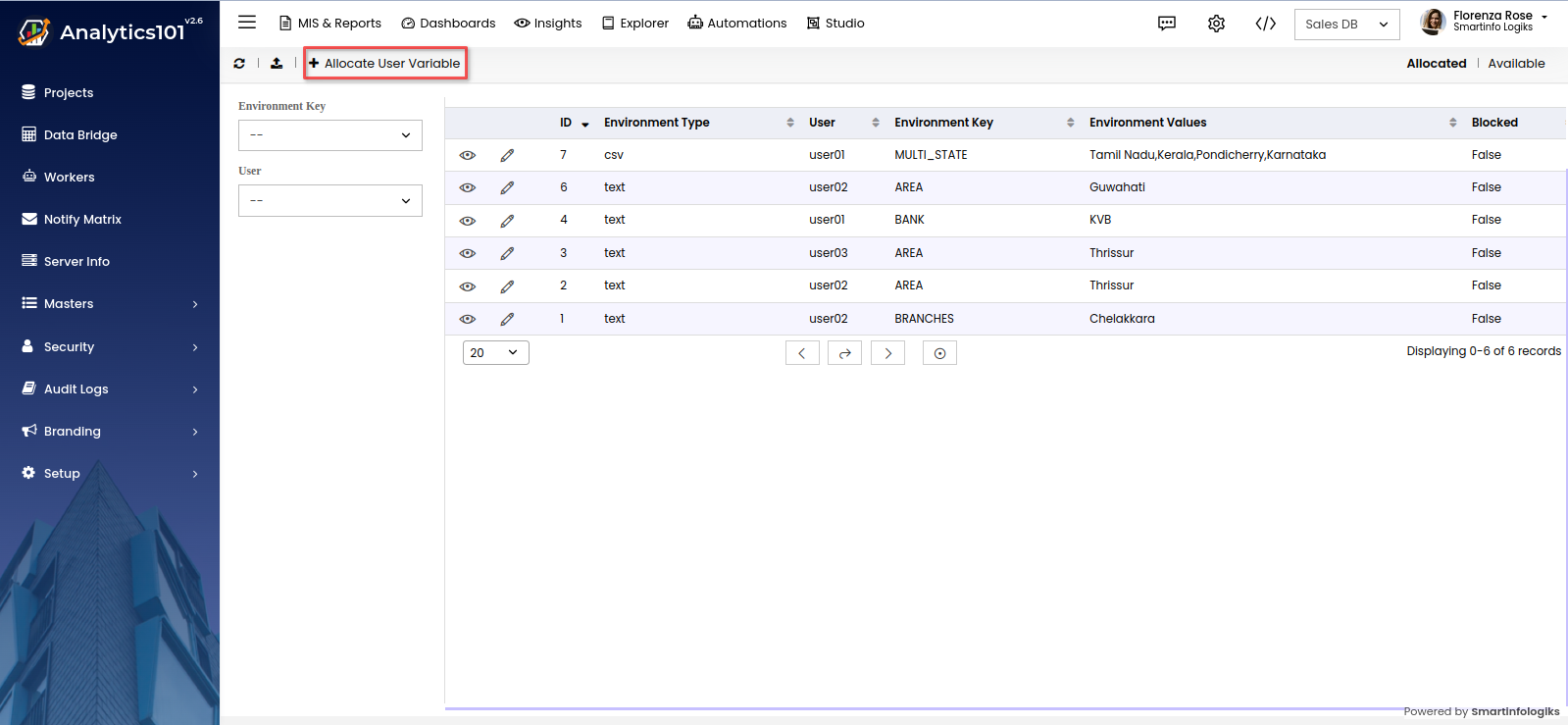
Fill in Allocated variables list Details:
Make the necessary adjustments and click on 'Submit' to crate a new allocated variable.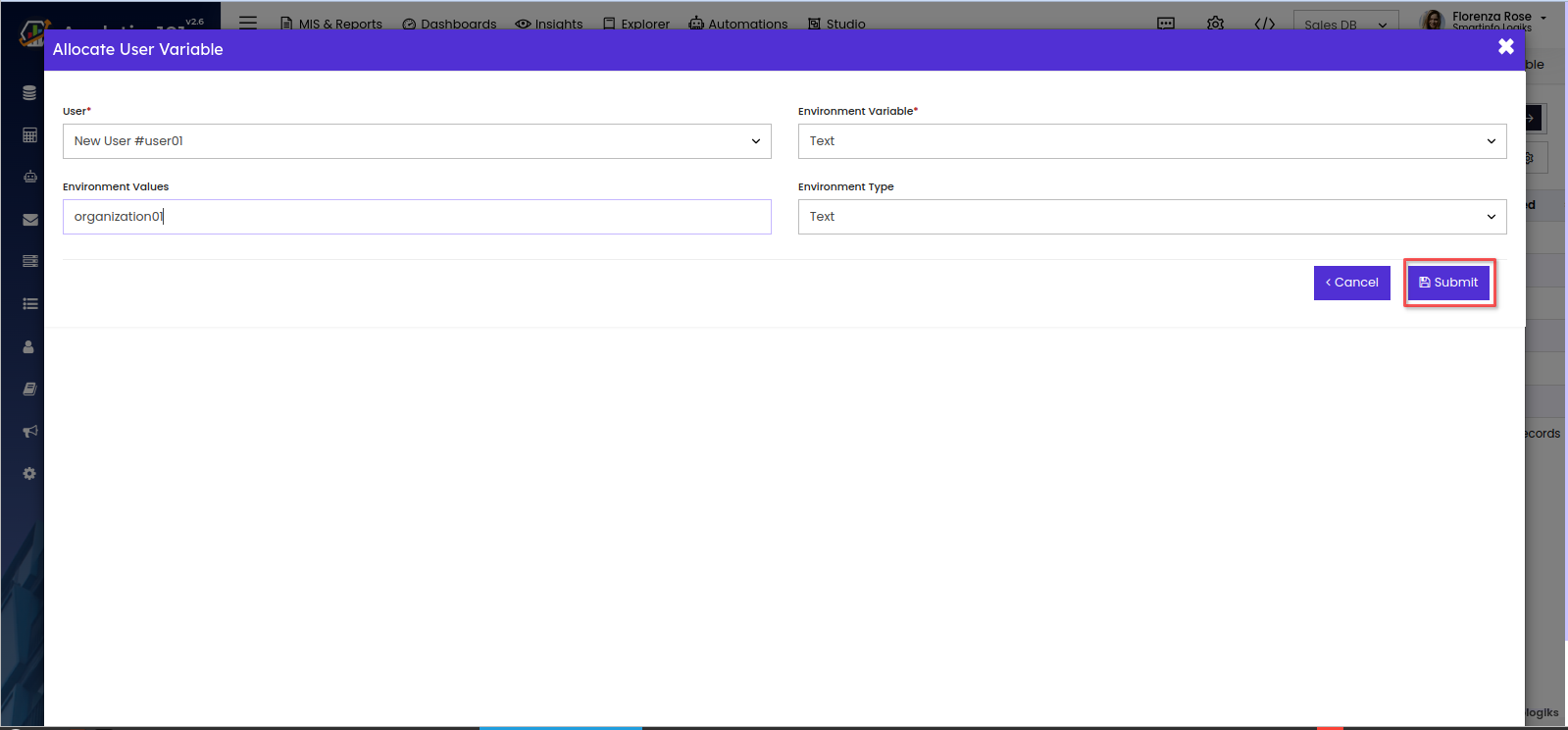
Editing Existing Allocated variables list:
- Access Allocated variables list Settings:
Locate the variable that requires editing.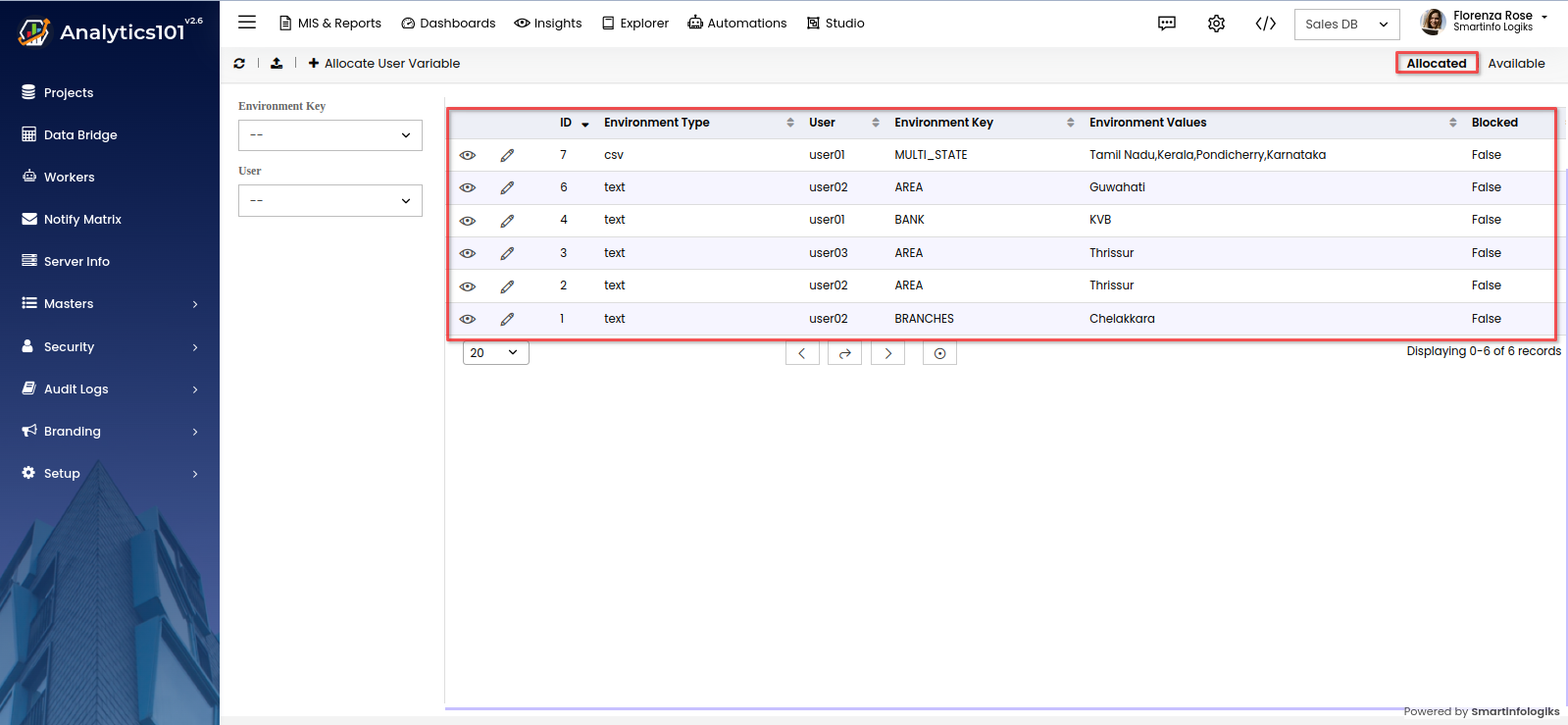
- Initiate Editing:
Click on its 'Edit' icon to initiate the editing process.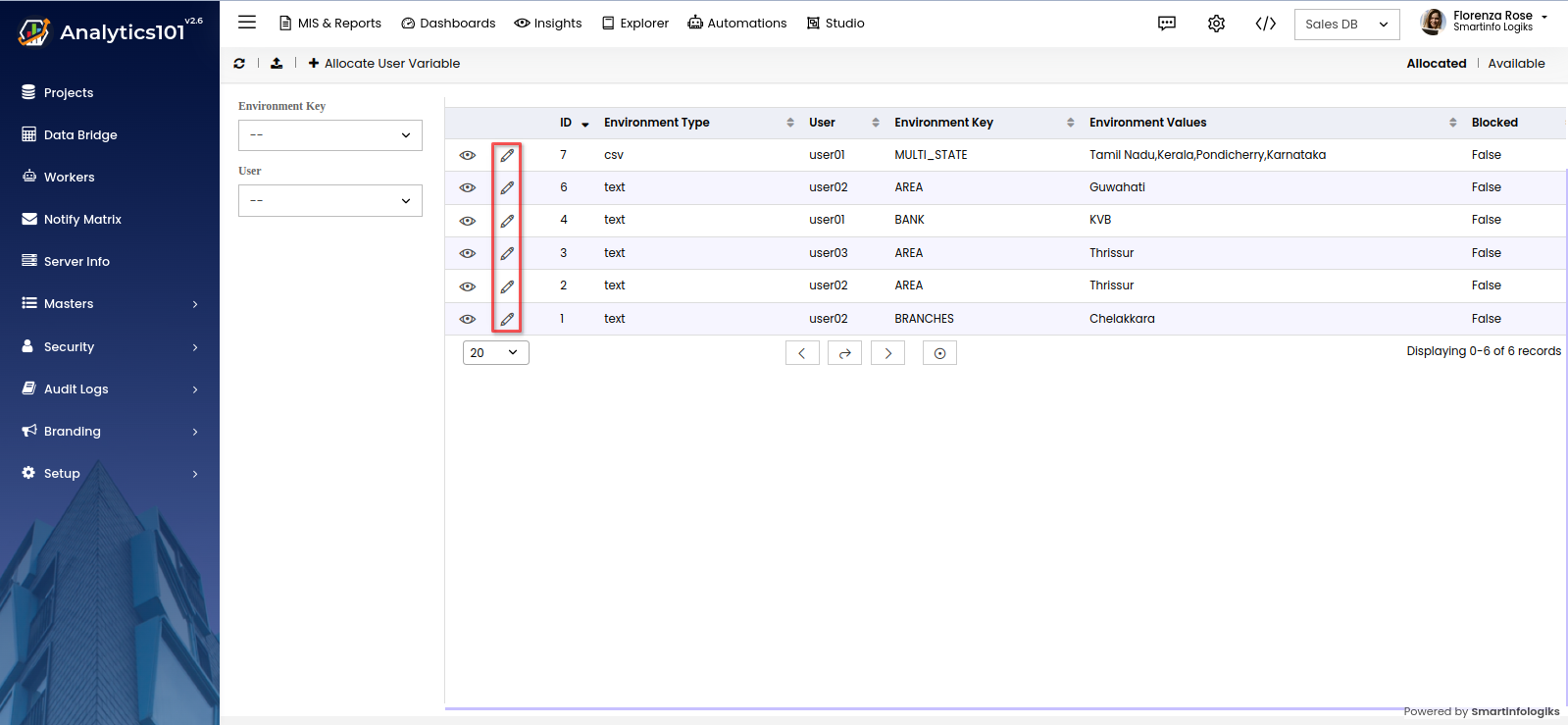
- Modify Allocated variables list Details:
Make the necessary adjustments and click on 'Update' to save the changes.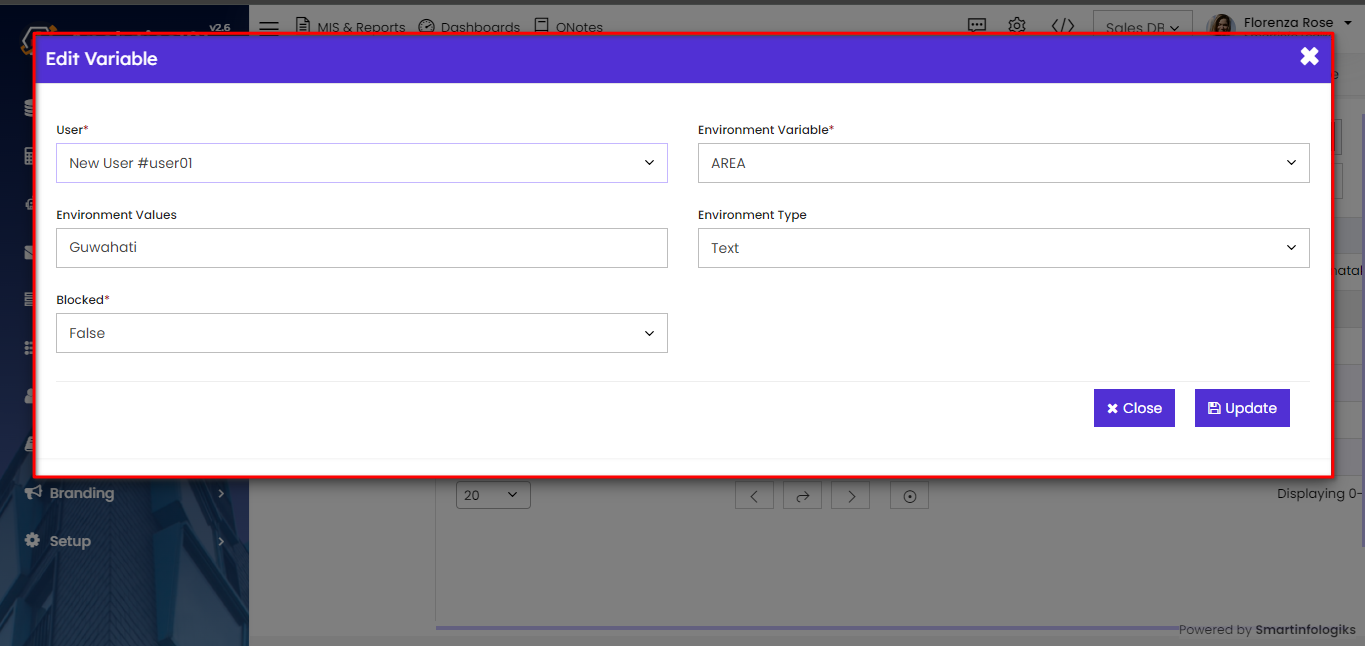
Importing and Exporting of Allocated variables:
Import Variable List:
Users can import the list of allocated variables.
- To import allocated variables, click on 'Import' icon.
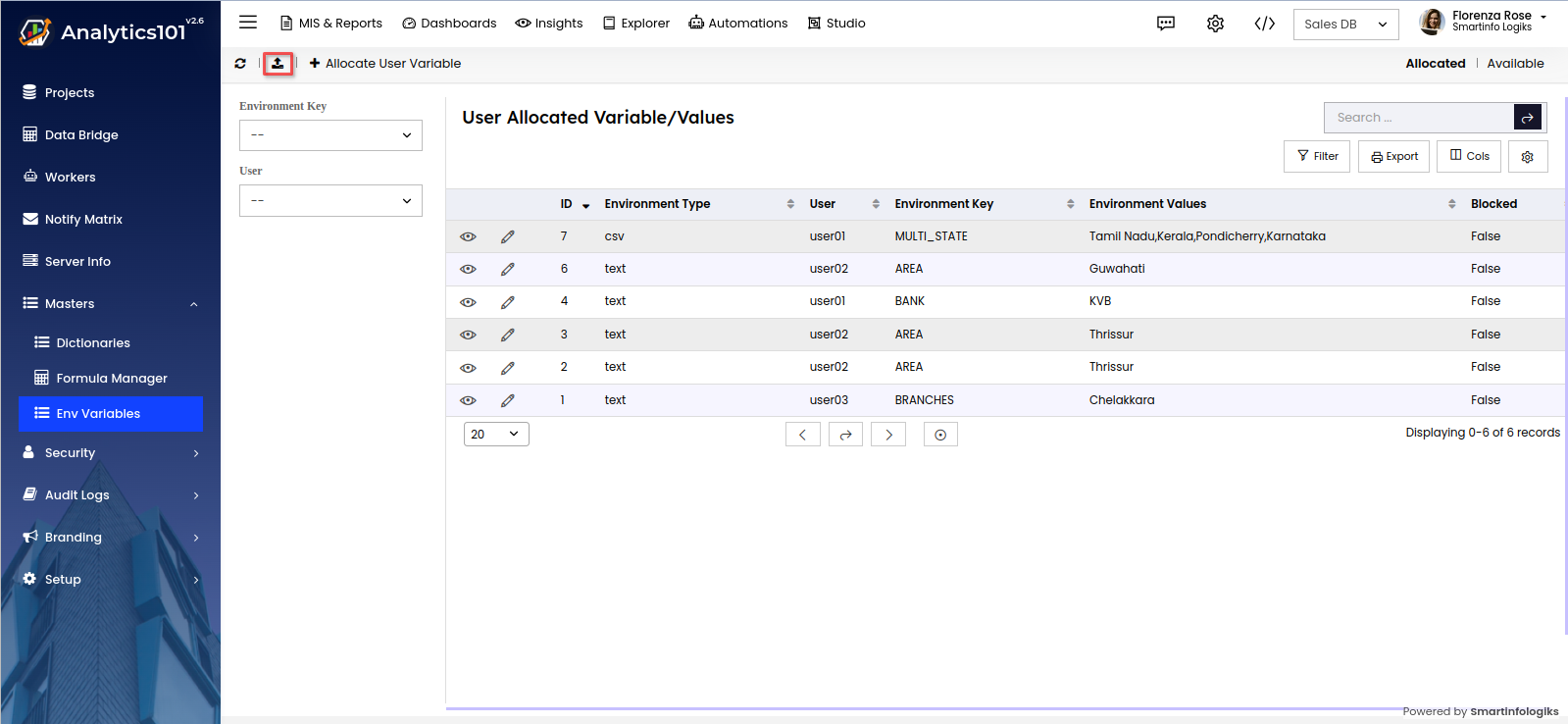
- Click on the 'Upload' Files section to select a suitable file from your computer and initiate the upload process. Users can download a sample template to help them understand the format of import.
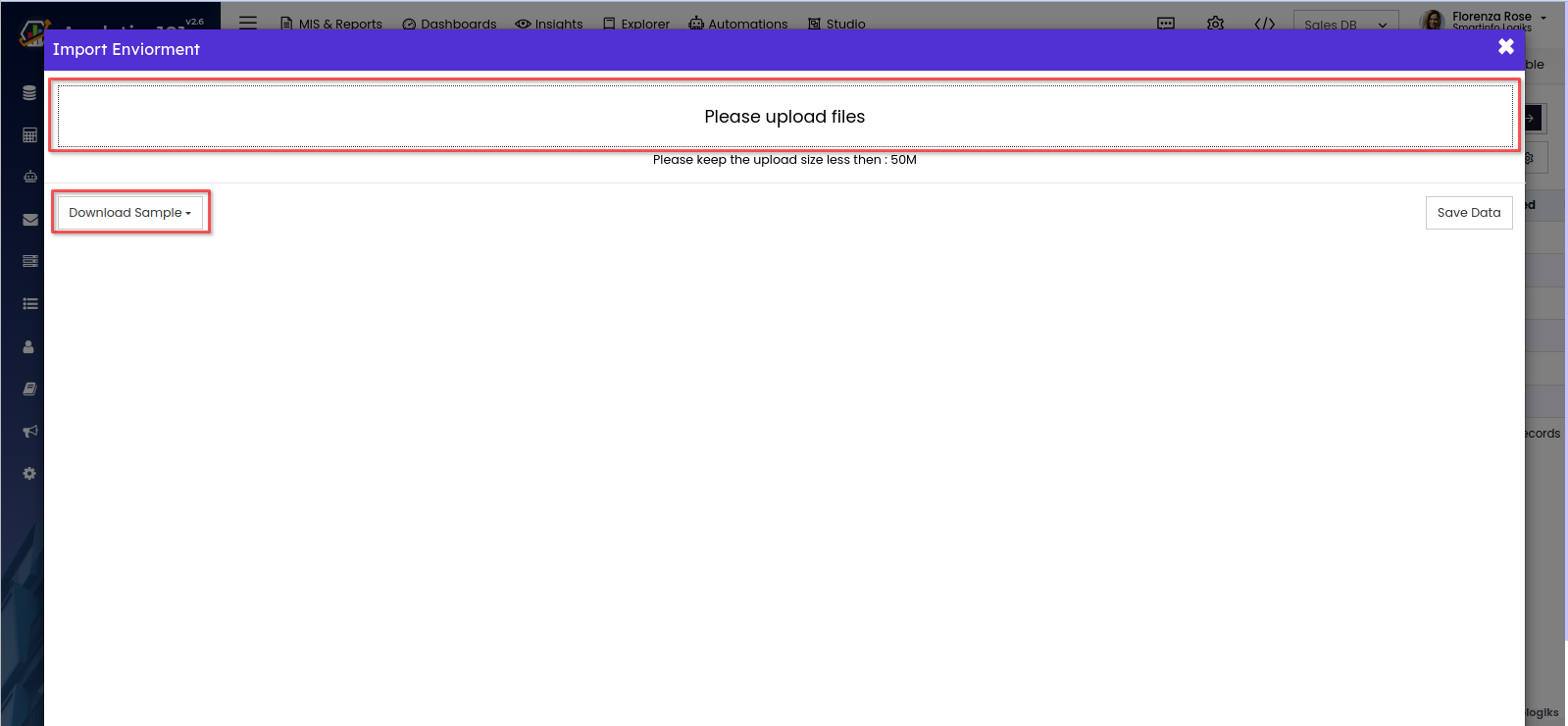
- Click on the 'Save Data' button to finalize the import process. The system will process the imported data and add the environment variables to the system accordingly.
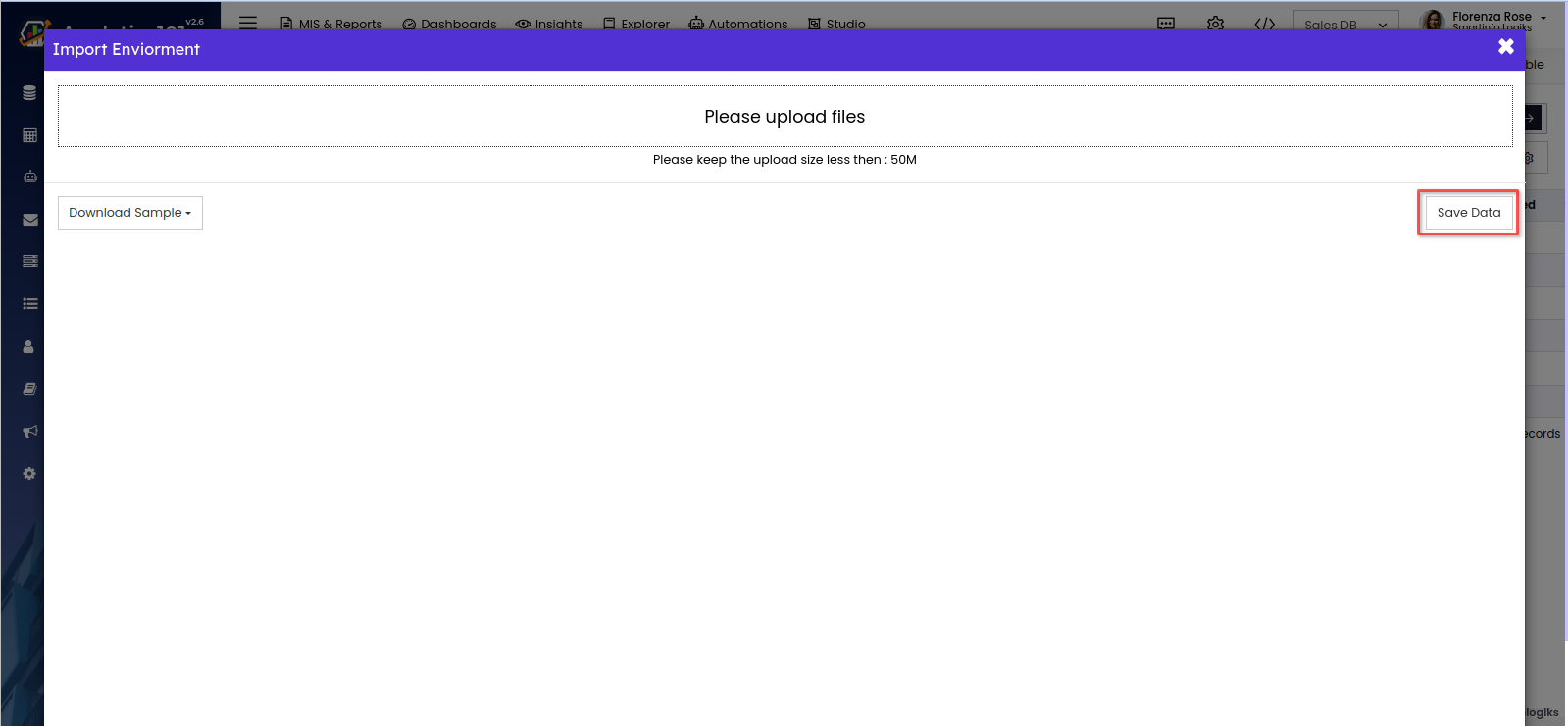
Export Allocated variables List:
- Export the entire list of users with their allocated environment variables for external use or backup purposes.
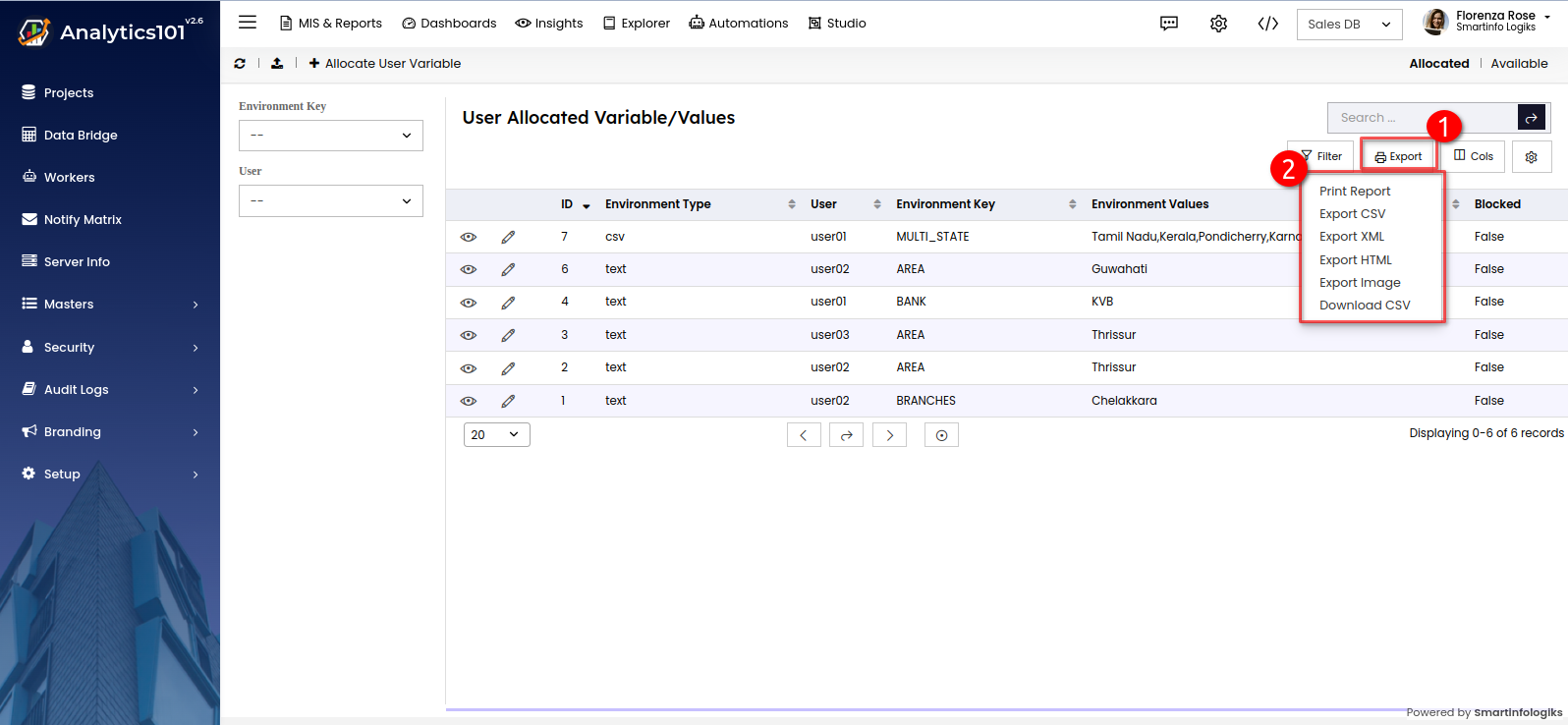
Available Section:
The Available section contains all the environment variables available to be assigned to users.
Adding a New Environment Variable:
Access the Available Section:
Navigate to the Available section within the Environment Variables module.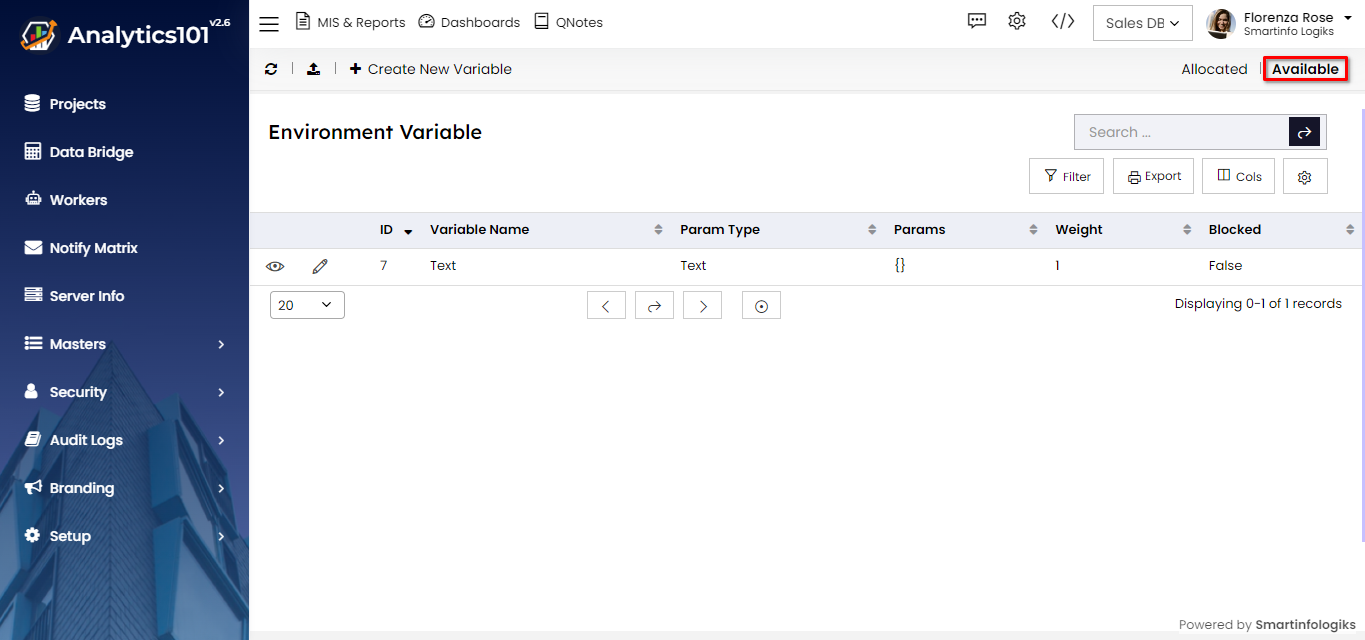
Initiate New Variable Creation:
Click on the + Create New Variable button to create a new environment variable.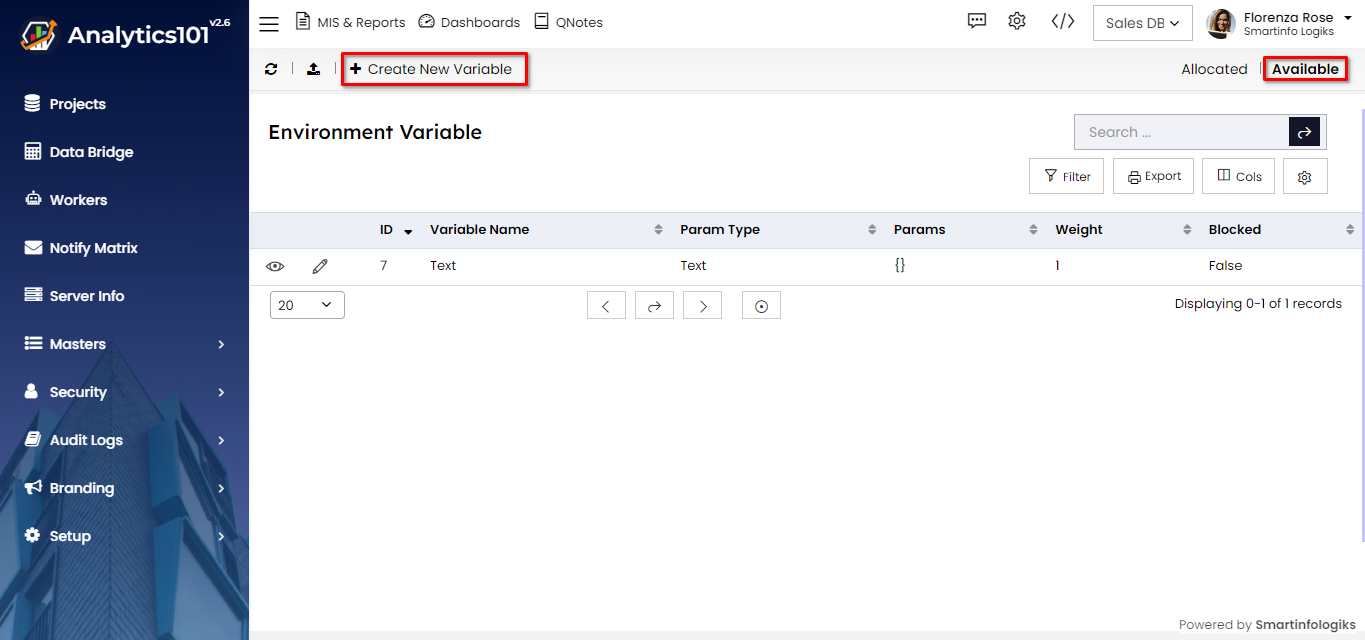
Fill in Variable Details:
Provide the necessary details, then click on 'Submit' to create a new environment variable.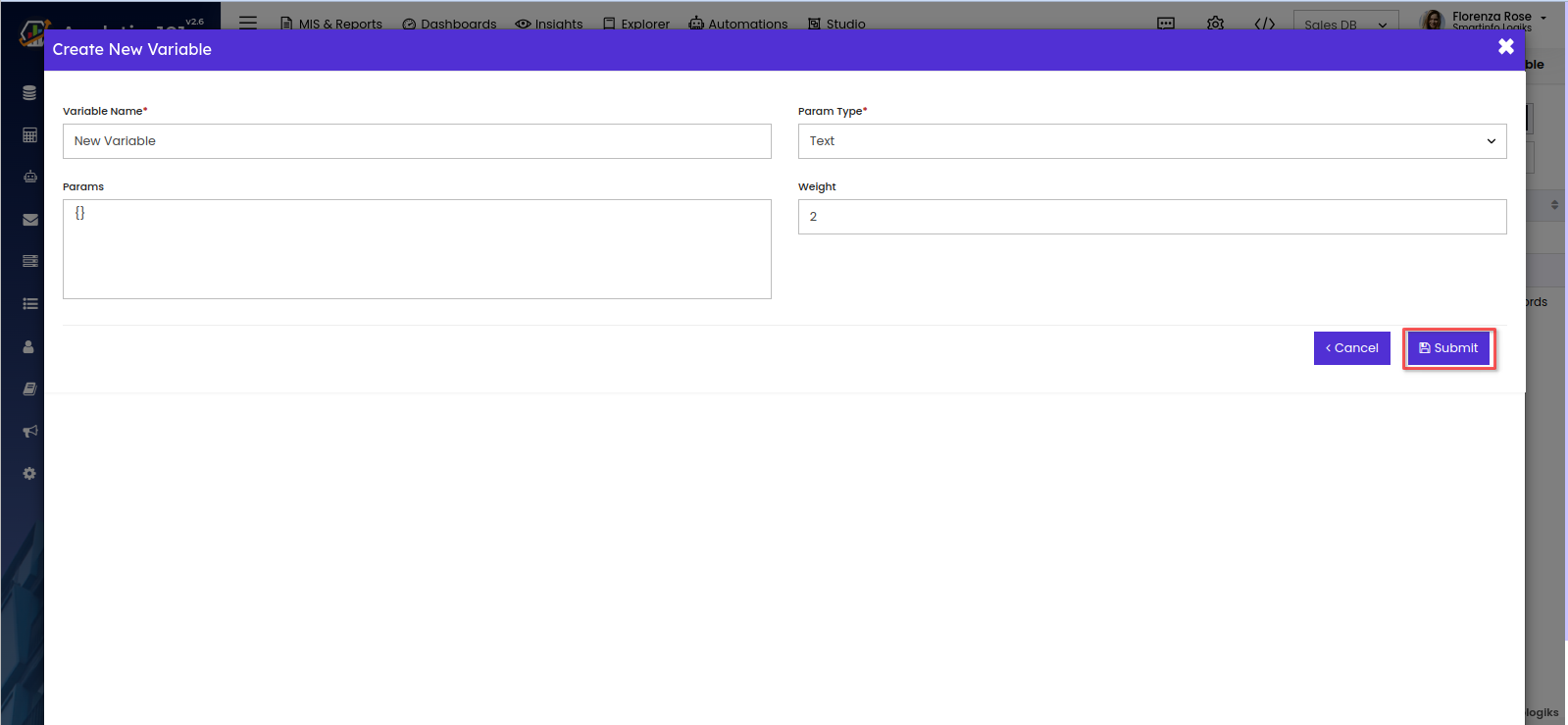
Editing Existing Variables:
- Access Variable Settings:
Locate the variable that requires editing within the Available section.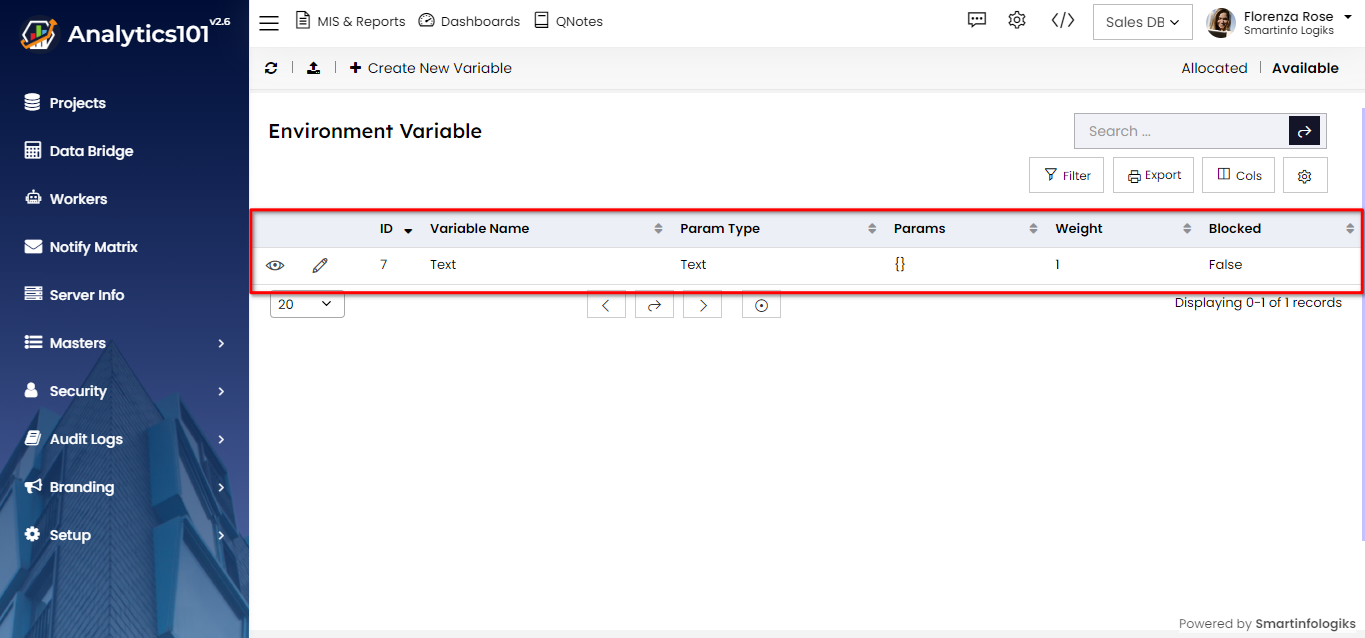
- Initiate Editing:
Click on the variable entry to access its settings and initiate the editing process.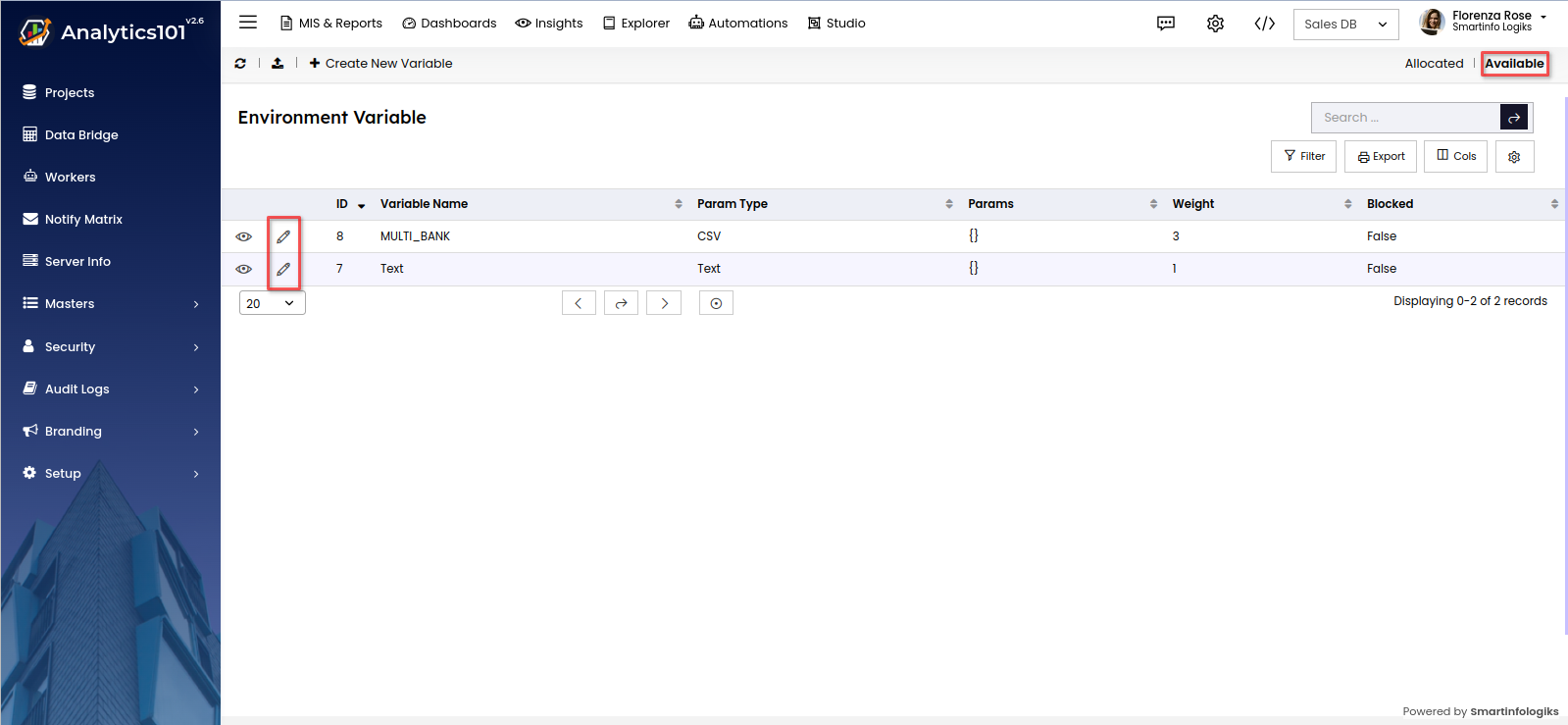
- Modify Variable Details:
Make necessary adjustments and click on 'Update' to save the changes.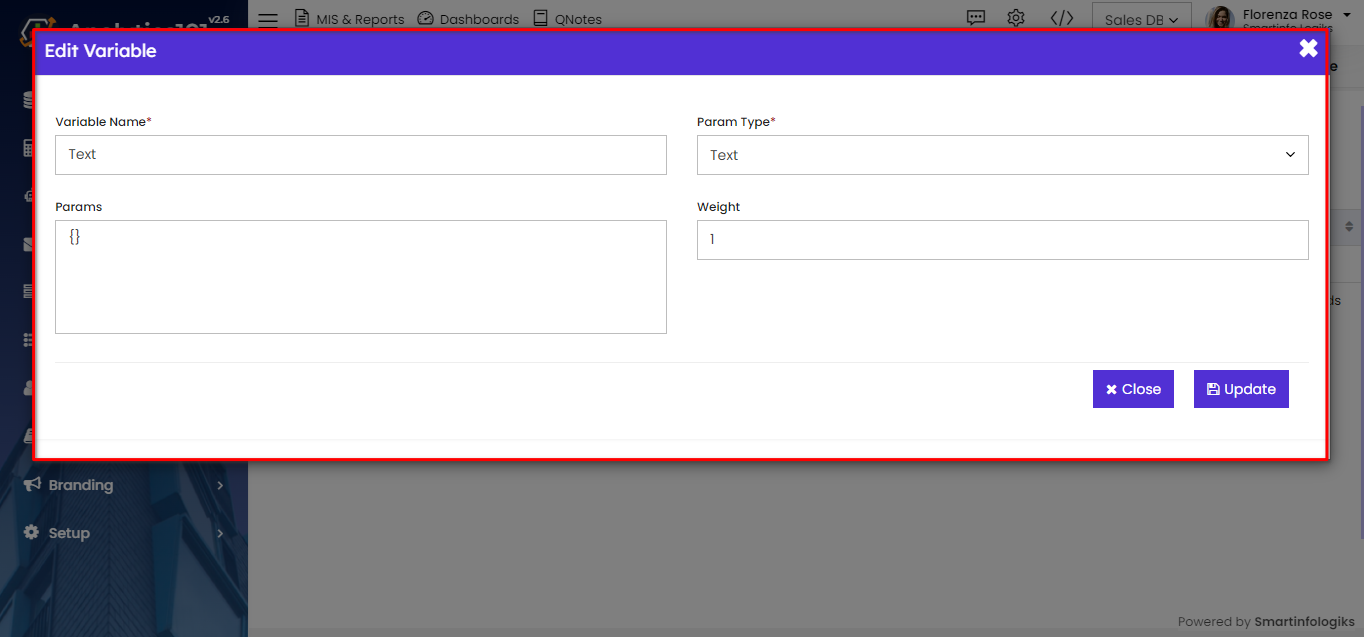
Importing and Exporting Variable Lists:
Import Variable List:
Use the import feature to bring in a list of environment variables.
- To import environment variables using a import button.
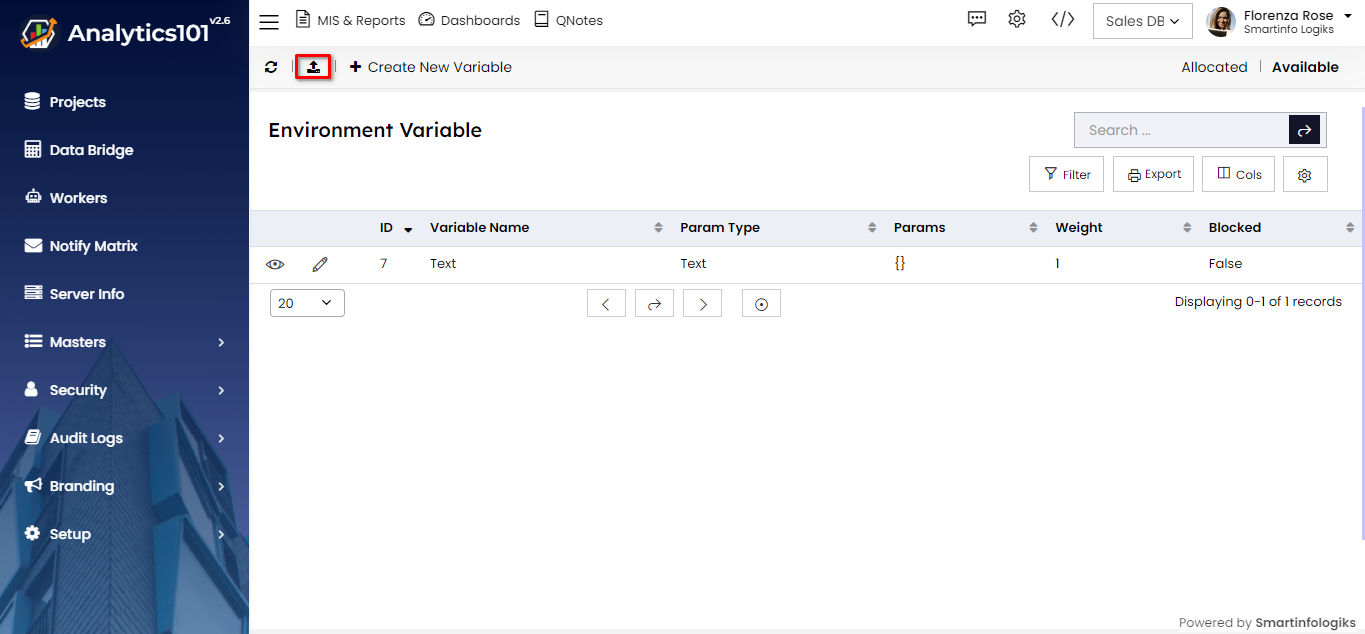
- Click on the 'Upload Files' section to select a suitable file from your computer and initiate the upload process. Users can download a sample template to help them understand the format of import.
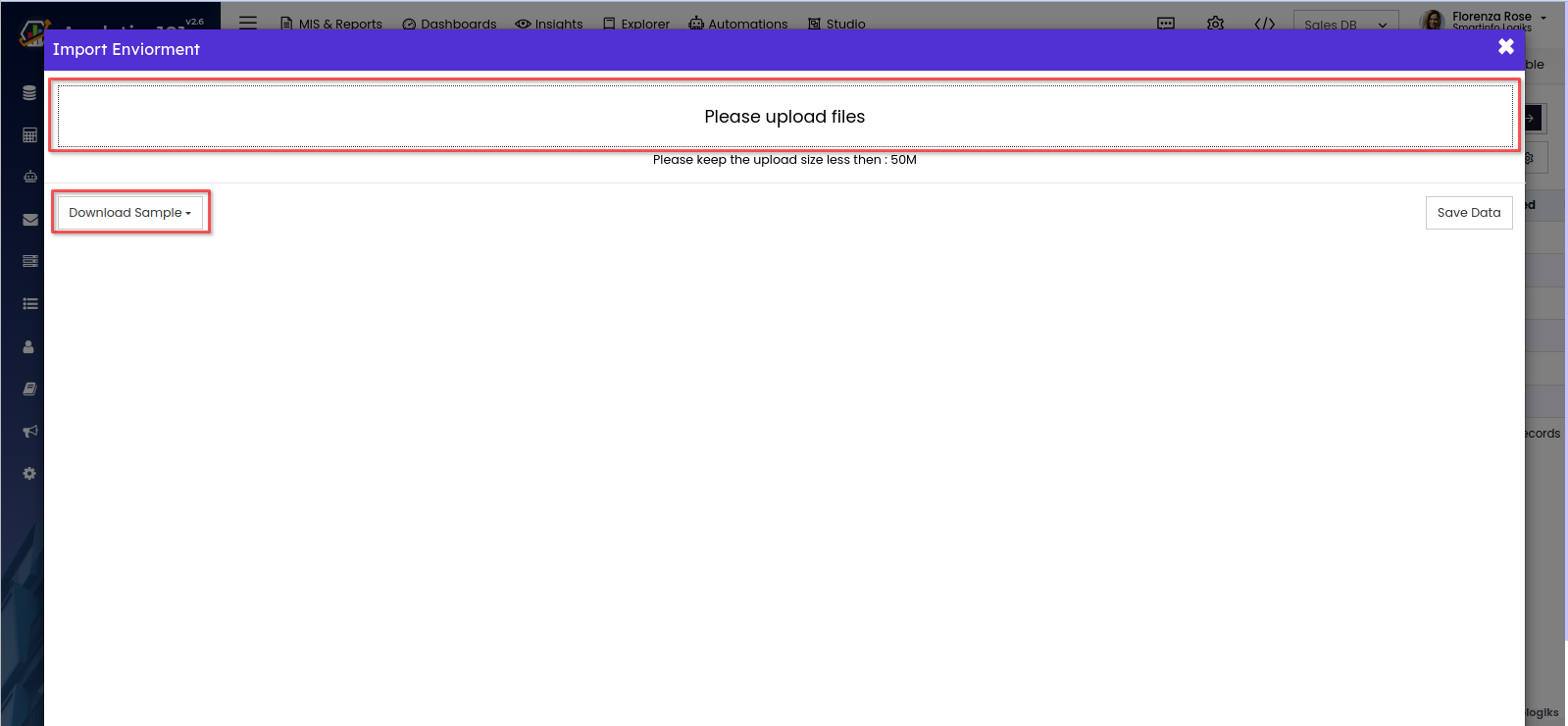
- Click on the 'Save Data' button to finalize the import process. The system will process the imported data and add the environment variables to the system accordingly.
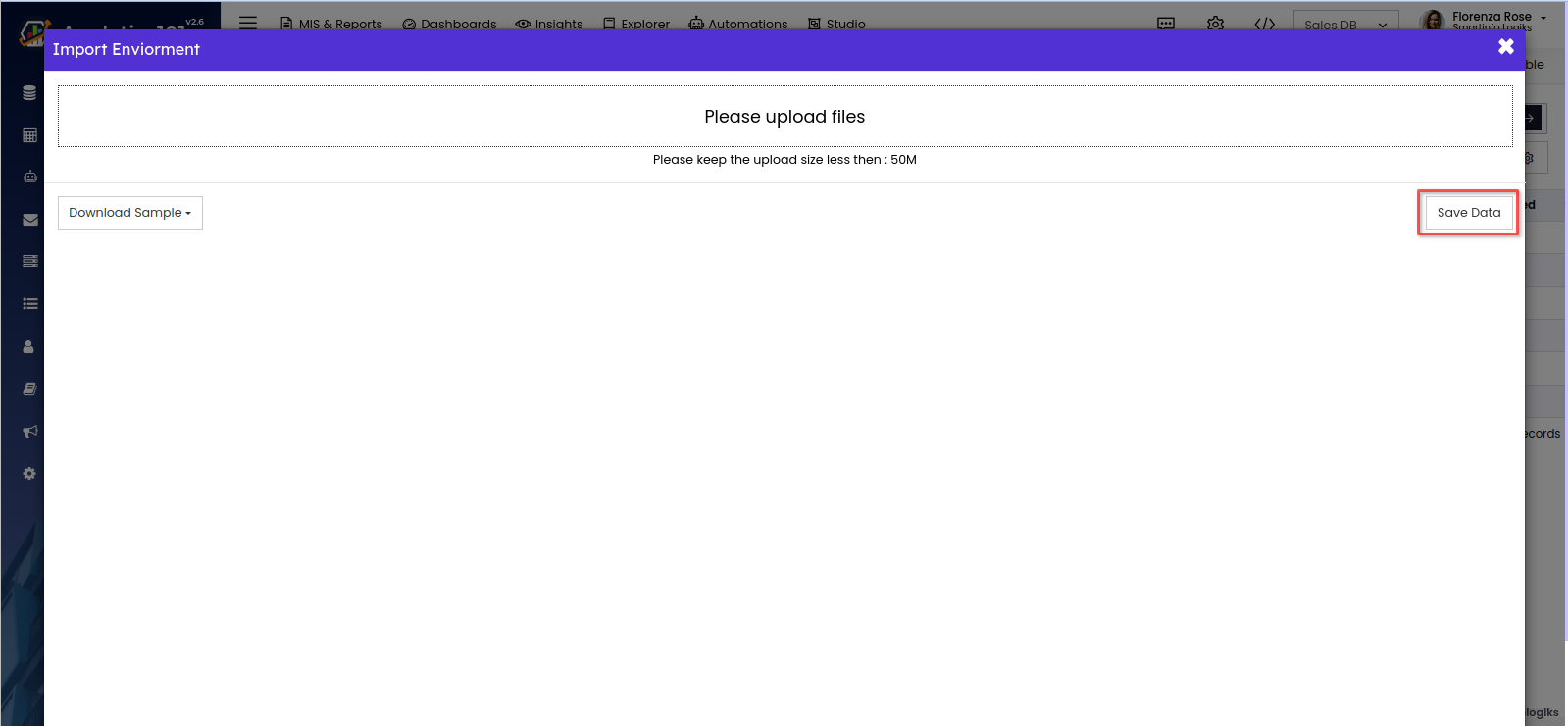
Export Variable List:
Export the entire list of available environment variables for external use or backup purposes.
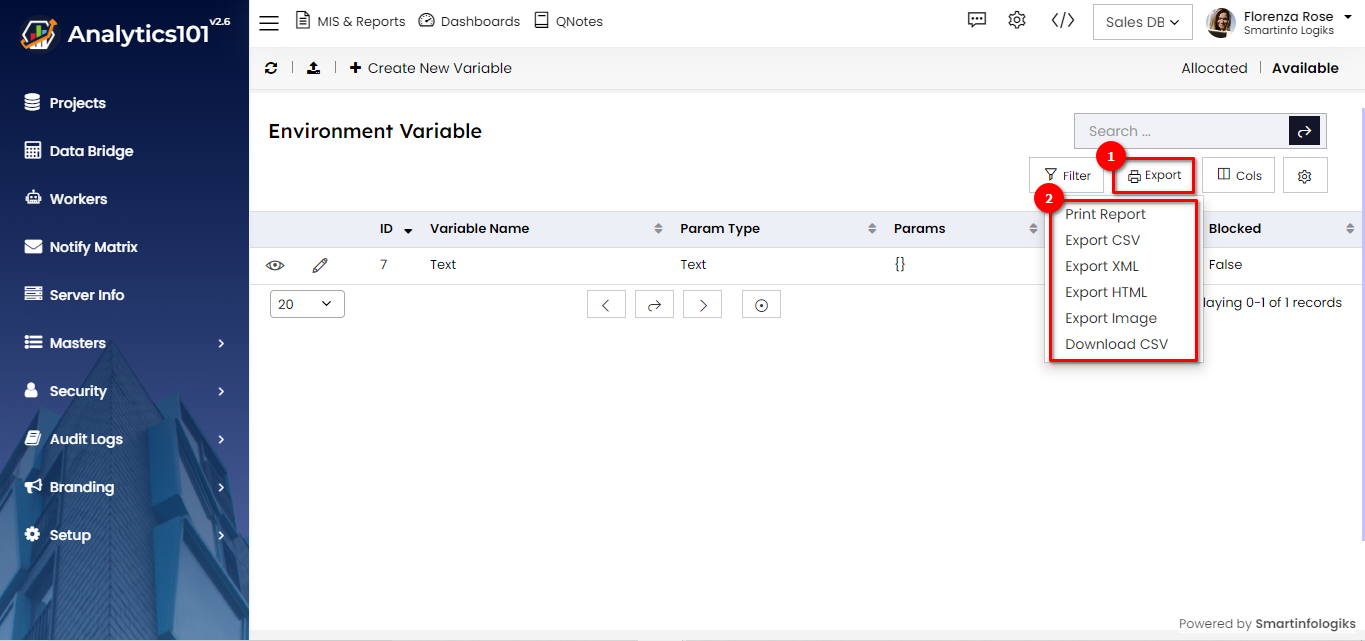
The Environment Variables module facilitates user-based data access by allowing administrators to allocate specific variables to users.
