Steps to Process Claim:
Once claim raised by the customer is accepted then we need to take action on that claim by creating job and assigning claim to responsible person in order to resolve that claim.
Steps to process claim:
Step 1: Go to Claims Manager.
Step 2: Click on Verify Claim
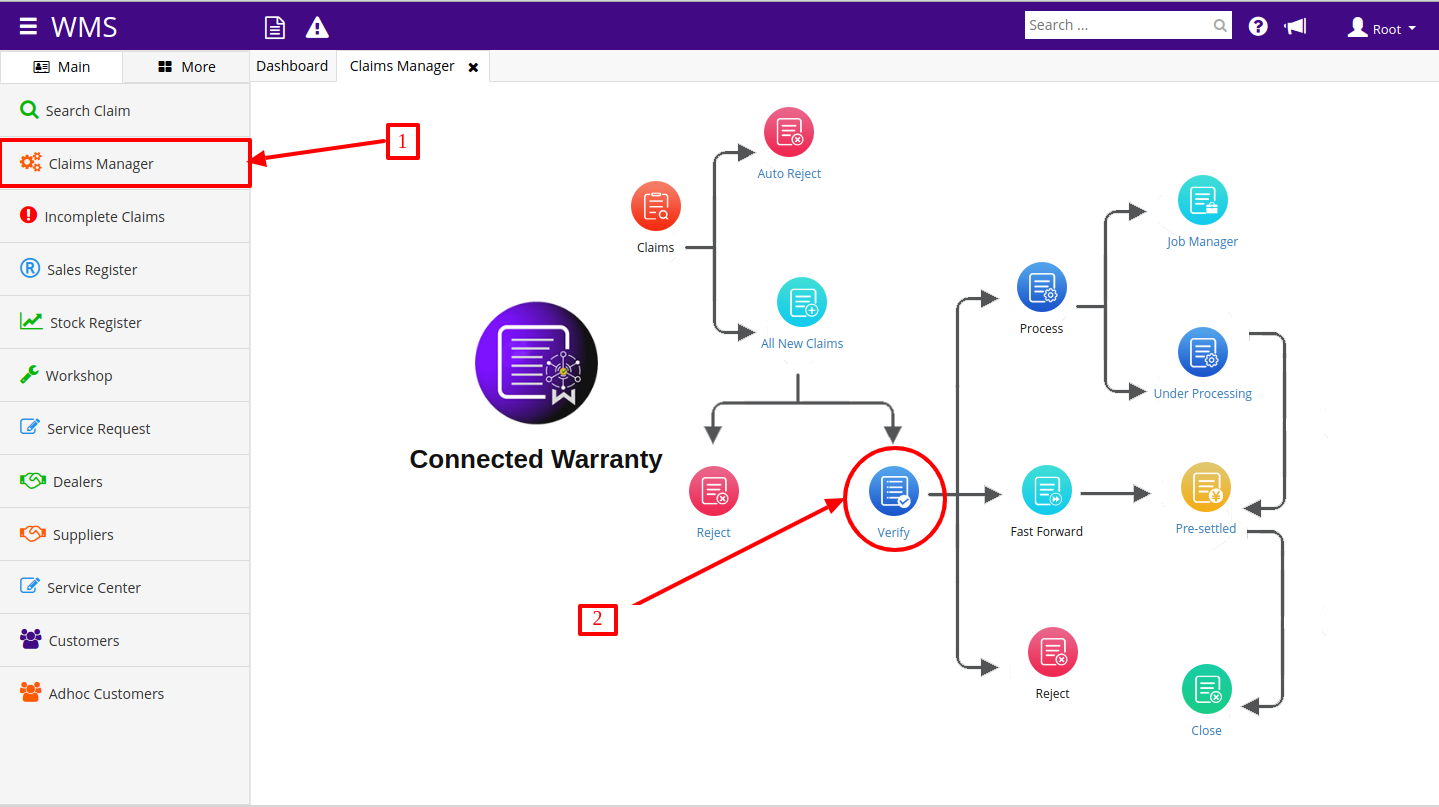
Step 3: On click of Verify "Accepted Claim" report will get open.
Step 4: Click on the eye icon in front of claim which you want to process.
Step 5: View will get open with three buttons as shown below.
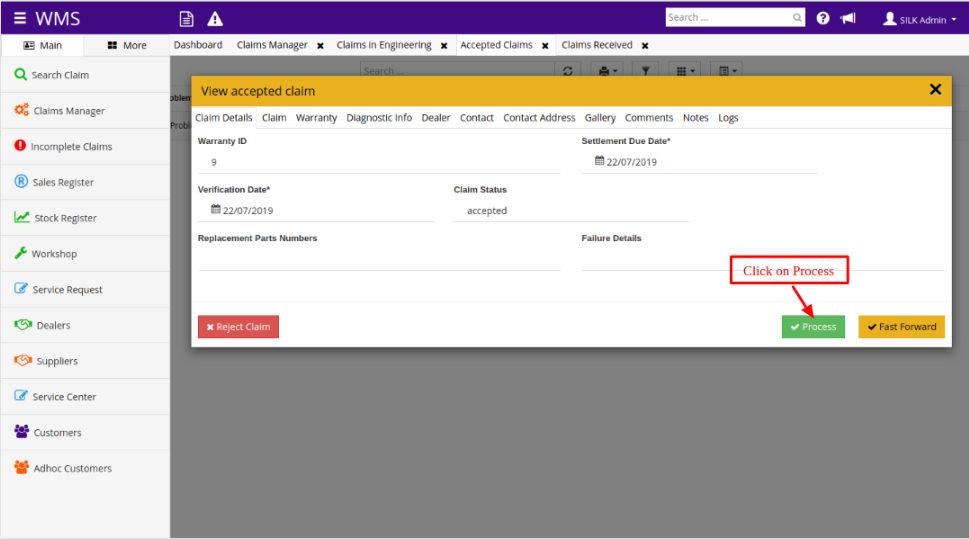
Step 6: Click on "Process" button, click on process button one job will be created and form will be displayed to enter details description of job (shown below).
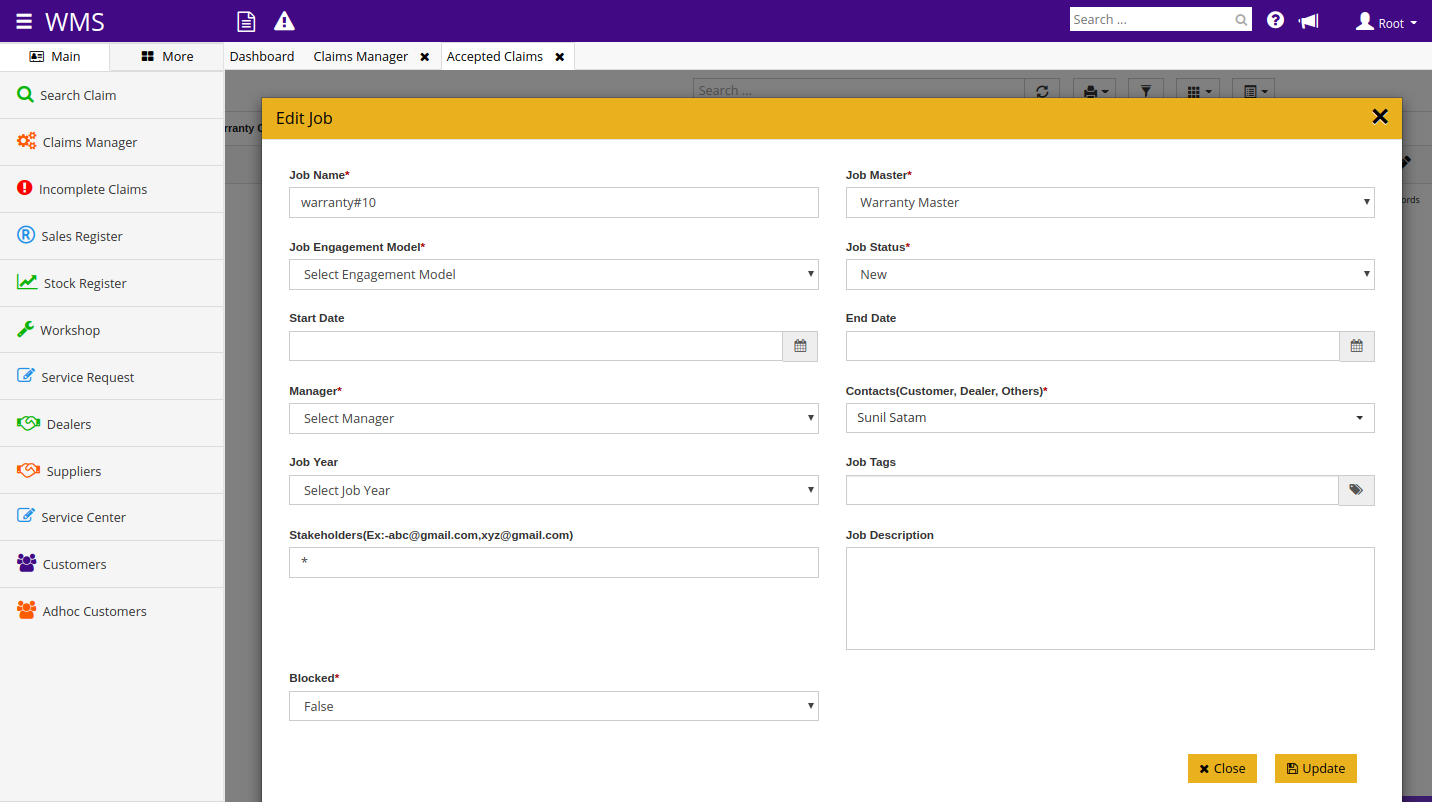
Step 7: Enter all job details and click on update. Job will get created and claim status will get changed into "inprocess".
Once claim is under process then claim will get move further from accepted claim and will be visible under "Claims in Engineering" reports.
Steps to Fast Forward Claim:
If user wants to process claim without creating any job for that claim then there is provision to move claim into presettled state without creating any job.
Steps to Fast Forward claim:
Step 1: Go to Claims Manager.
Step 2: Click on Verify Claim
Step 3: On click of Verify "Accepted Claim" report will get open.
Step 4: Click on the eye icon in front of claim which you want to process.
Step 5: View will get open with three buttons as shown below.
Step 6: Click on "Fast Forward" button, click on "Fast Forward" form will get open.
Step 7: Enter all details like Tracking Code, Settlement Inventory Details, Failure Details, Replacement Parts Numbers.
Step 8: Click on Update, and claim will get changed into pre settled claim and will be visible in "Pre Settled Claim" report.
[Note: If you want to reject the claim then click on "Reject Claim" button and claim will get rejected and will be visible in "Rejected Claim" Report.]
