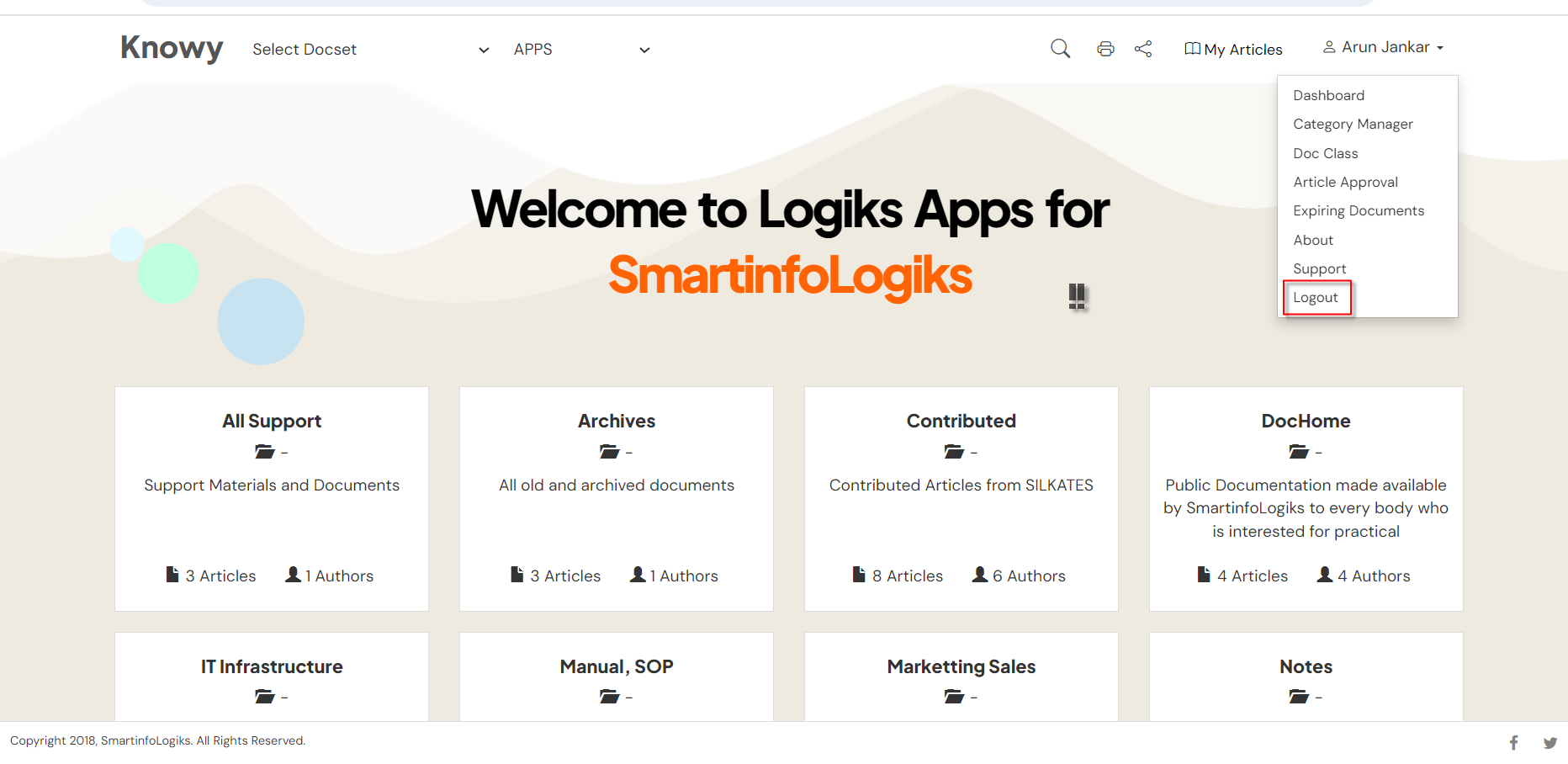My Profile
After successfully login the application click on My profile located at the top right of the page.

After clicking on My profile, users are presented with the following fields:
1.Dashborad
2.Category Manager
3.Doc class
4.Article Approval
5.Exprining Documents
6.About
7.Support
9.logout
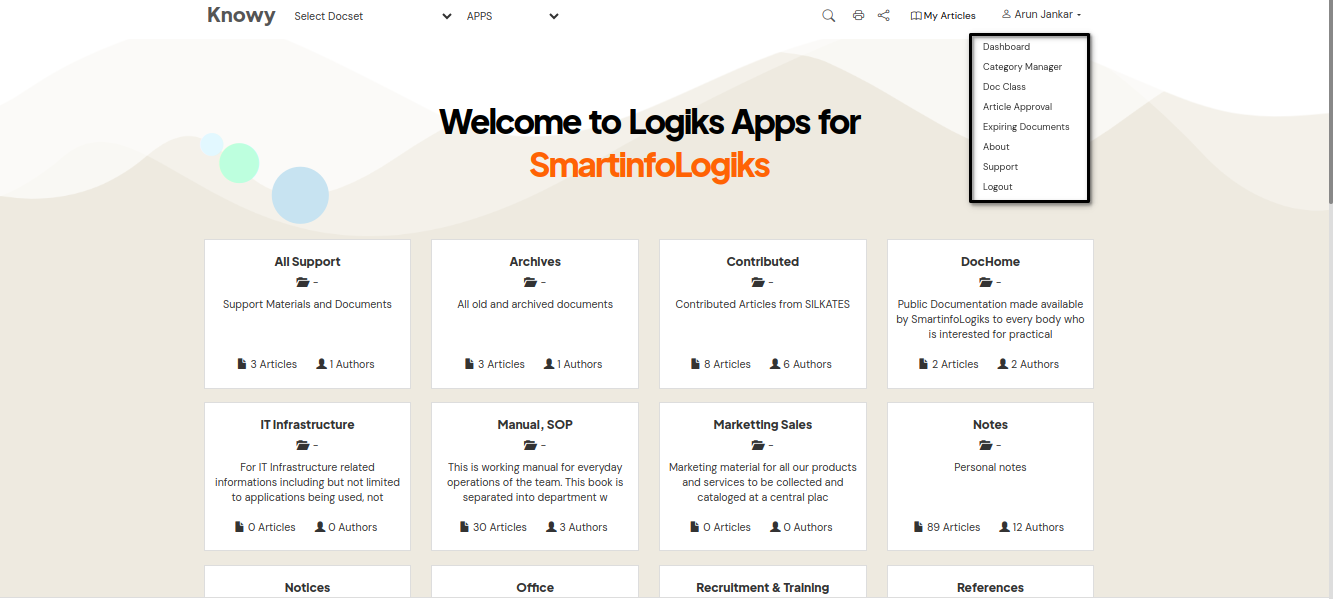
1. Dashboard
The dashboard shows the overall count of articles, the total unpublished count, and the pending approval.
After clicking on Dashboard, it will open as per the below image.
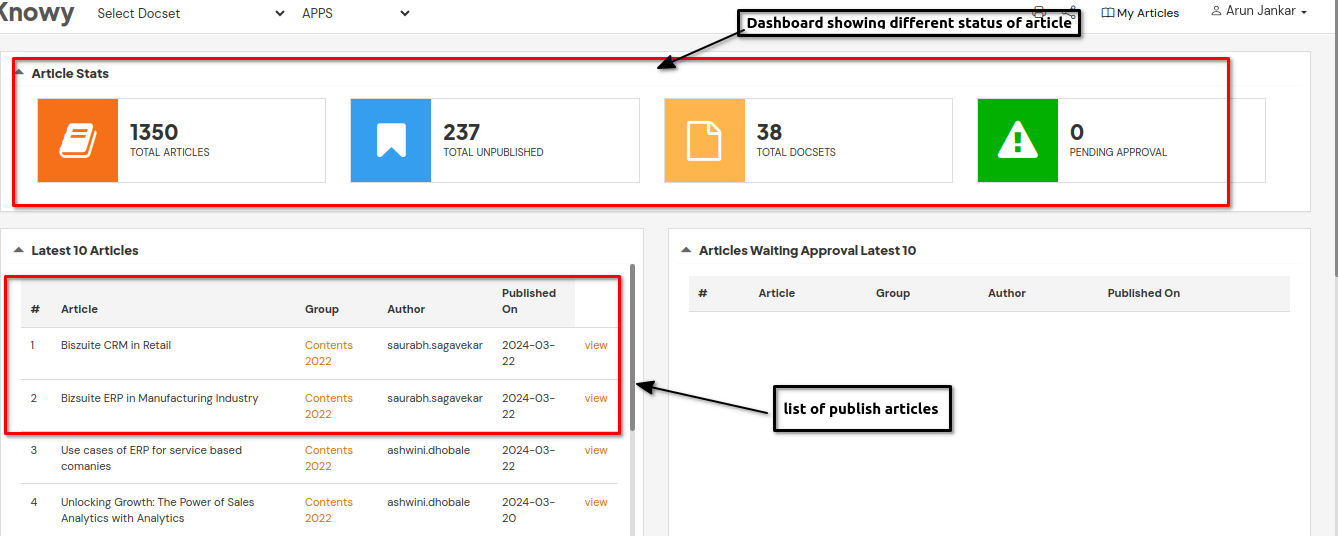
2.Category Manager
Category Manager empowers you to categorize, organize, and maintain vast repositories of information with utmost ease and efficiency. With this , you can effortlessly access and retrieve data that is pertinent to specific categories or domains.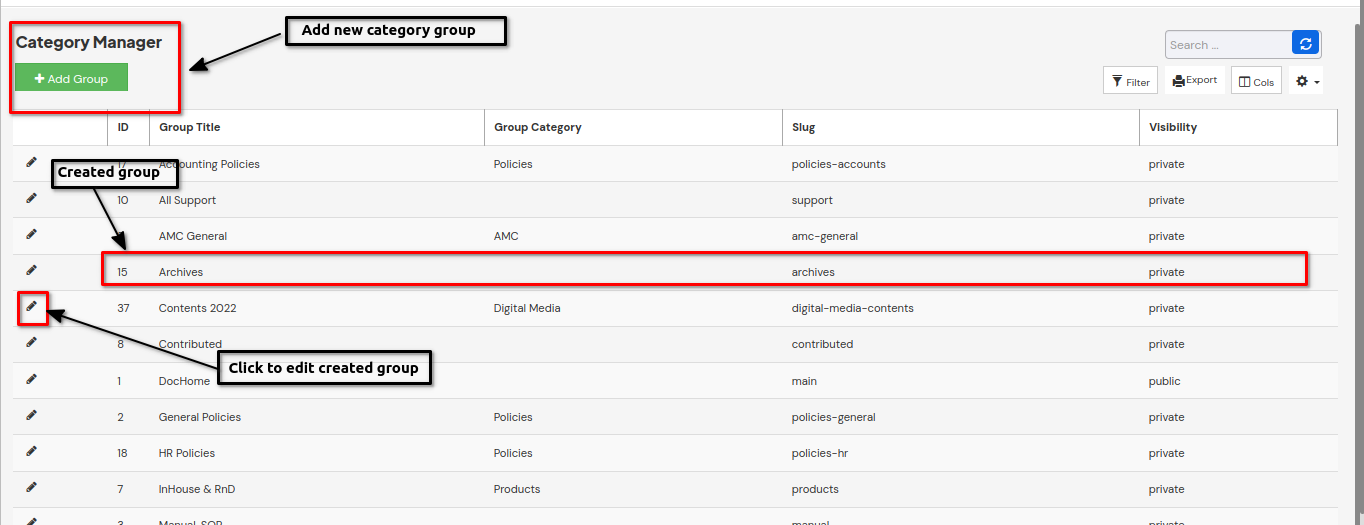
To add group categories, simply click on the + Add Group button.
A new window for creating a group will be displayed as shown below :
- Enter the Default Information of the group as shown below :
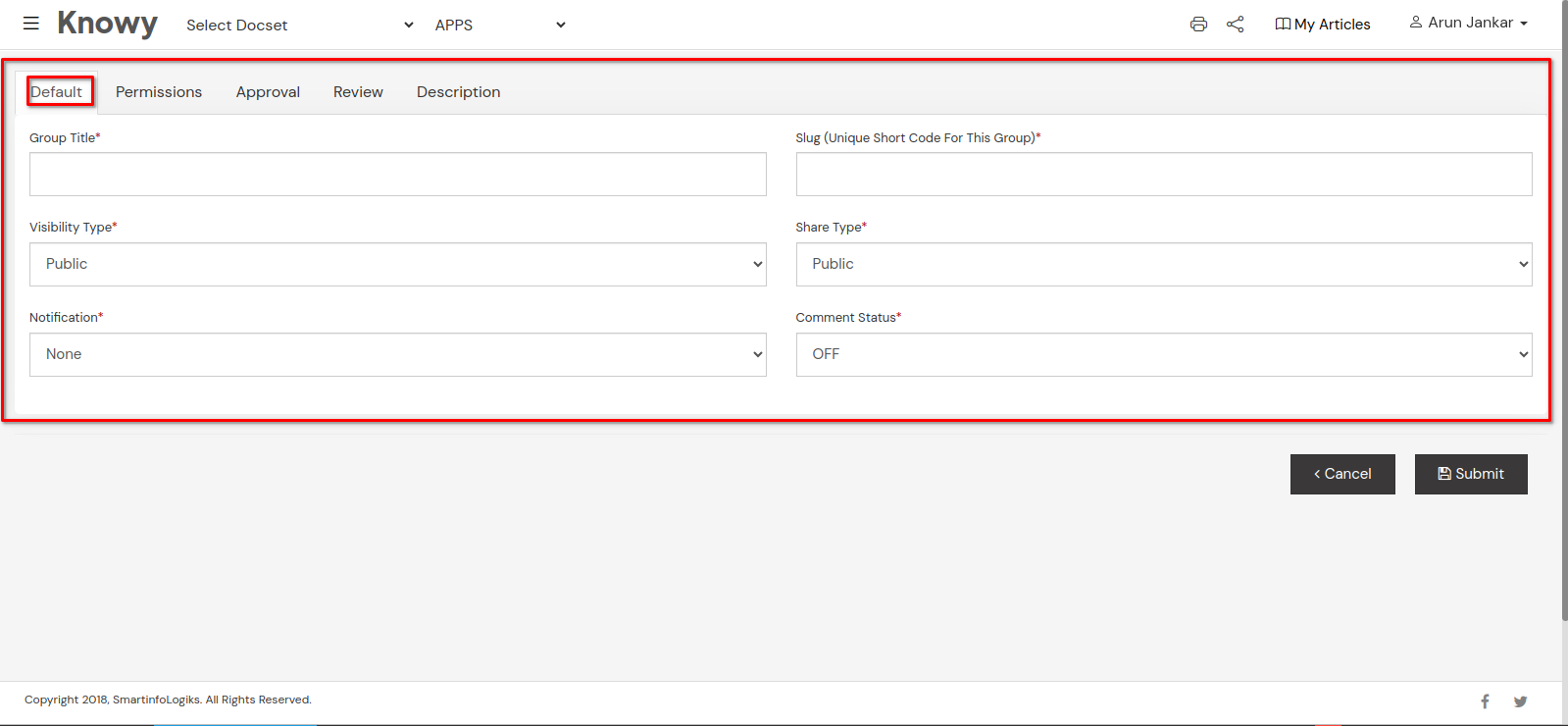
- Enter details related to Permissions :
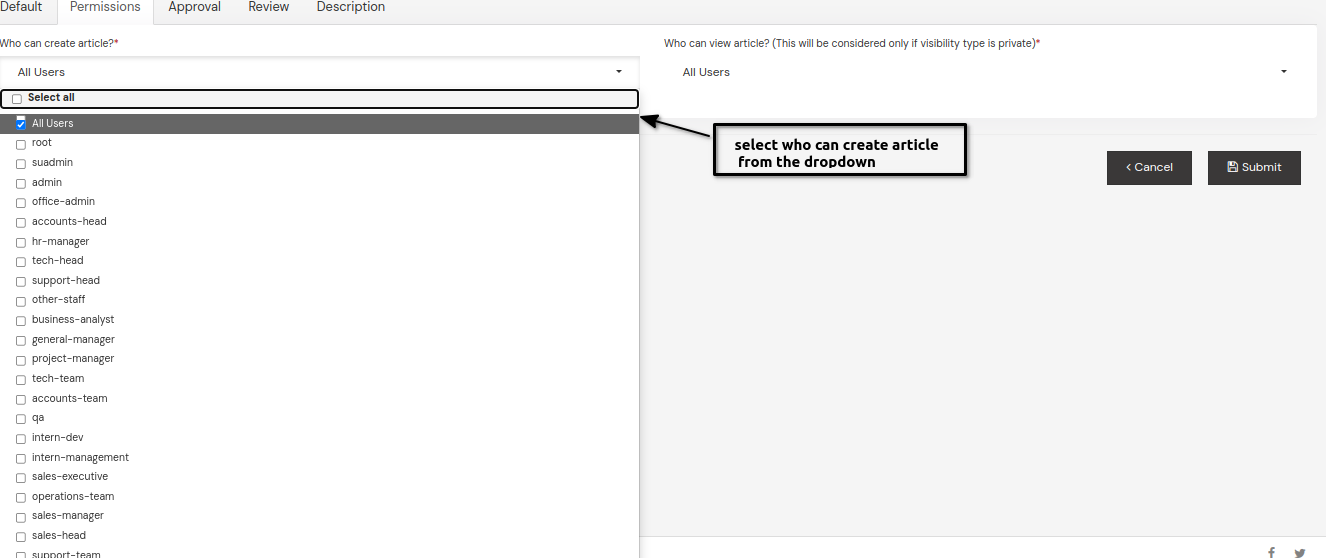
- Enter details regarding the approval of the Group:
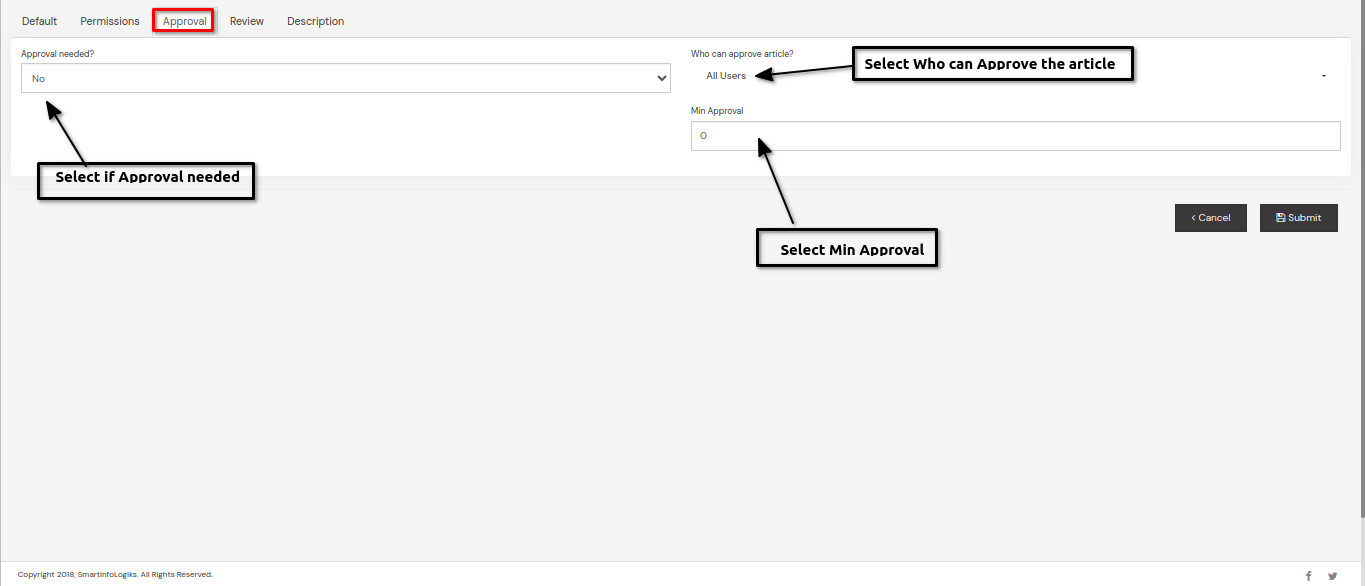
- Enter Review details of the Group:
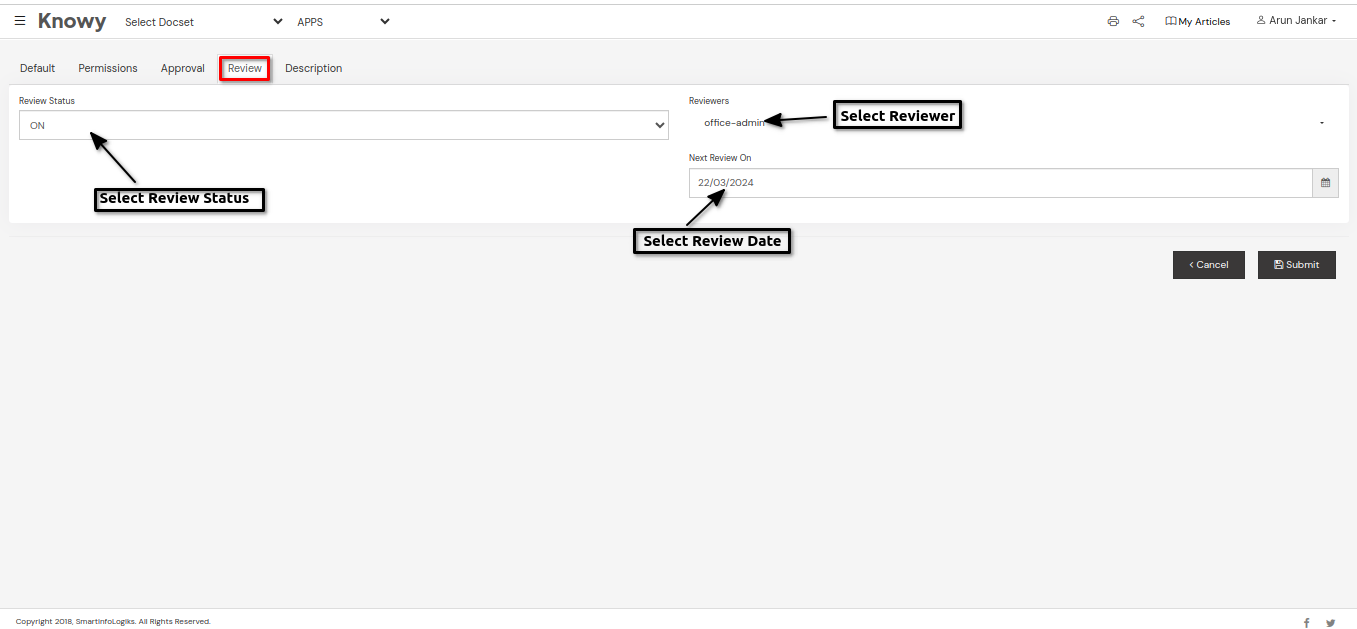
- Enter Description about the Group:
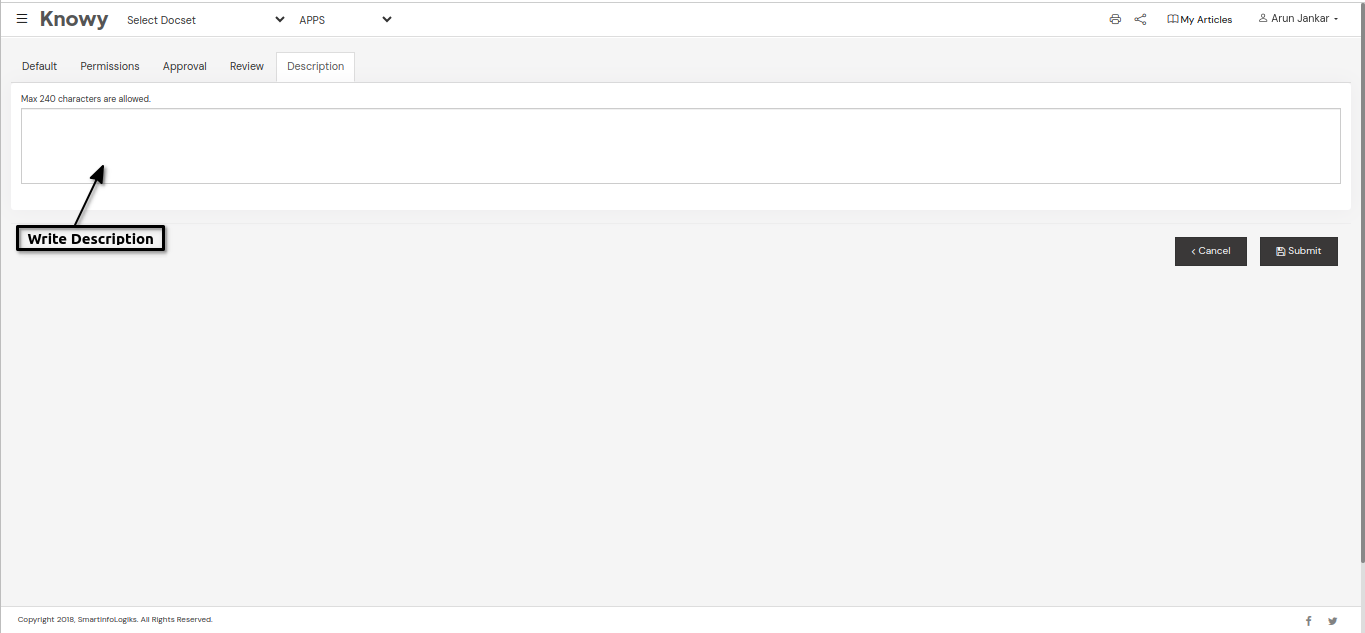
Enter all required information into the various tabs on the Add Group form, then click "Submit" to create the group category.
3.Article Approver
This section enables authorized users to review, approve, or reject articles before publishing them for a wider audience.
4.Expiring Documents
This Section Provides a list of documents with expiration dates, along with relevant details such as document type, expiration date, owner, and status.
5.About
Provides a brief overview of the application, including its name, purpose, and key features.This helps users stay informed about the latest developments and improvements.
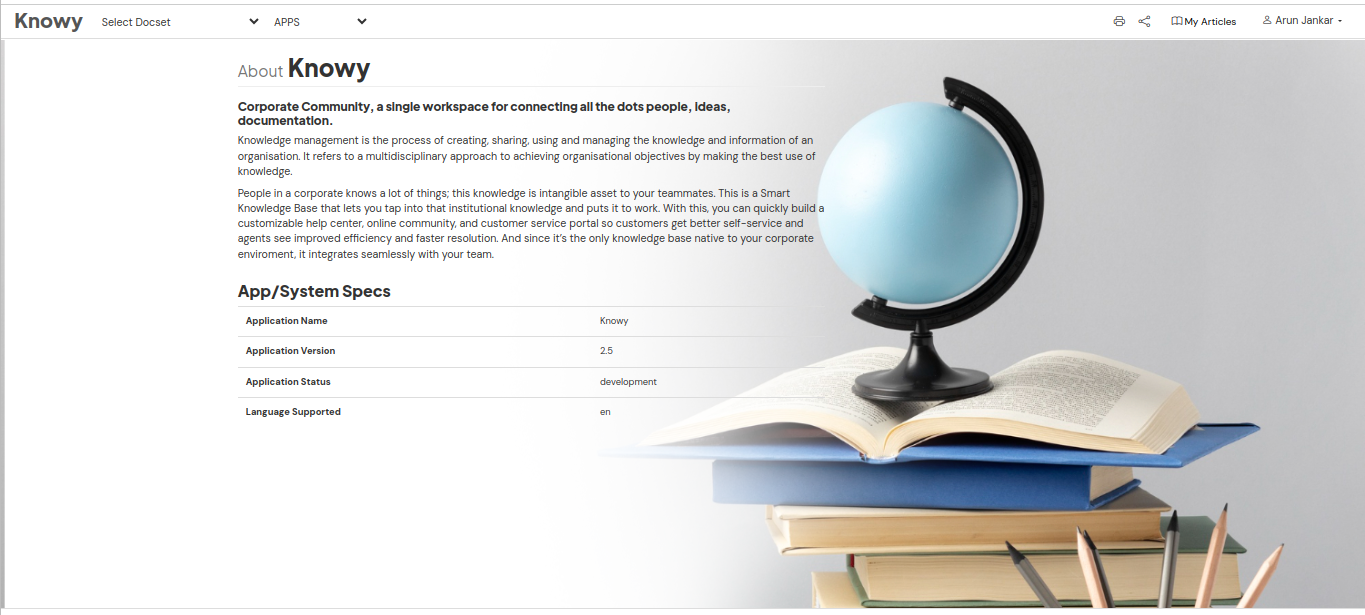
6.Support
Provides a repository of articles, guides, tutorials, FAQs, and troubleshooting resources to help users resolve common issues, learn about product features, and get answers to frequently asked questions.
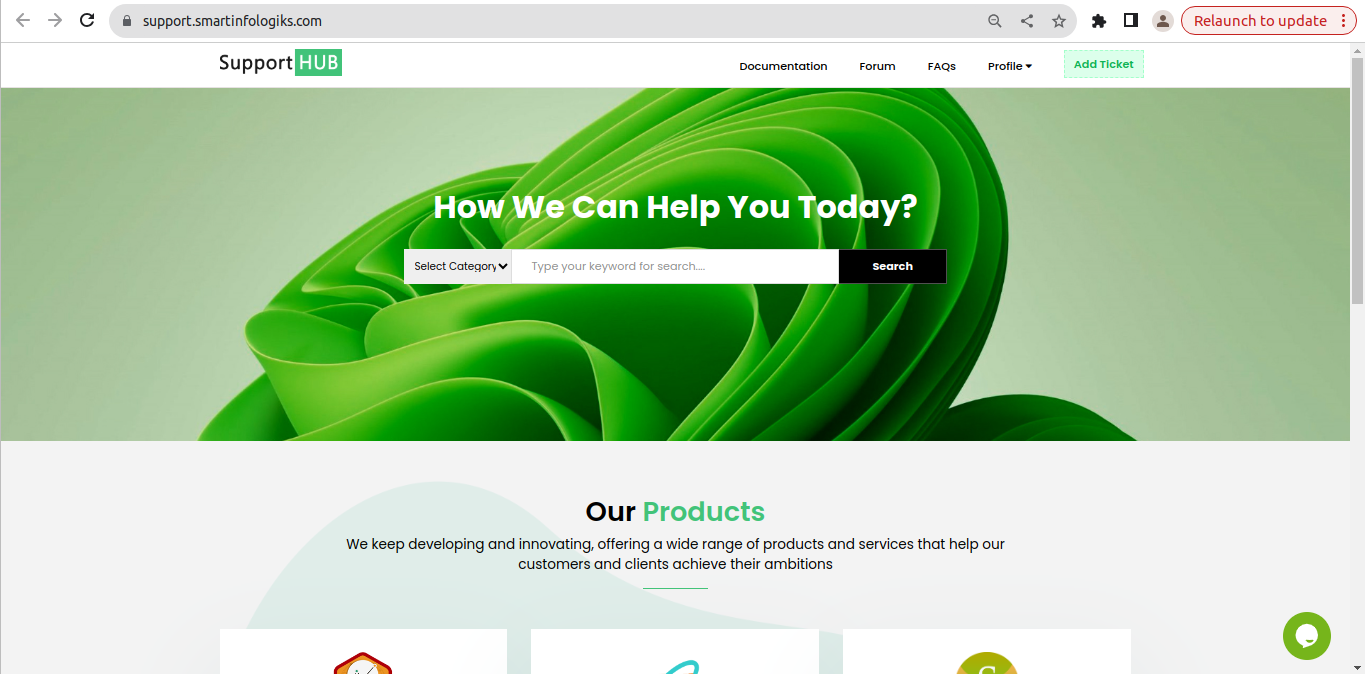
7.Logout
When you click the logout button, you'll be instantly signed out of the application.