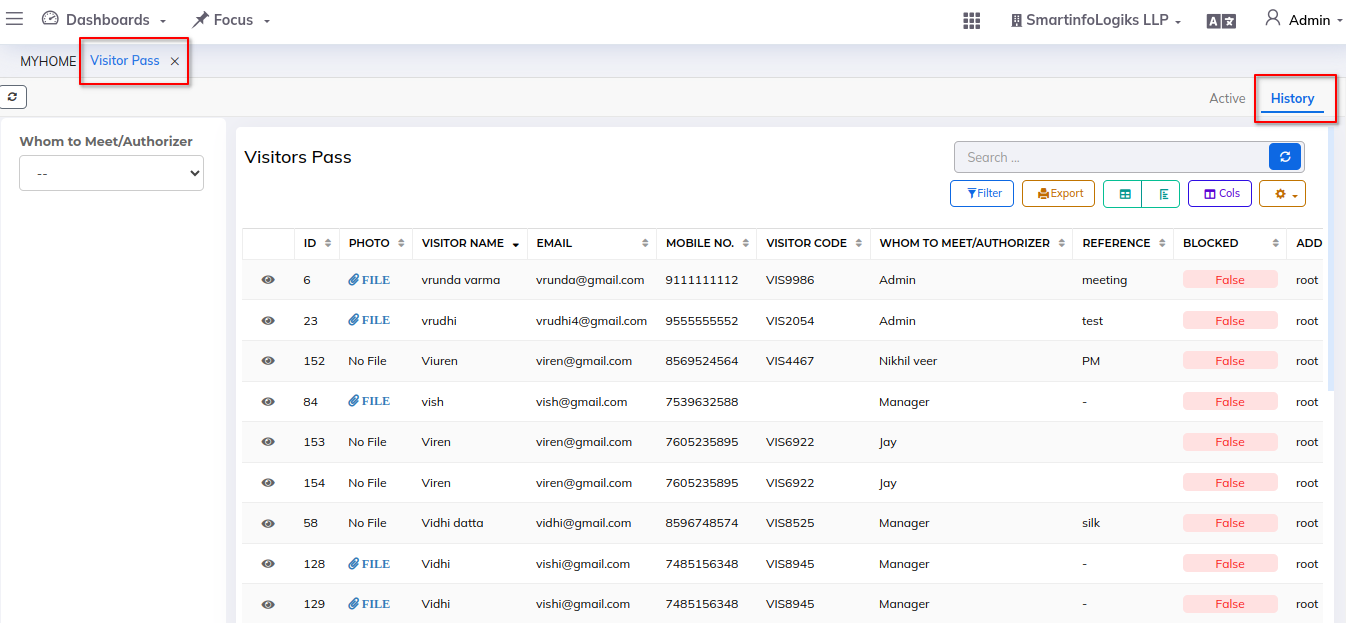Visitor Pass
Dashboard:-
- Click on Front Desk
- Click on the Visitor pass tab.
- Visitor pass dashboard will be shown as below image:
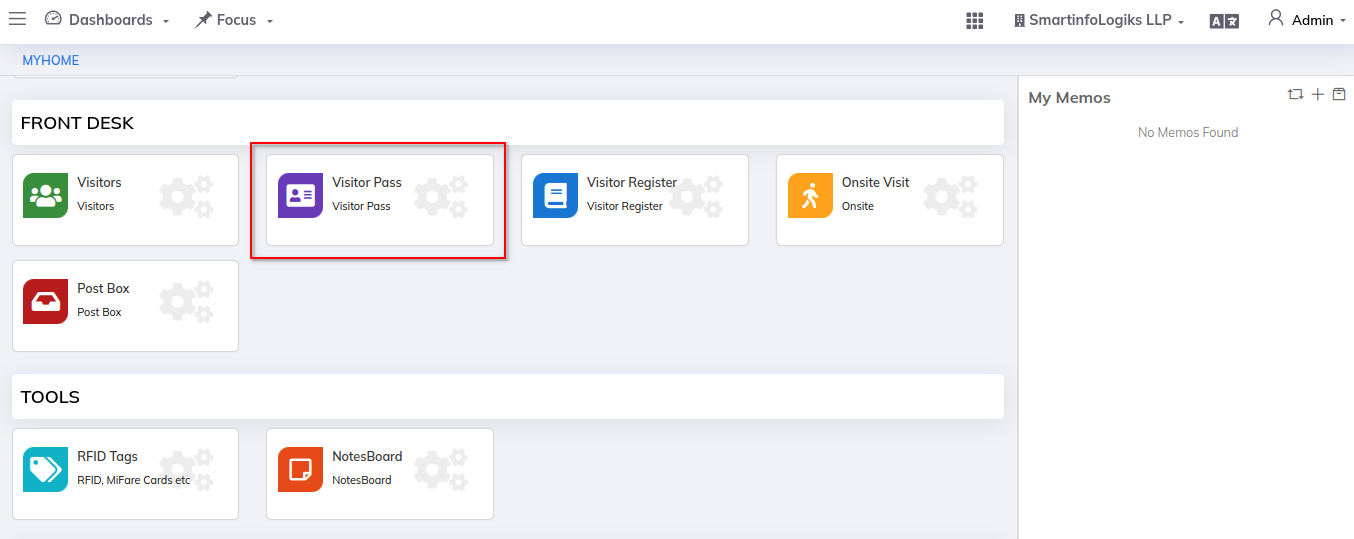
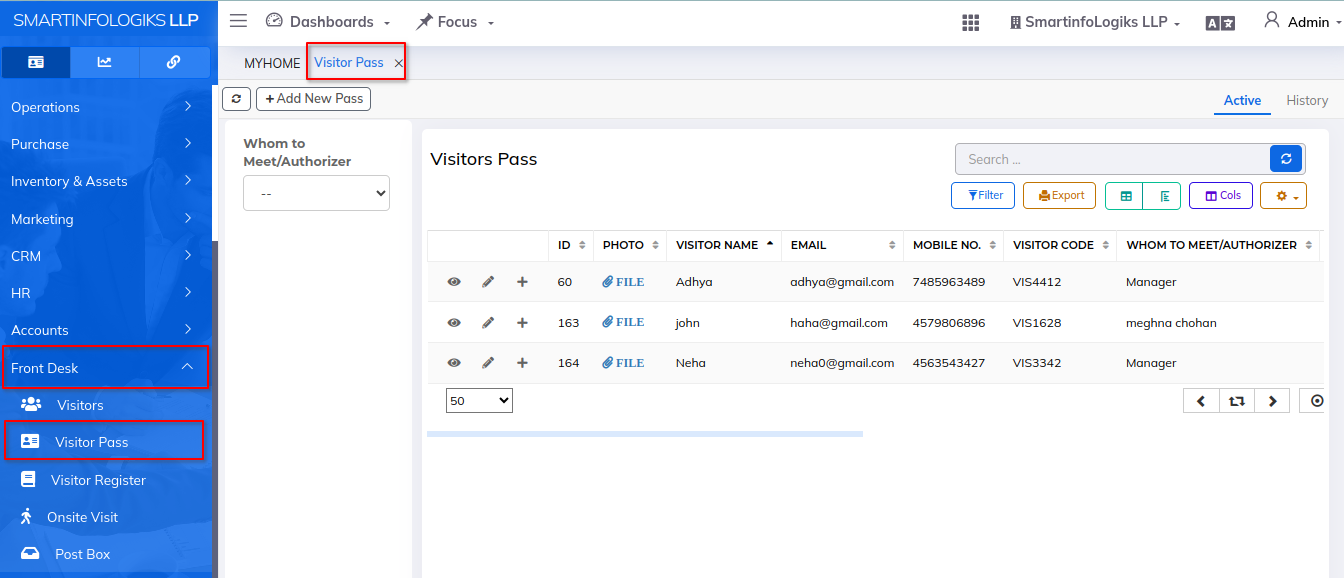
Active:-
Click on the Active form to open it as per the below image.
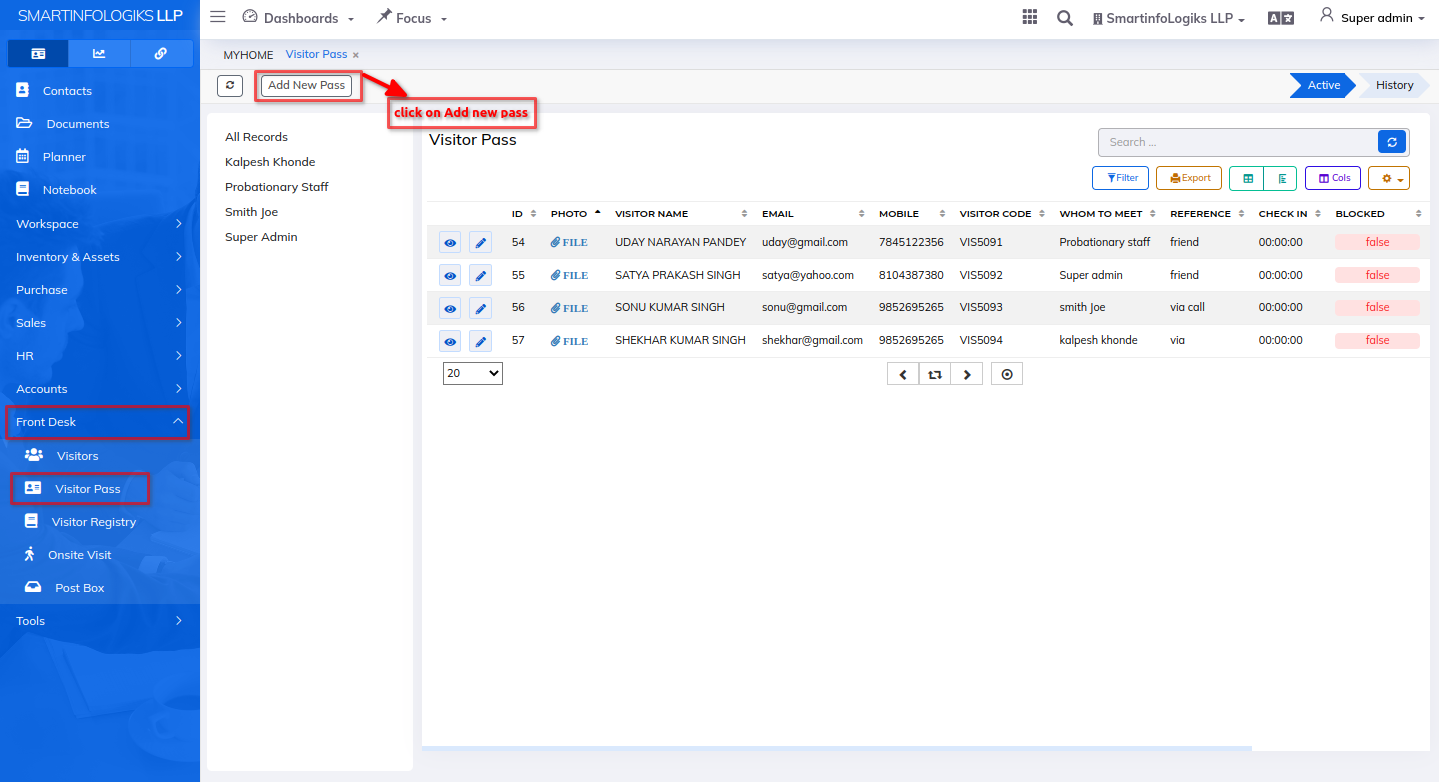
For search Visitor , Add Visitor pass info form will open as per the below image.
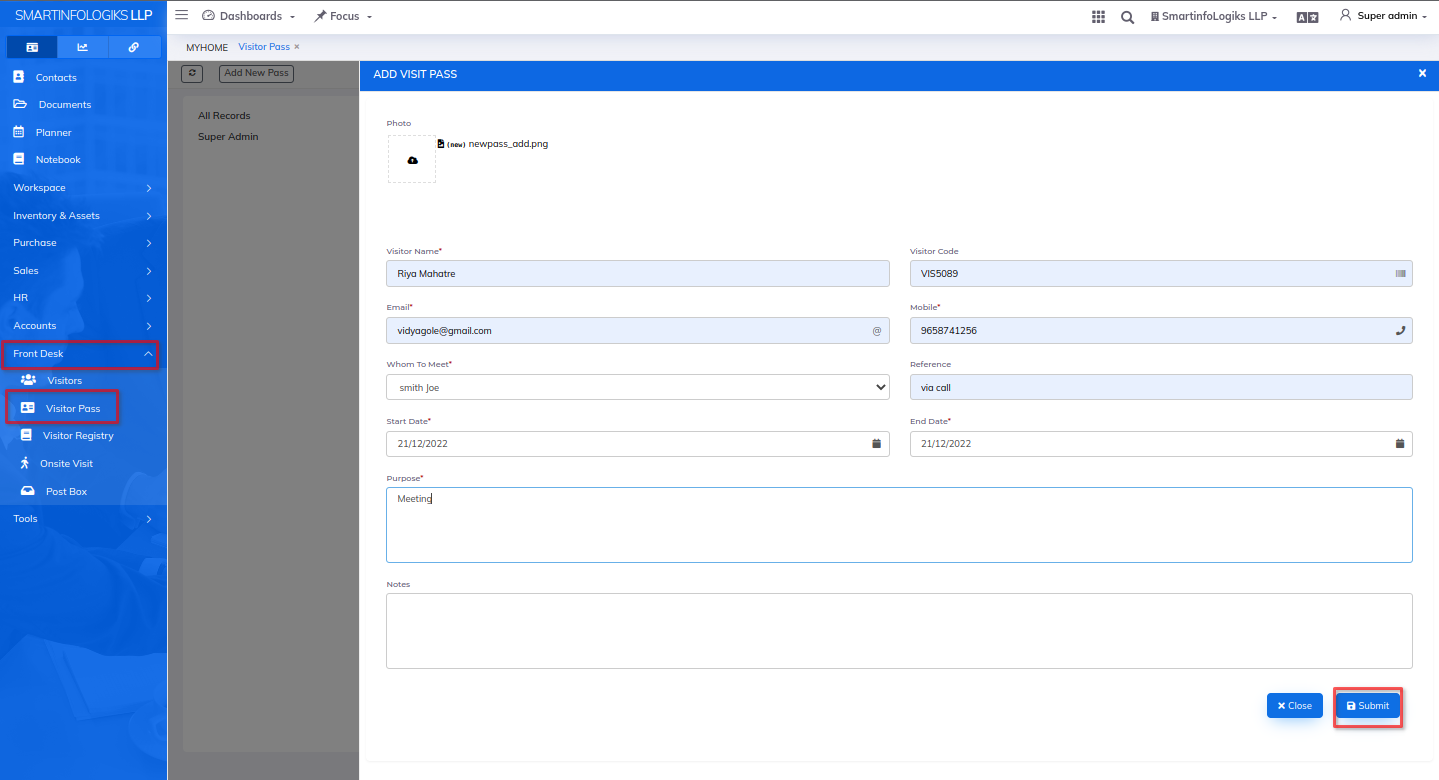
- Enter all required details.
1.Photo: upload the photo.
2.Visitor Name: Enter the visitor name.
3.Email:Enter the email
4.Mobile: Enter the Mobile number.
5.Address:Enter the Address.
6.Whom to Meet:Select the whom to meet using search box.
7.Reference:Enter the reference
8.Check In: select the check in
9.Check Out:select the check out
10.Purpose:Enter the purpose.
11.Notes: Enter the Notes. - After filling all the mandatory fields click on the Submit button. On click of submit, reports will be added successfully.
- Click on the Add Visitor pass tab , reports will open as per the below image.
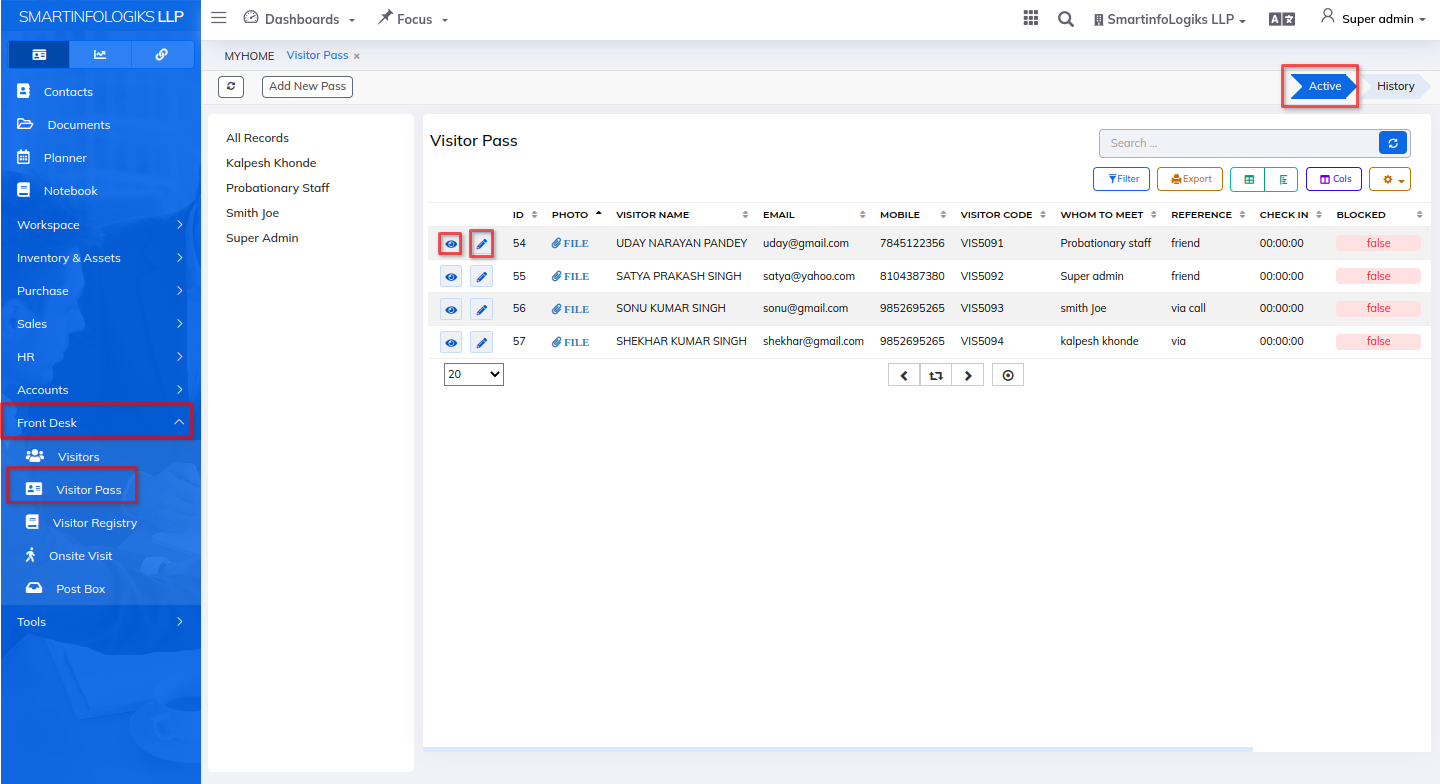
History:-
- History tab gives the view of Previous Records that are already existing.
- One can view all data of jobs that are present & available.
- Click on the left side Menu list Click on Front Desk Click on Visitor Pass History
- Data which are closed will get stored in the History tab.
- On click of the Visitor pass history icon, users can view task details.