Inventory Transfer
The Inventory Transfer module manages the movement of inventory items between different locations. It includes three tabs: Inward Inventory, Outward Inventory, and History. Inward Inventory records data received from the Inventory Manager, while Outward Inventory captures data when receiving transfers from the outward inventory. The History tab maintains a record of all transfer transactions.
Dashboard
- Go to the Menu List.
- Click on Inventory & Assets Module
- Then Go to the Inventory Transfer tab.
- Inventory Transfer dashboard will be shown as below image:
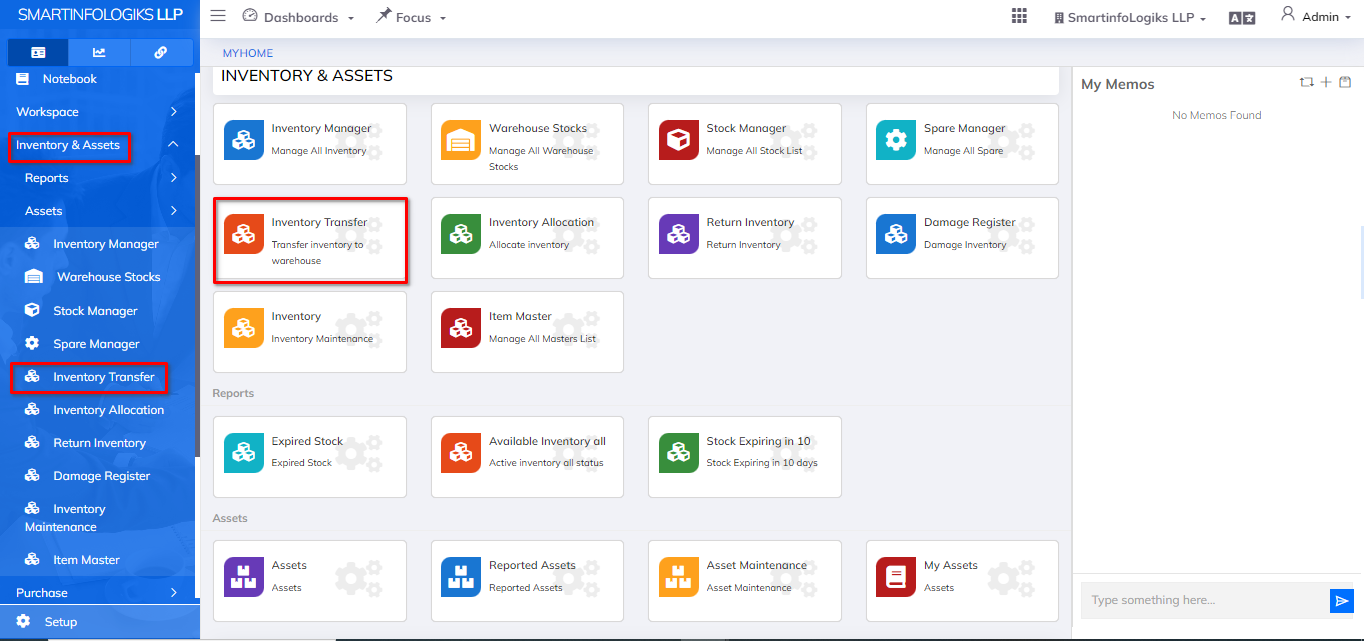
Inward inventory
- Click on Inventory & Assets Module
- Then Go to the Inward inventory tab.
- In the Inward Inventory tab, view and manage items received from the Inventory Manager.
- Filter records based on criteria like date, source, or item type.
- Process each entry, updating stock levels accordingly.
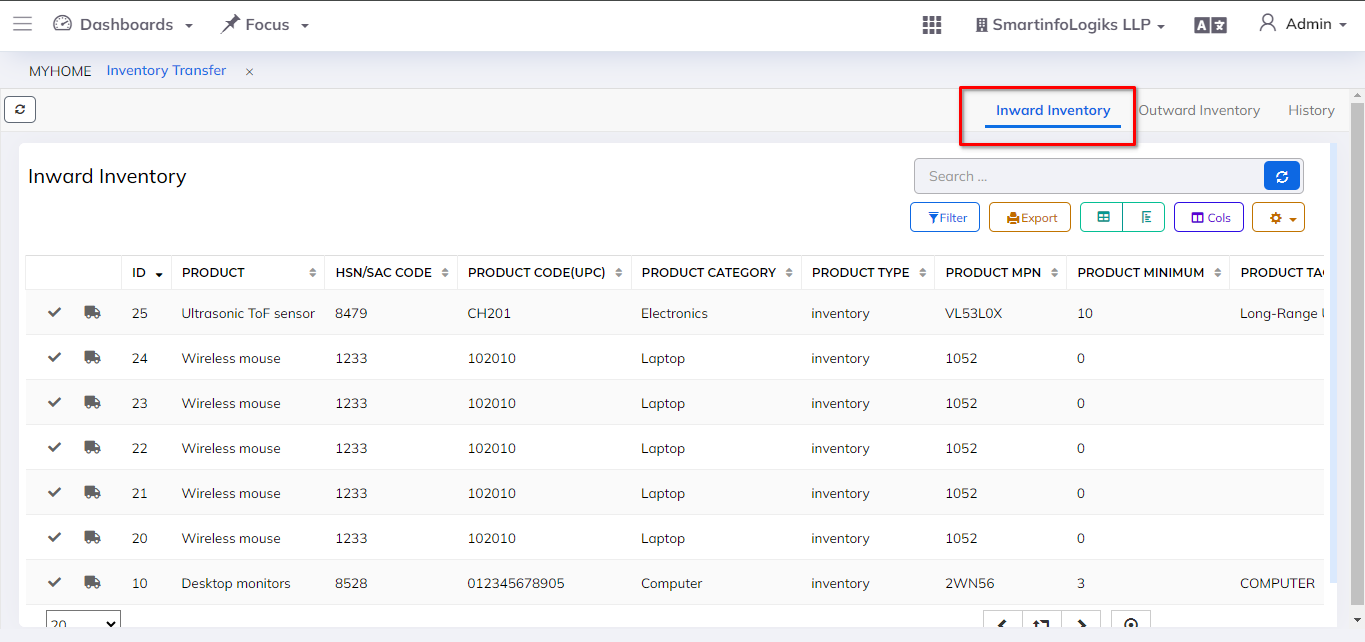
- Record Transfer from Outward Inventory:
Click the "Receive Transfer" button to move the record to the outward inventory tab after receiving items from the inventory manager.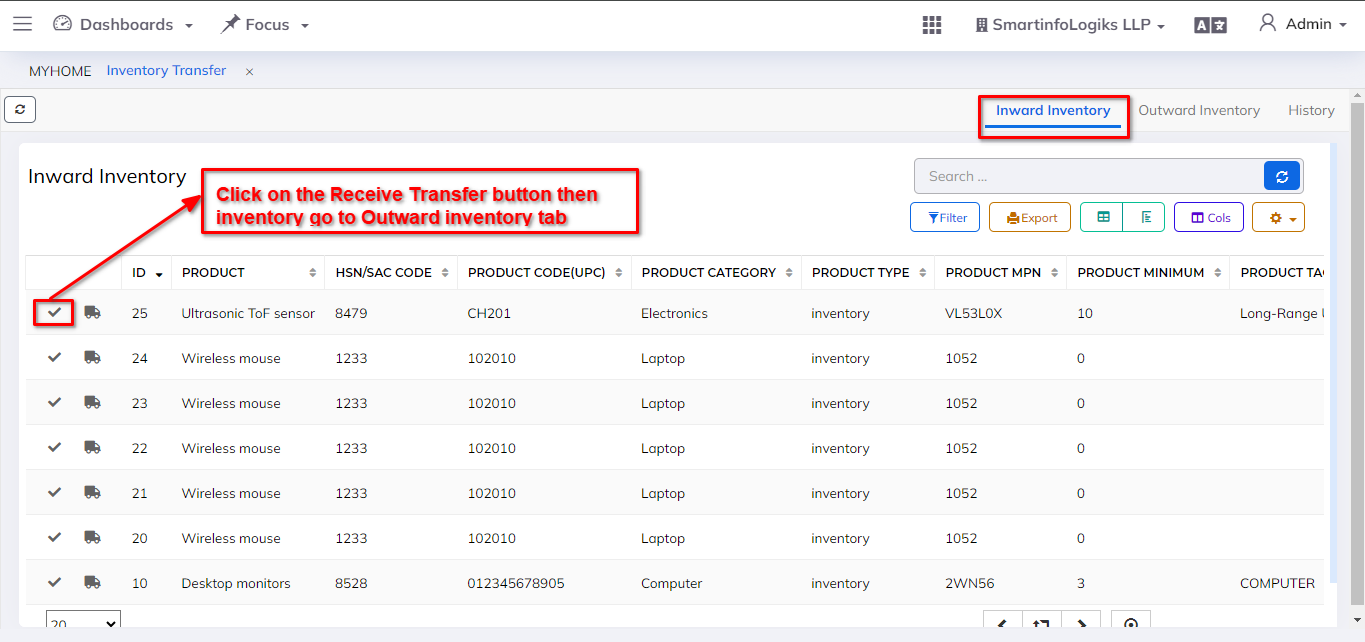
Click on "Track inventory" button, users can view tracking details.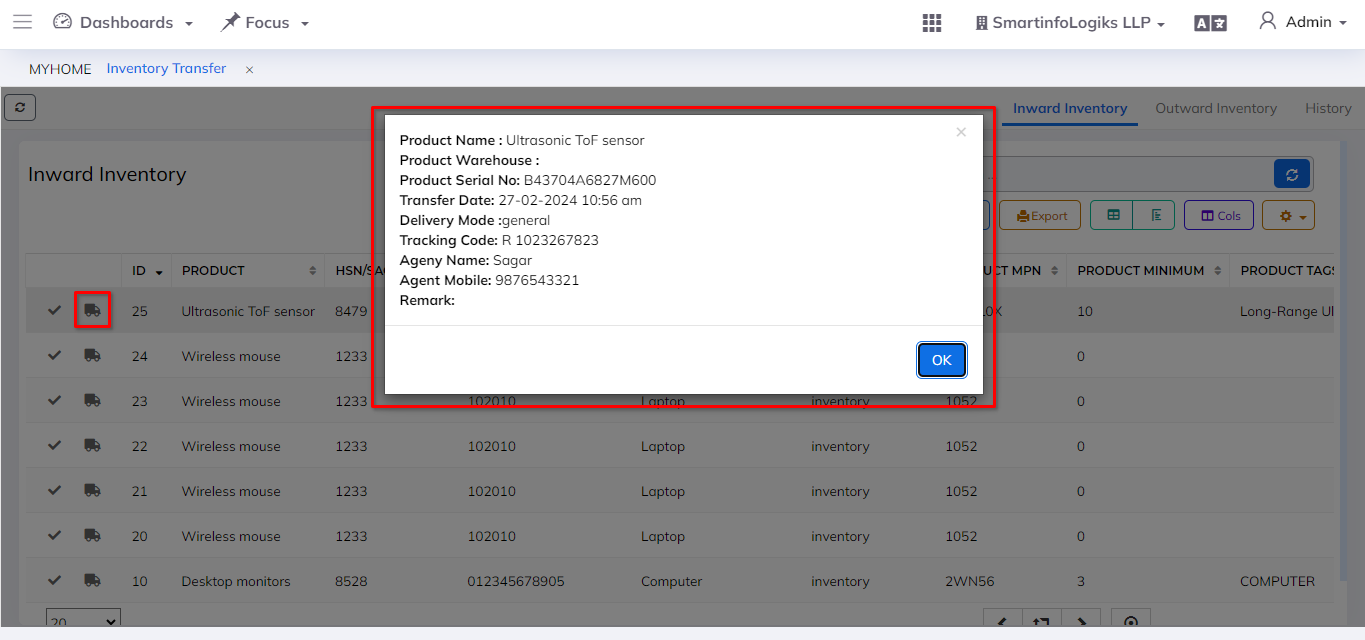
Outward inventory
- Click on Inventory & Assets Module
- Then Go to the Outward inventory tab.
In the Outward Inventory tab, observe and manage items transferred from the current inventory to other locations.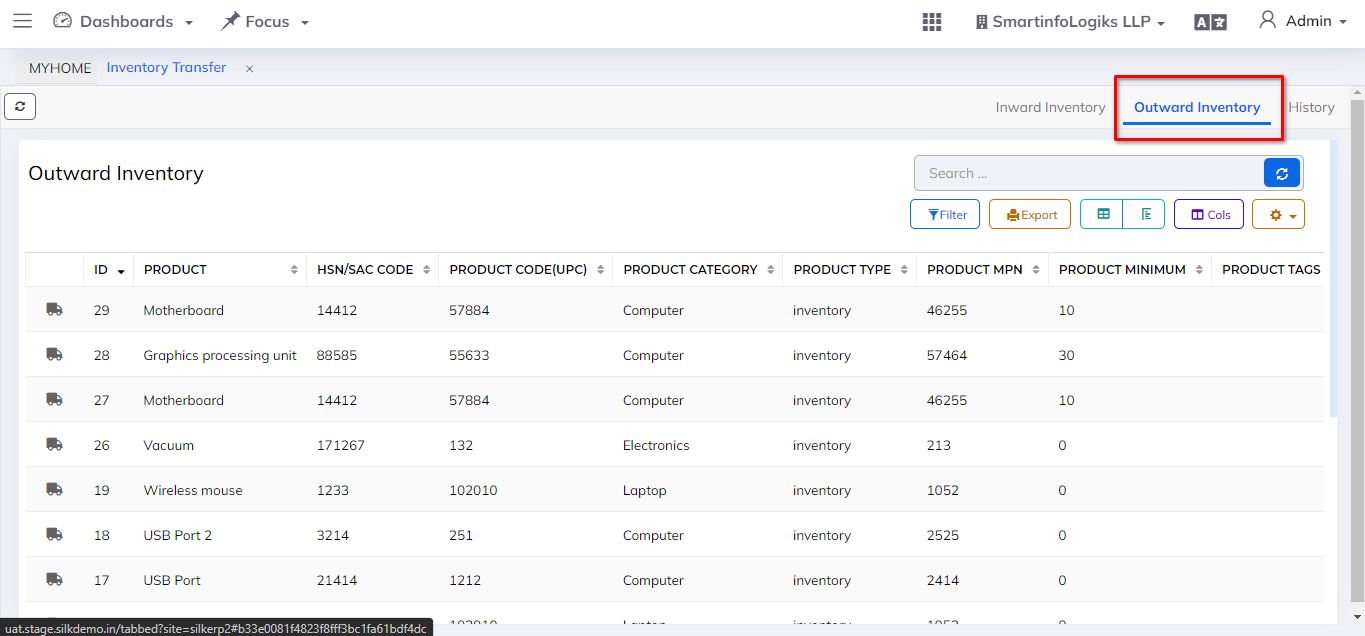
Click on "Track inventory" button, users can view tracking details.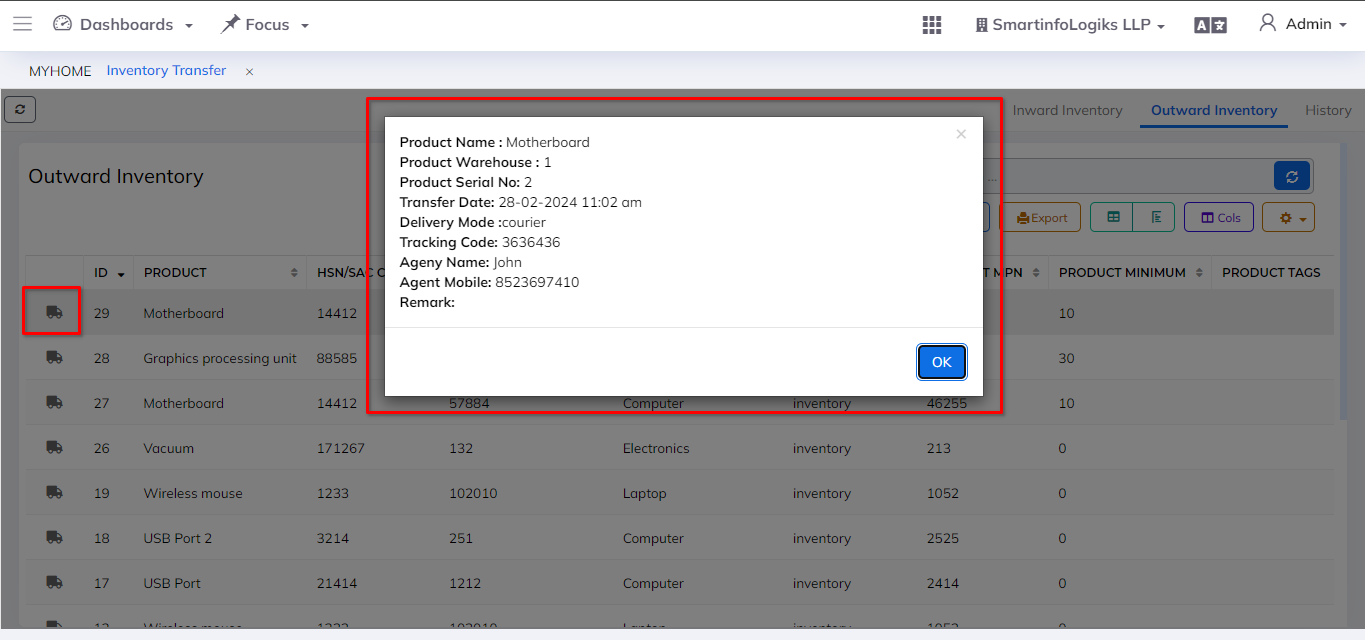
History
- Click on Inventory & Assets Module
- Then Go to the History tab.
- The History tab maintains a comprehensive record of all transfer transactions.
- Search, filter, and review past transfer activities.

