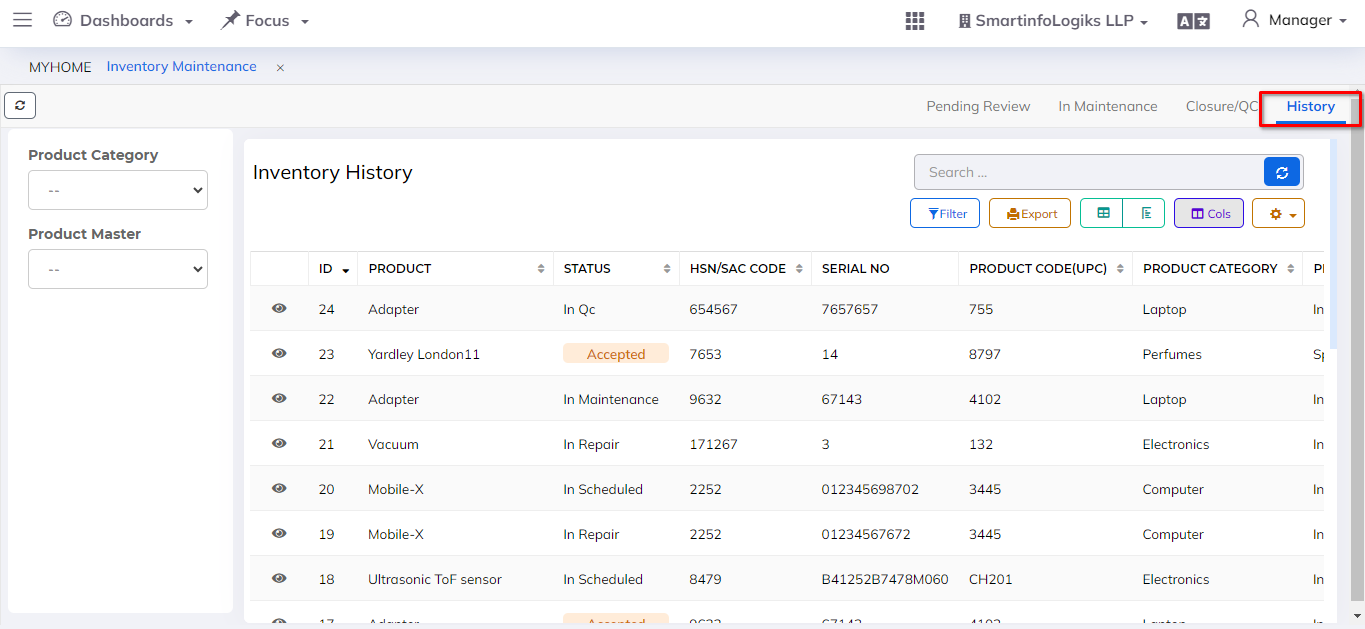Inventory Maintenance
The Inventory Maintenance module facilitates the management of inventory maintenance processes. The module incorporates functionalities such as viewing maintenance details, scheduling inventory, and repairing inventory.
Dashboard
- Go to the Menu List.
- Click on Inventory & Assets Module
- Then Go to the Inventory Maintenance tab.
- Inventory Maintenance dashboard will be shown as below image:
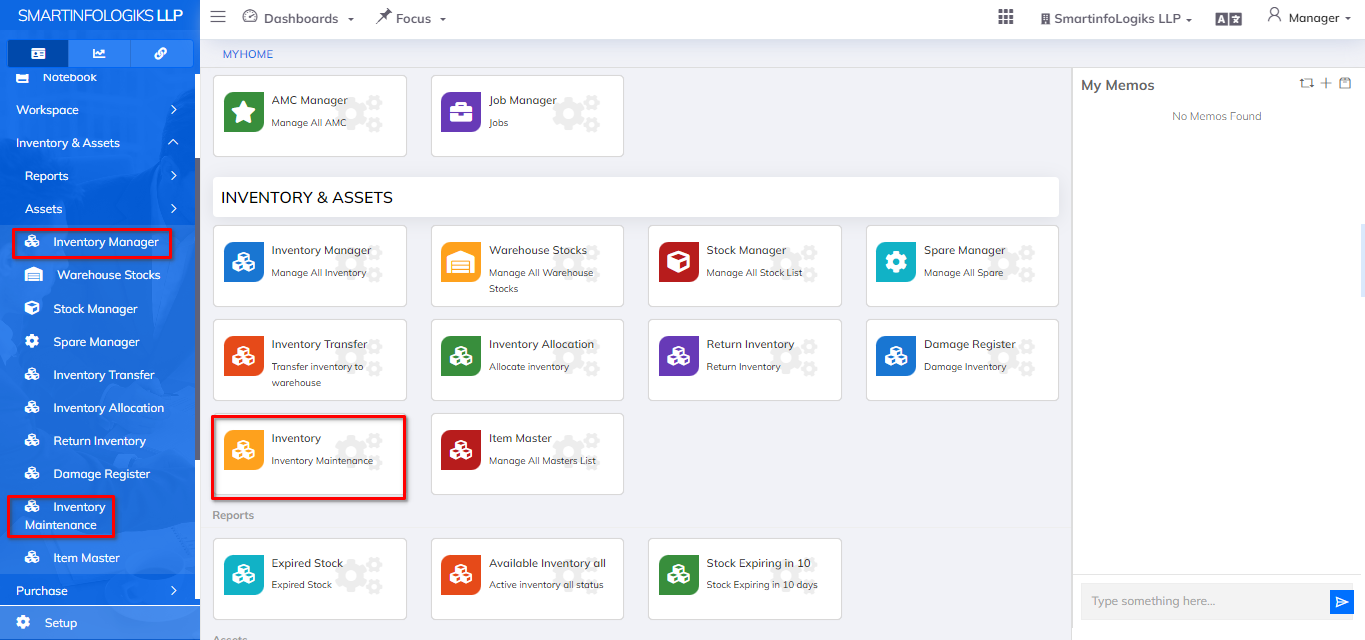
Pending Review
- Click on Inventory & Assets Module
- Then Go to the Pending Review tab.
- In the Pending Review tab, view items awaiting maintenance review.
- Evaluate details, such as maintenance requirements and urgency.
- Take necessary actions or decisions based on the review.
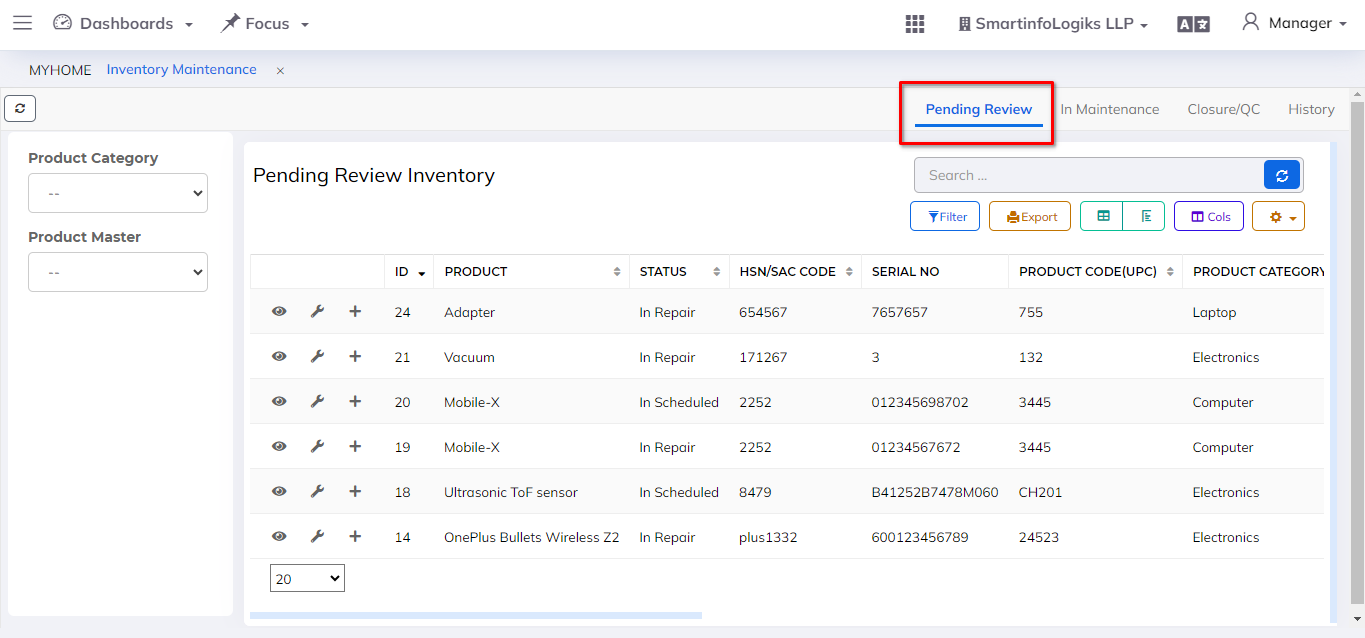
- Use the "Schedule Inventory" form to plan upcoming maintenance.
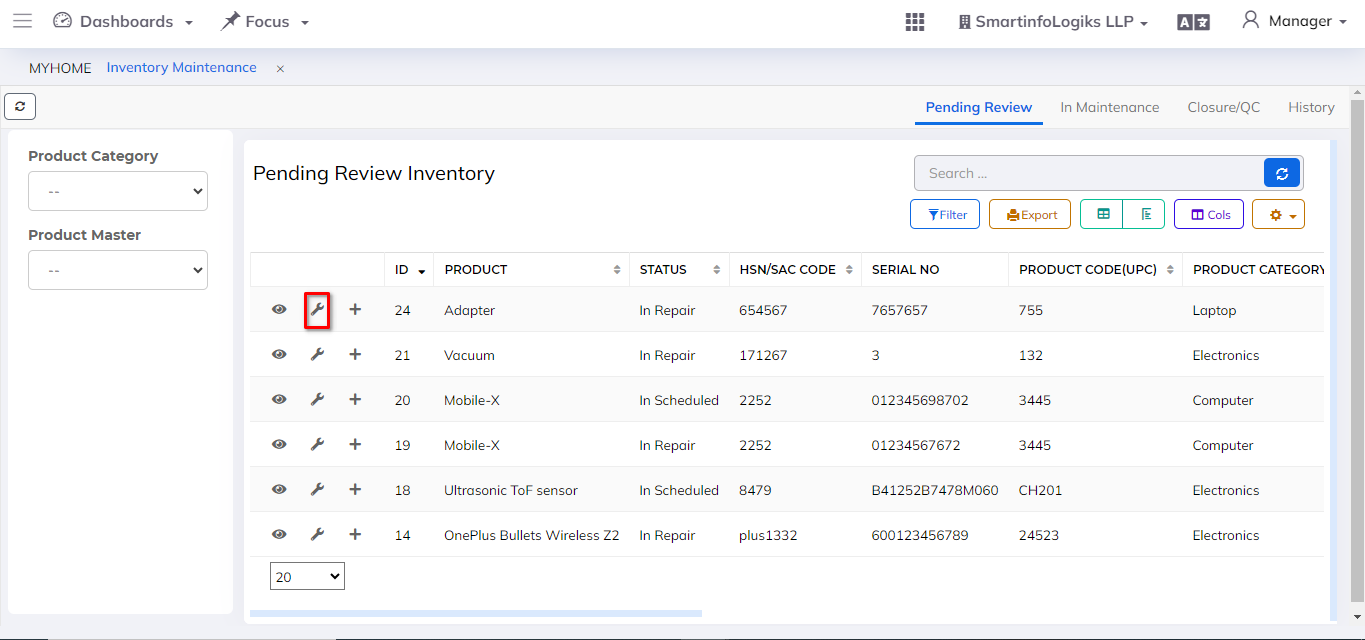
- Enter details such as vendor, remarks, and scheduled date.
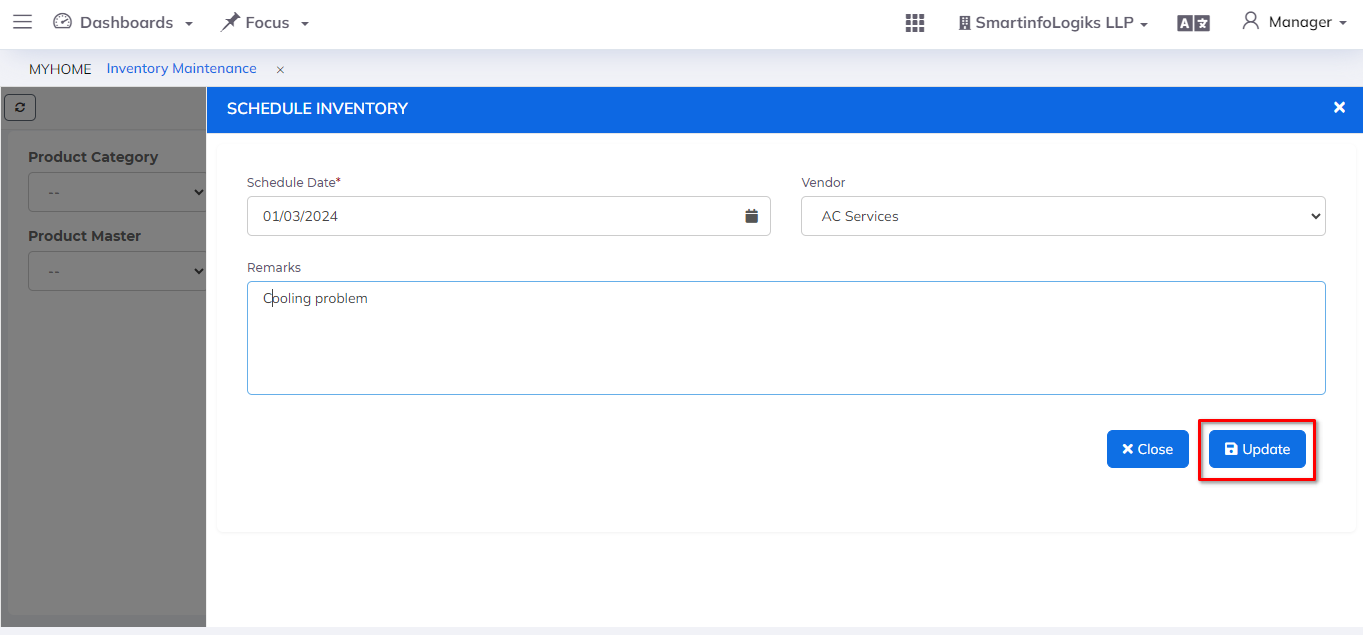
- Utilize the "Repair Inventory" form in the New tab for immediate repairs.
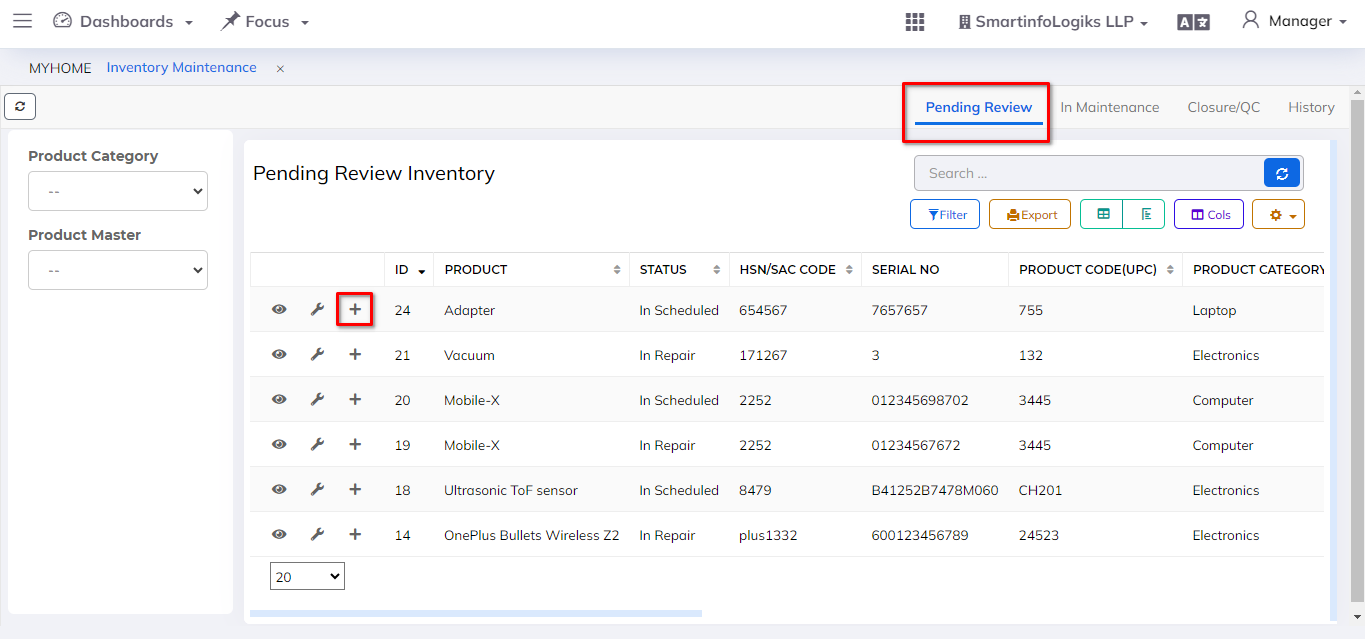
- Provide information like Agent Name, Agent Mobile, Vendor, and Remarks.
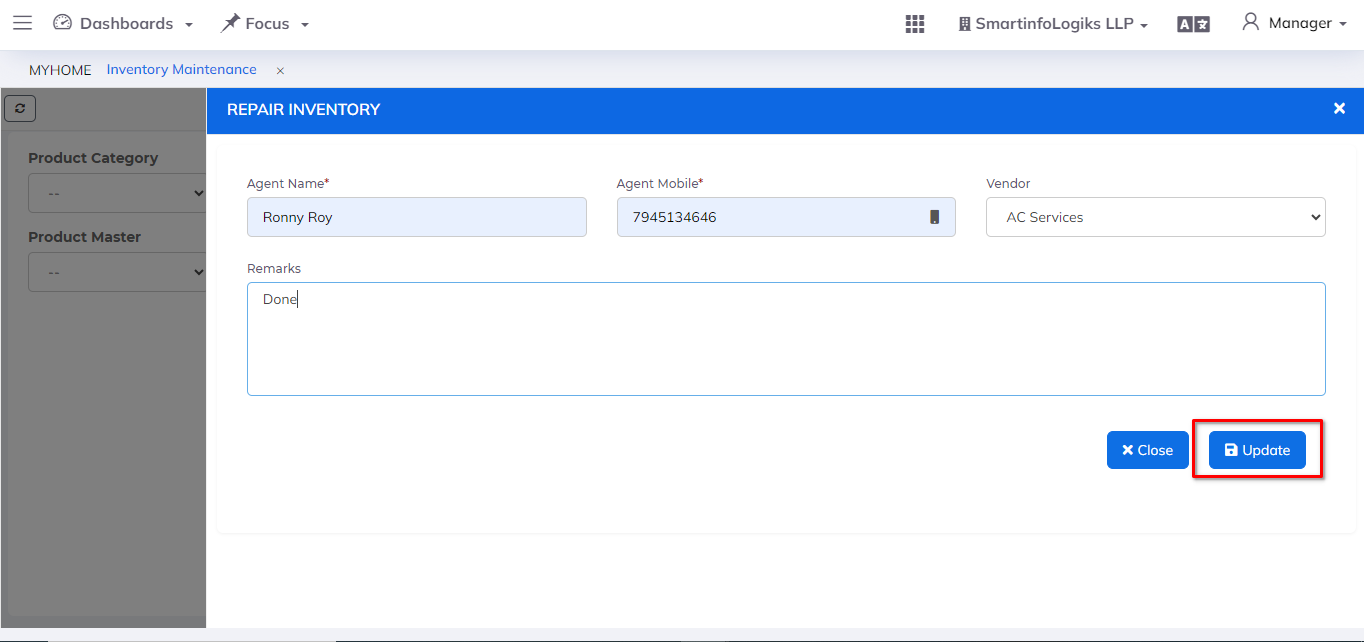
In Maintenance
- Click on Inventory & Assets Module
- Then Go to the In Maintenance tab.
- In the Maintenance tab, use the "Close Inventory" button to initiate closure.
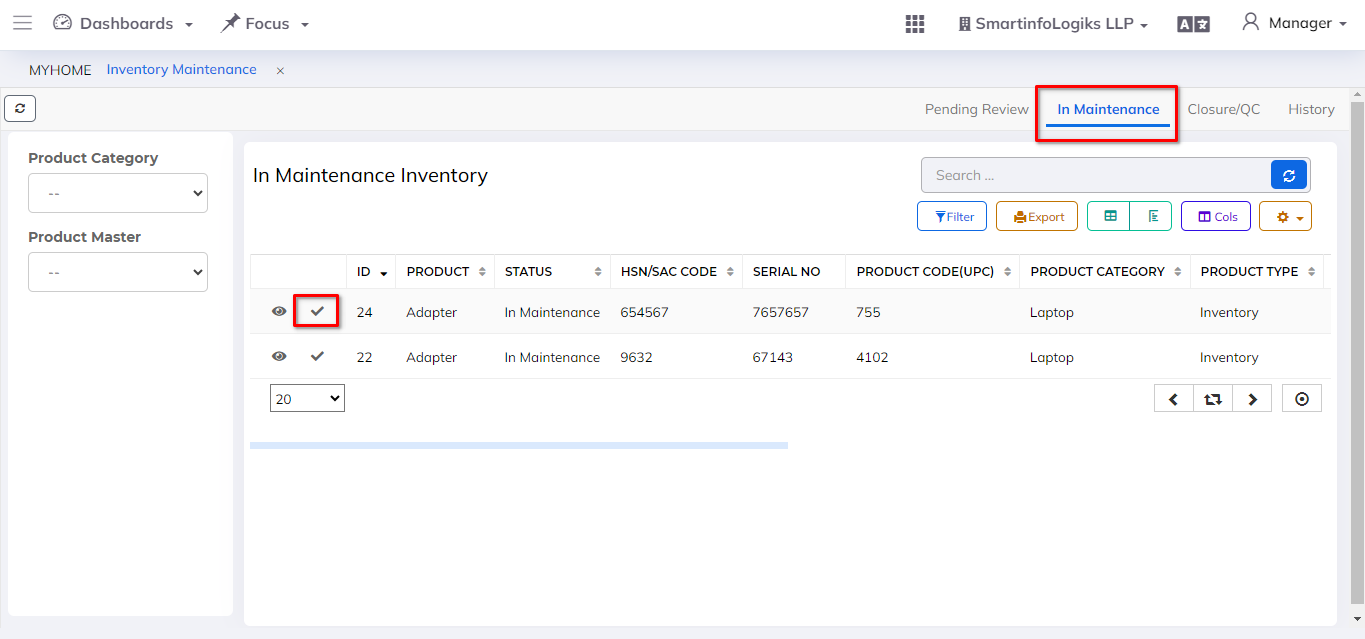
- Open the Service Costing form to finalize maintenance costs, ratings and service bills attachments.
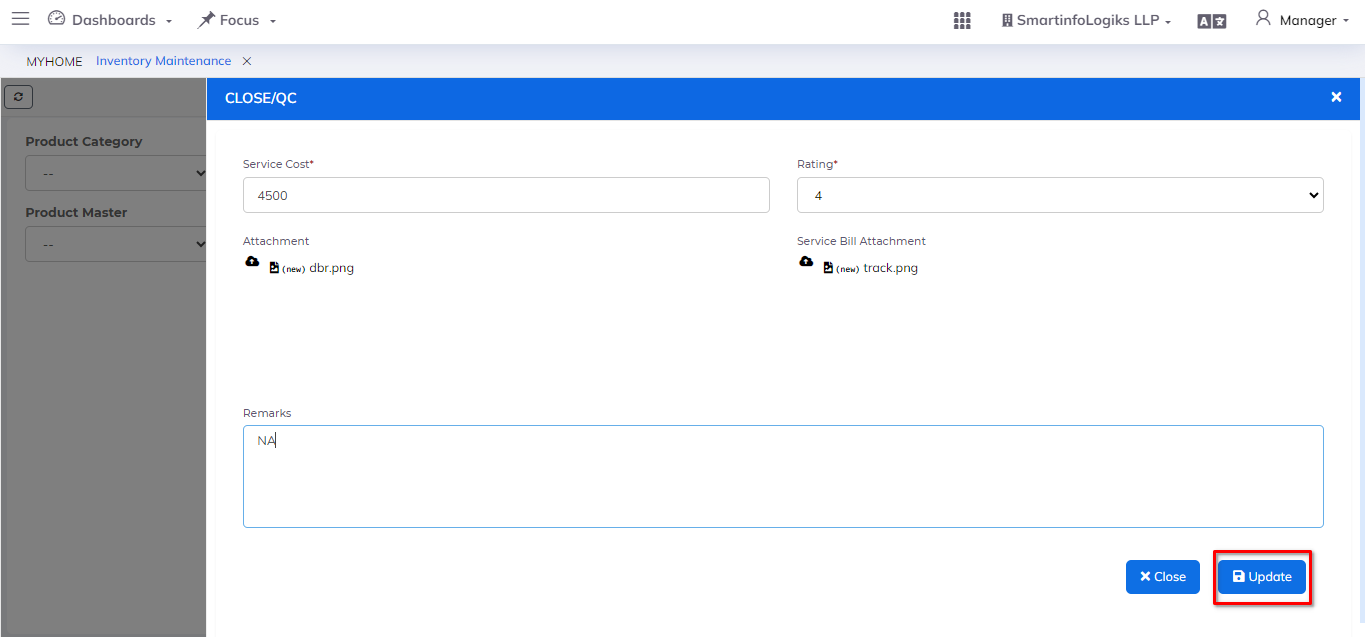
Closure/QC
- Click on Inventory & Assets Module
- Then Go to the Closure/QC tab.
- In the Closure/QC tab, review closed repaired inventory entries.
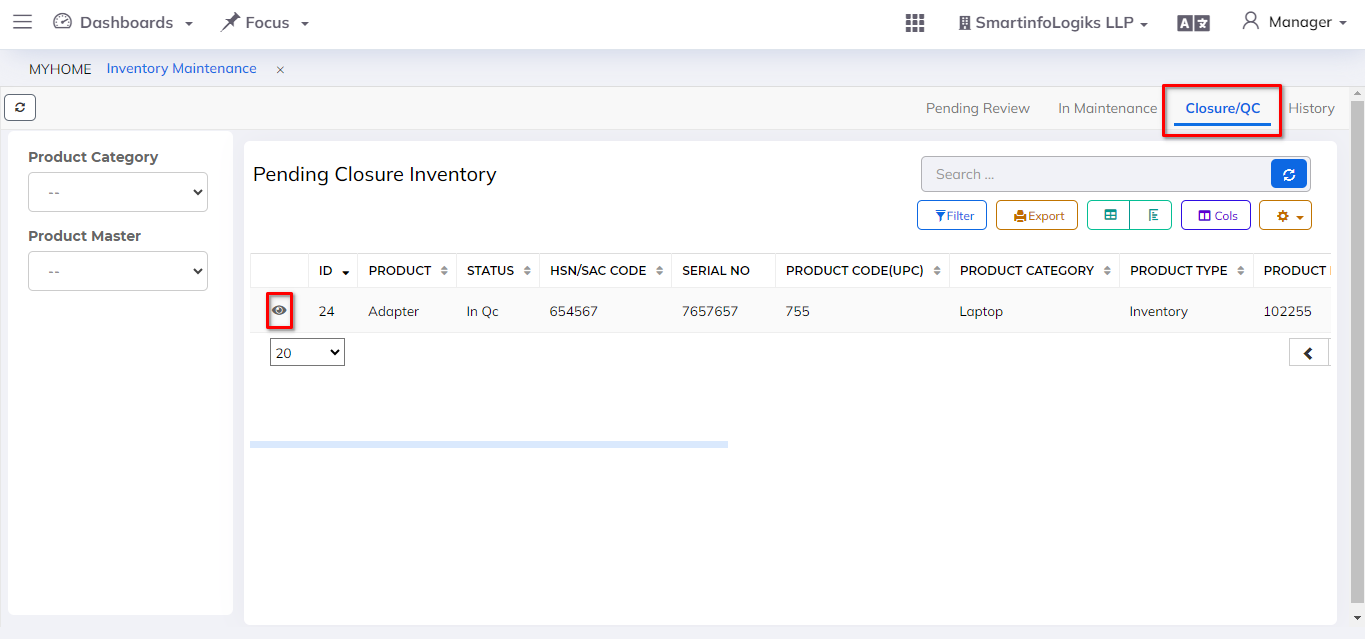
- Acceptance Process:
Accepted entries return to the Available Inventory for use.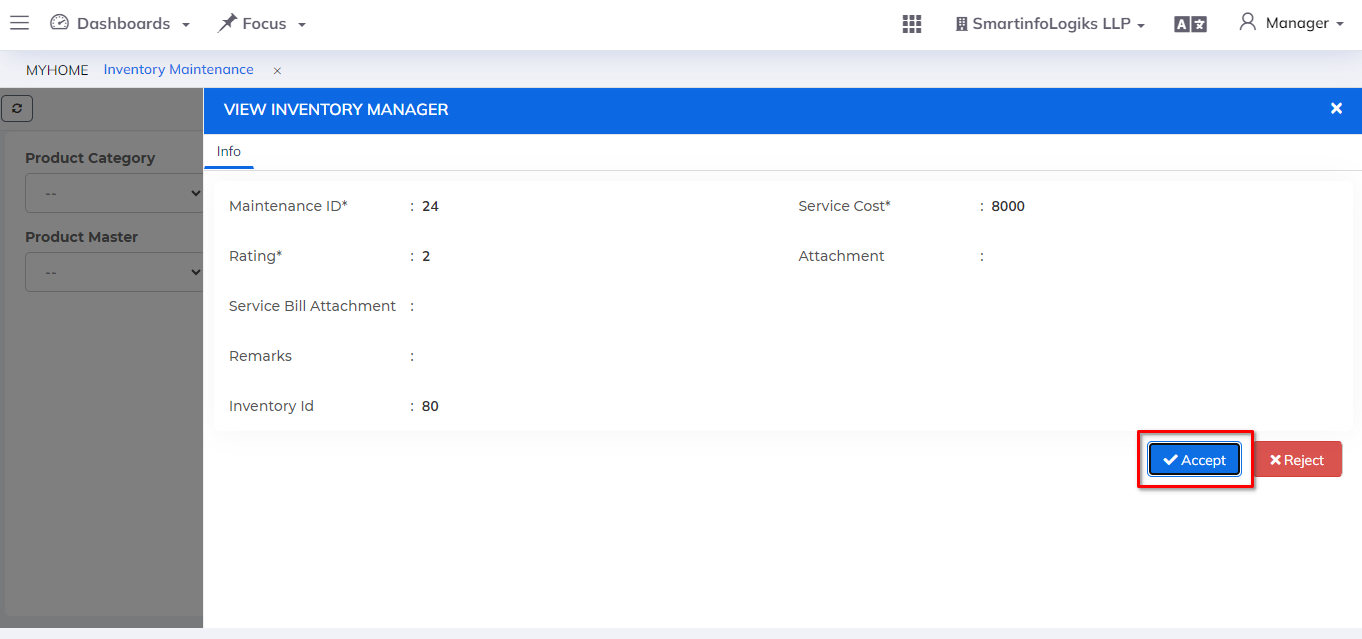
- Rejection Process:
Rejected entries are moved to the History tab for archiving.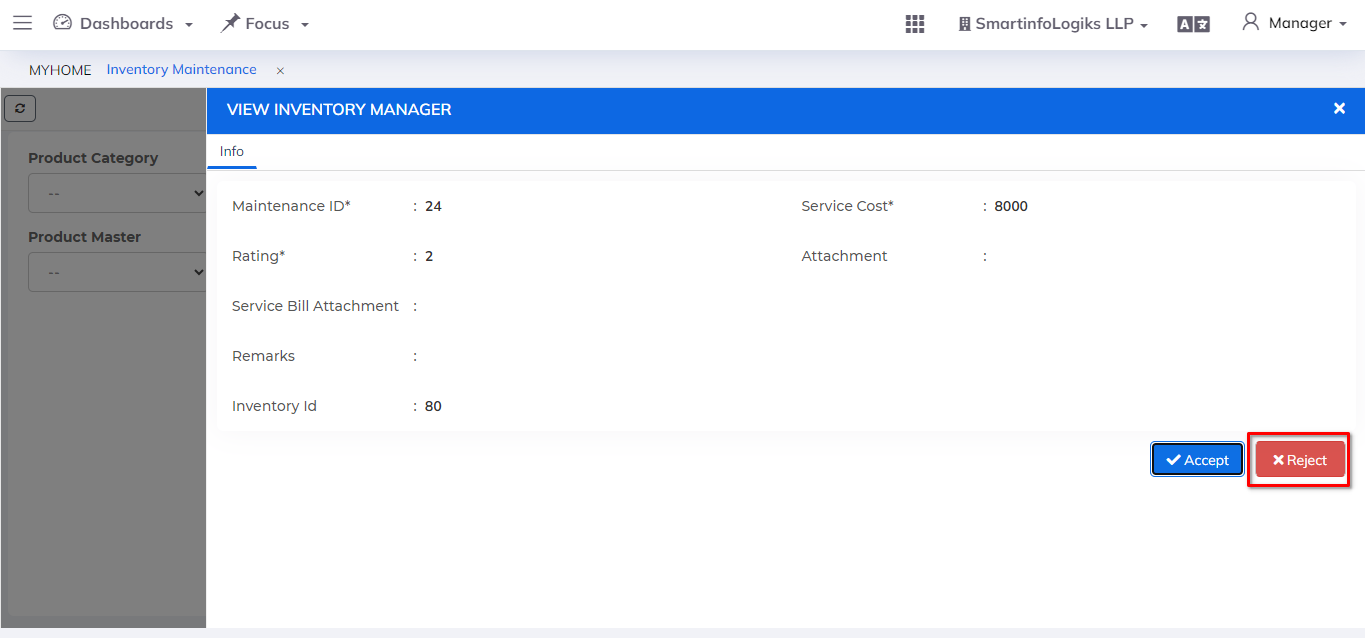
History
- Click on Inventory & Assets Module
- Then Go to the History tab.
Use the reporting feature to detailed reports on maintenance activities.