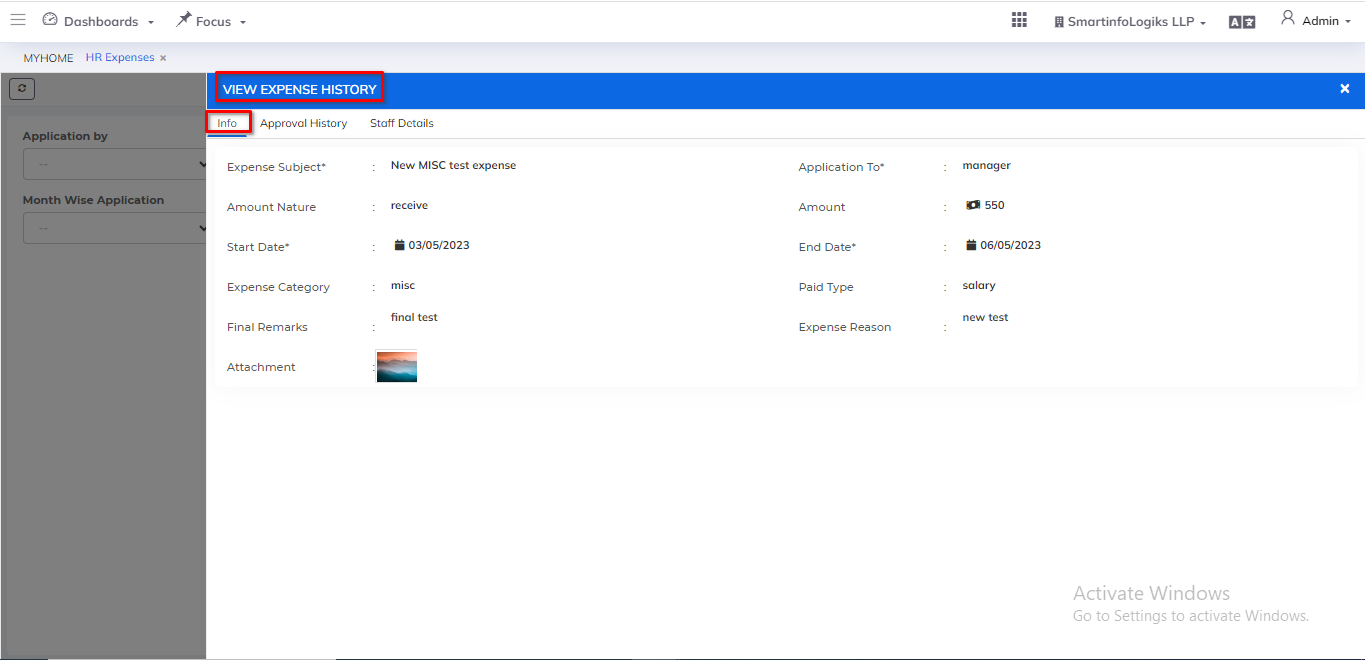HR Expenses
- Expense means helps to track employee spending by category and verify purchases for authorized business purposes.
Dashboard:-
Steps:
- First Go to the HR Module.
- Then Click on HR Expenses tab.
- After that, Go to the Menu with also show a Dashboard, and select HR Expenses
- HR Expenses dashboard will be shown as below:
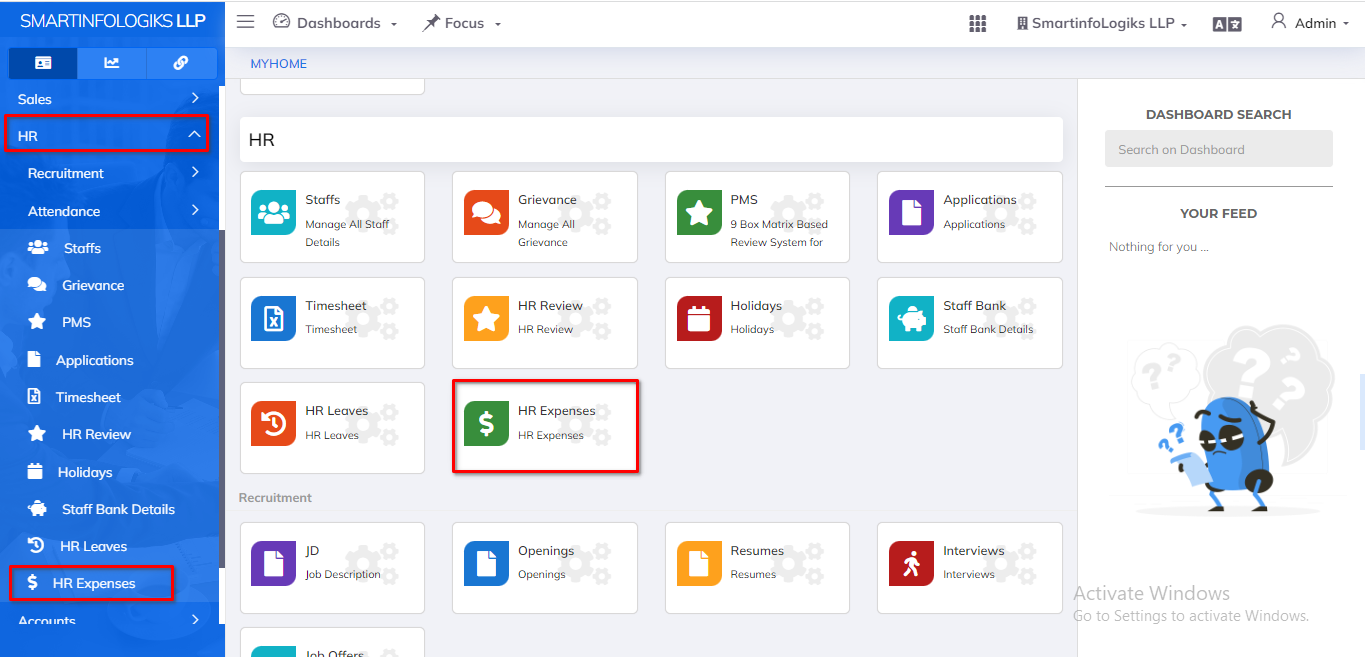
Pending Approval Tab:-
- HR can see employee's expenses in Pending Approval and can also update
- Then HR finalizes after verification.
- We can arrange applications by through and month wise application through using the sidebar filter.
Steps: - Go to the HR Expenses.
- Then click on Pending Approval Tab.
- Pending Approval tab will be shown as below :
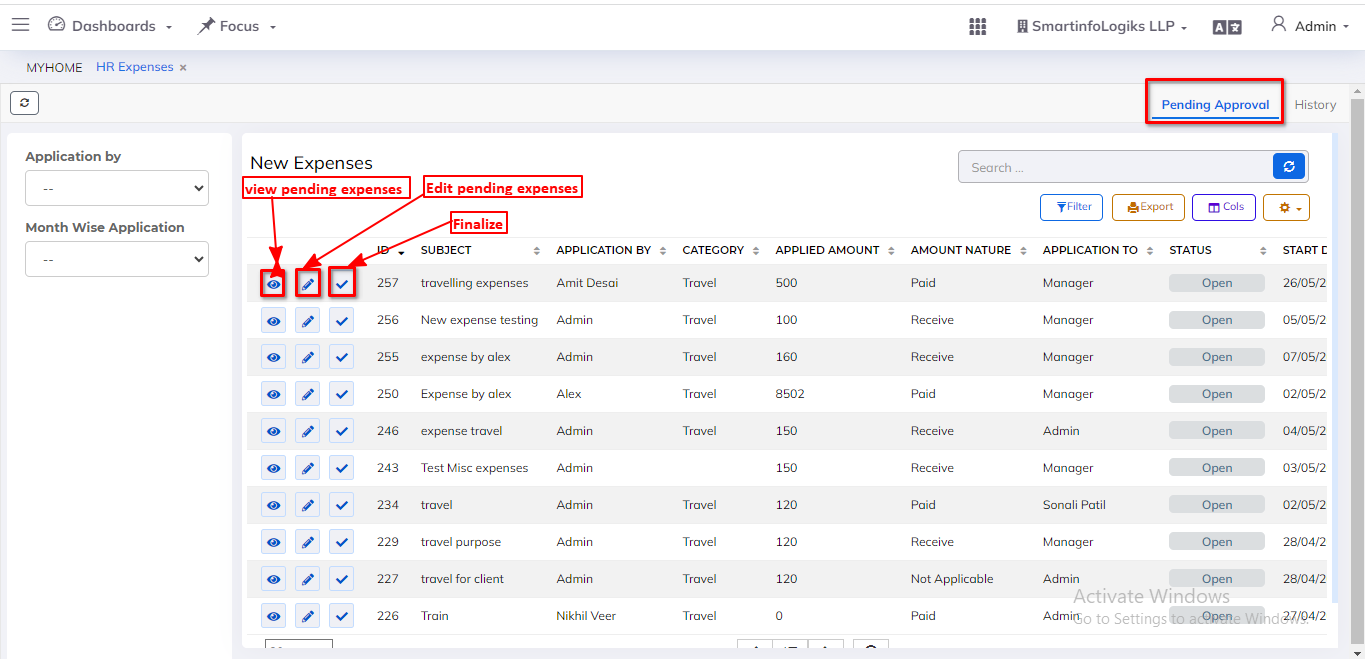
- On click of the View Pending Expenses icon, users can view Pending Expenses.
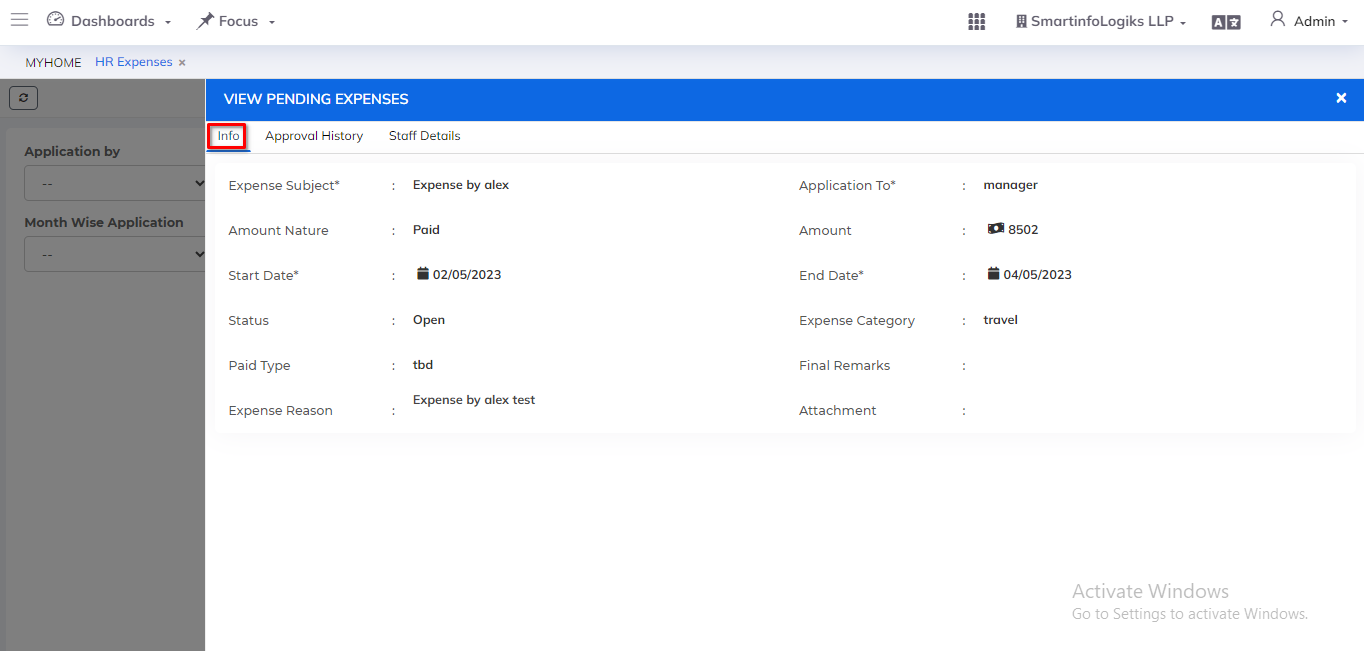
- On click of the Edit Pending Expenses icon, users can Edit Pending Expenses.
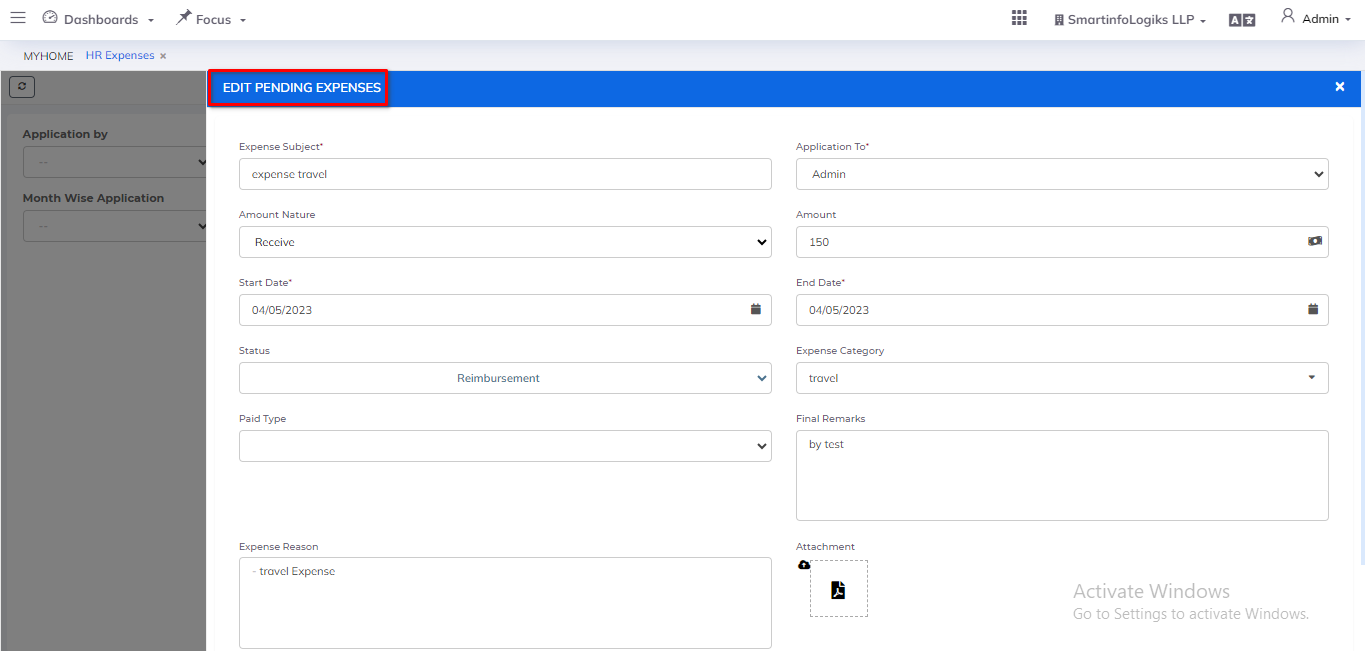
- On click of the Finalized icon, users can update finalized Expenses.
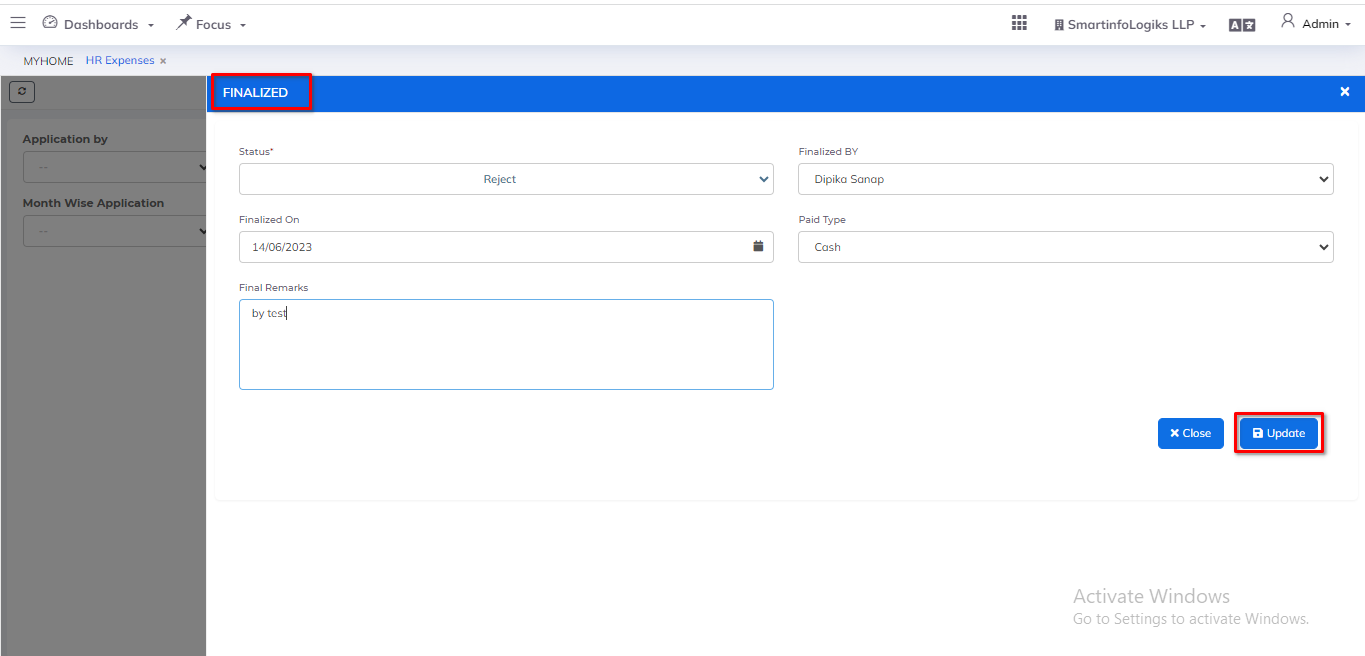
History Tab:-
- History tab gives the view of Reimbursed/Rejected Expenses Records that are already existing.
- We can arrange applications by through and month wise application through using the sidebar filter.
Steps: - Go to the HR Expenses.
- Then click on History Tab.
- History tab will be shown as below :
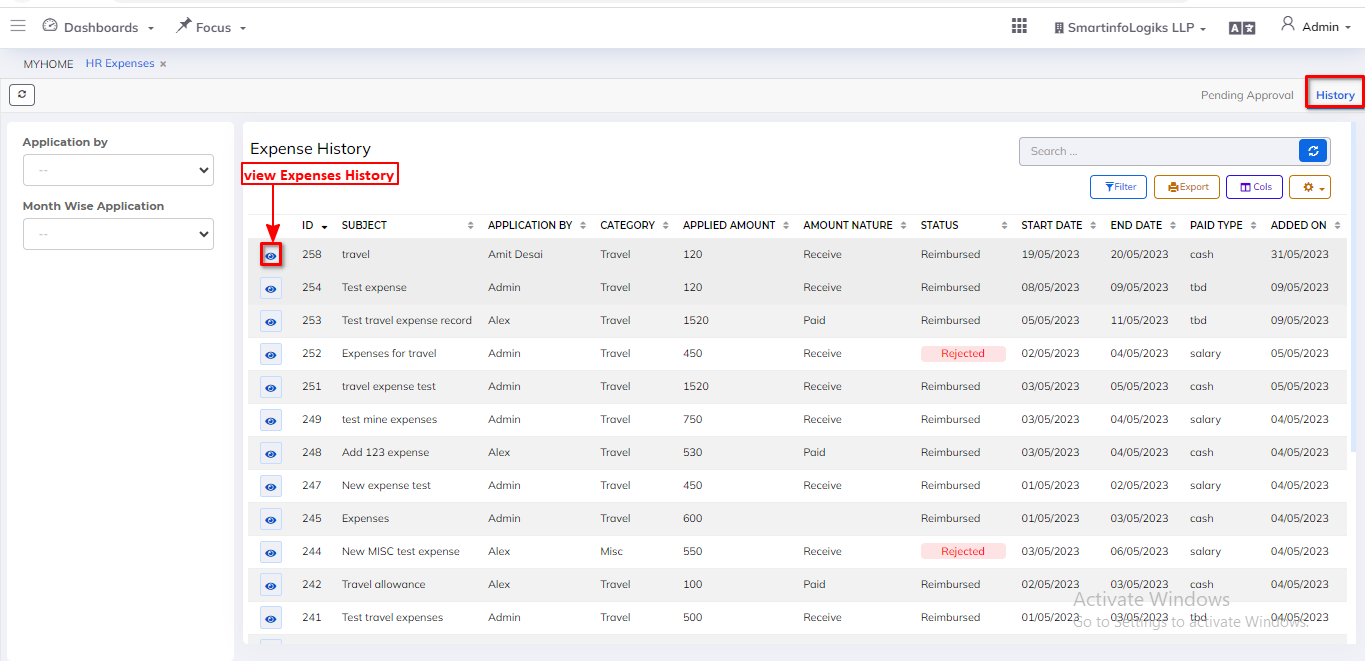
- On click of the View Expenses History icon, users can view Expenses History.