8.Holidays
- There is a list of company holidays which contains the dates of the holidays.
Dashboard
Steps:
- First Go to the HR Module.
- Then Click on Holiday tab.
- After that, Go to the Menu with also show a Dashboard, and select Holiday
- Holiday dashboard will be shown as below:
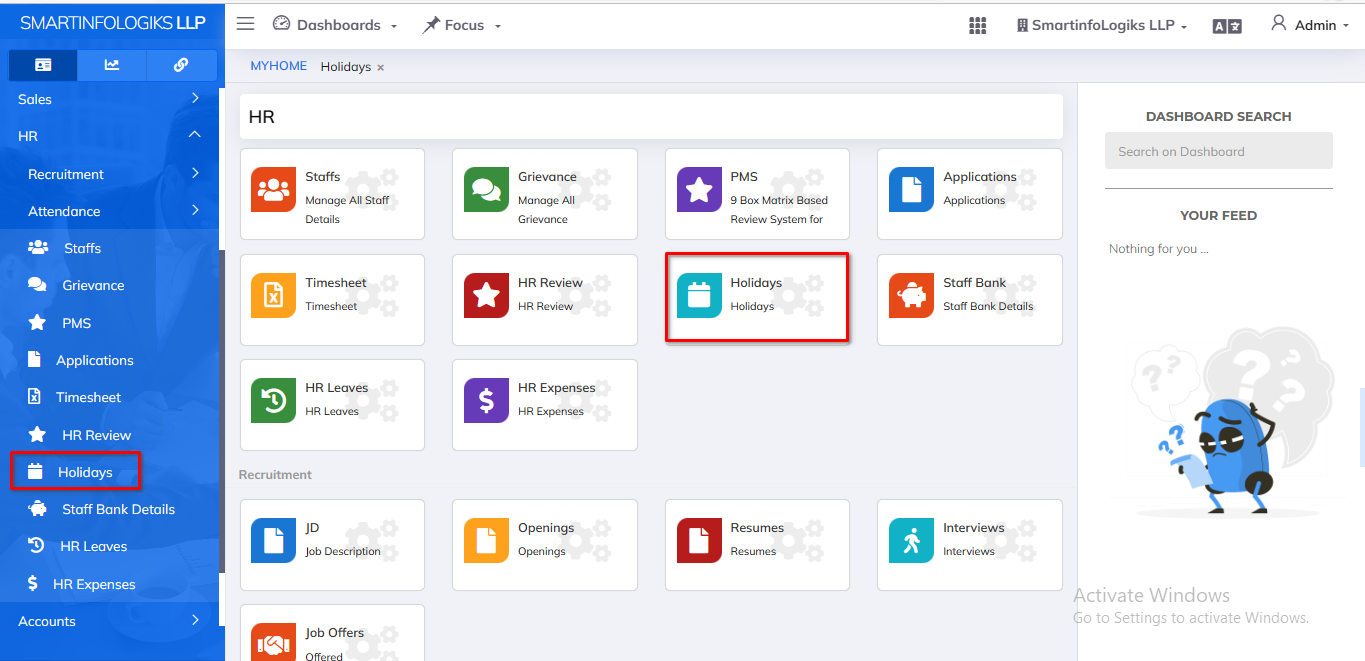
8.1.Upcoming tab:
Steps: - Click on Holiday tab.
- then Click on Upcoming tab
- then Click onAdd Holiday.
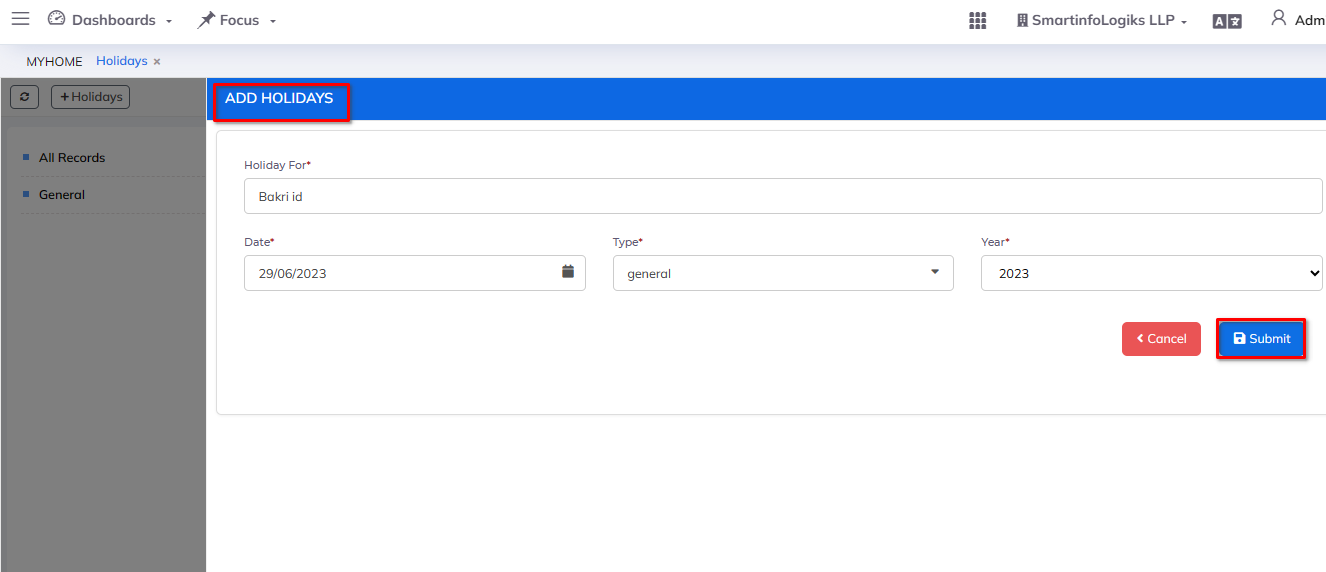
- Enter all required details.
1.Holiday For: Enter the Reason for holiday.
2.Date: Enter the Date.
3.Year: Select Year using dropdown.
4.Type: Enter the Type. - After filling all the mandatory fields click on the Submit button. On click of submit, reports will be added successfully.
- Added holidays is displayed in Reports as shown in the below image.
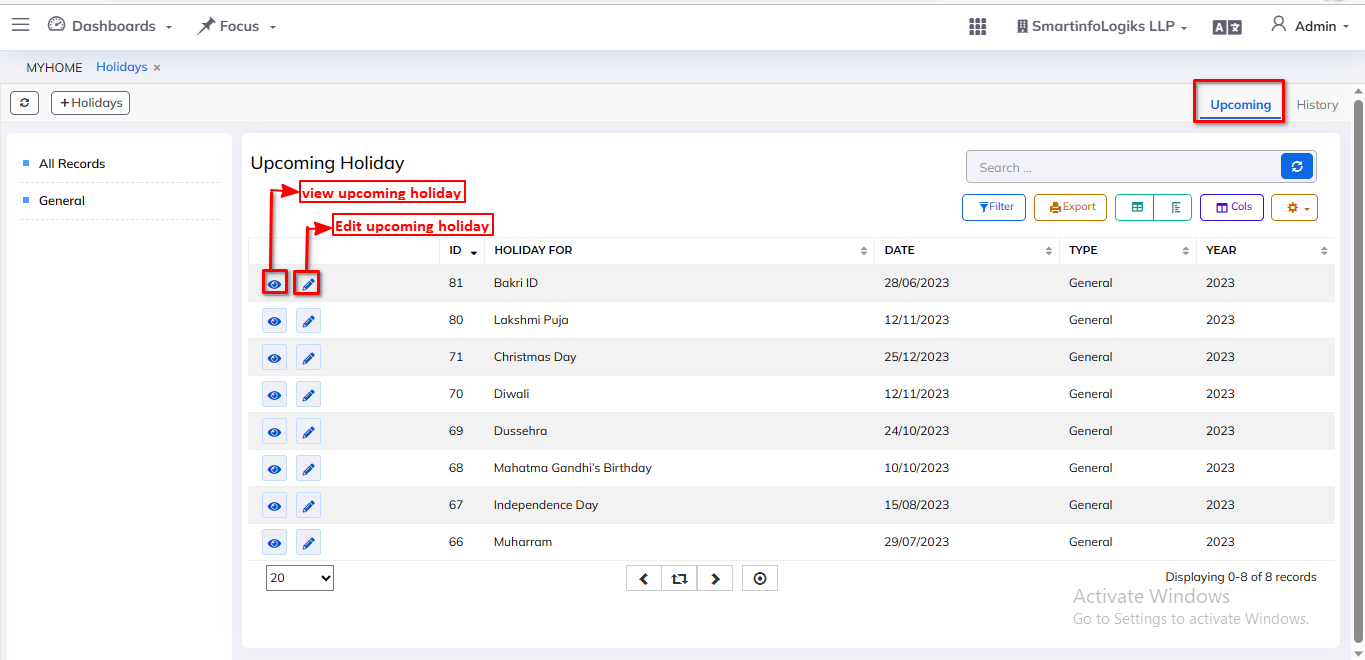
- On click of the View upcoming holiday icon, users can view holidays.
- On click of the Edit upcoming holiday icon, users can edit holidays.
8.2.History tab:
- History tab gives the view of Previous Records that are already existing.
- One can view all data of Holidays that are present & available.
- Added holidays is displayed in Reports as shown in the below image.
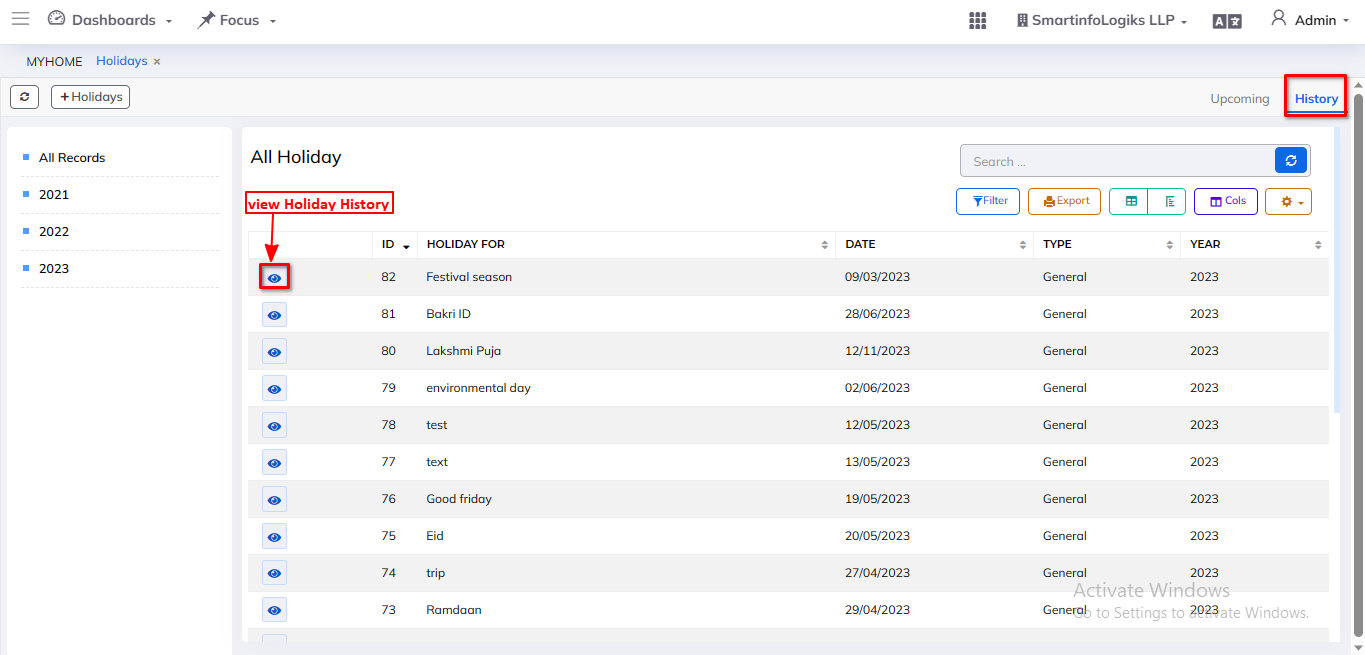
- On click of the View Holiday History icon, users can view holidays.
