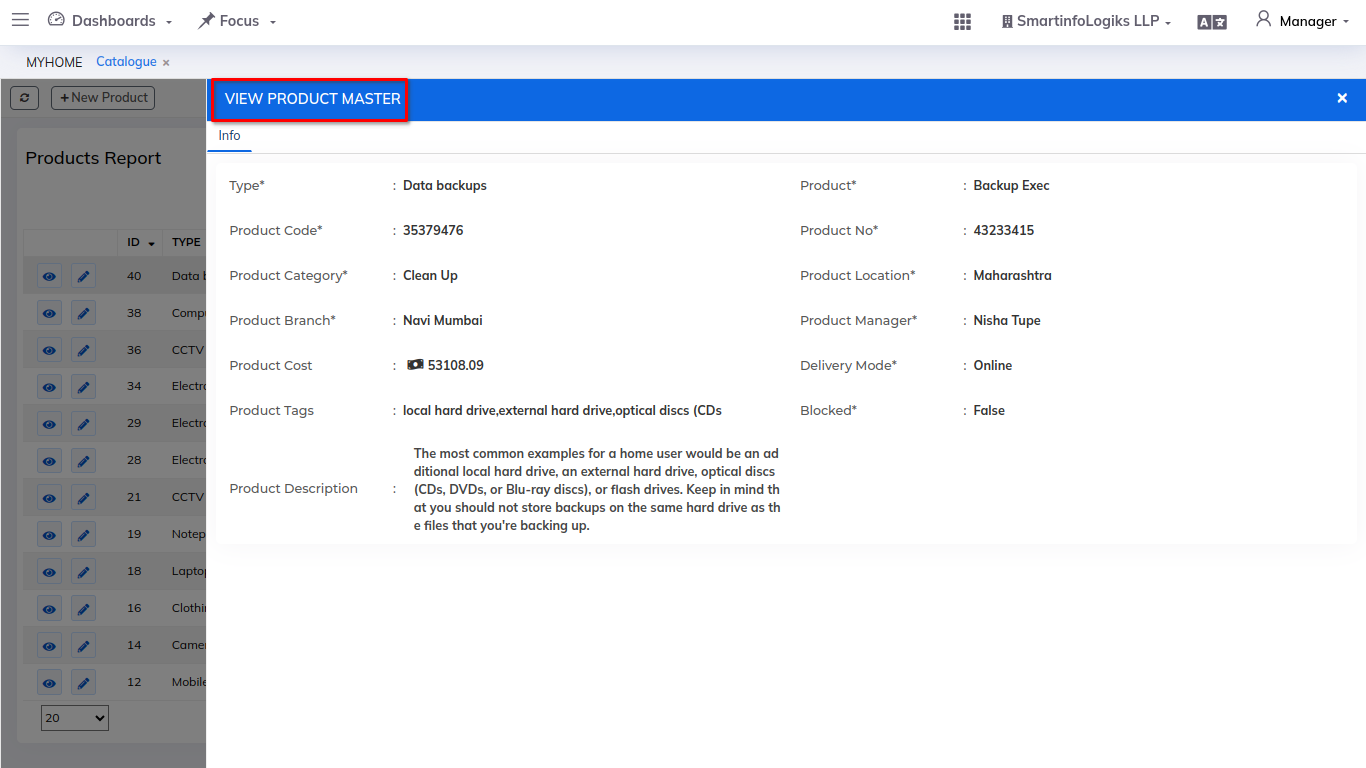Catalogue:
- A Master Catalogue of Products and Services is a fundamental resource for businesses to showcase, organize, and manage their offerings.
- This catalogue serves as a central repository of information about what the business sells, and it is used for various purposes, including sales, marketing, inventory management, and customer communication.
Steps:
- Goto the CRM.
- Then Go to the Catalogue Module.
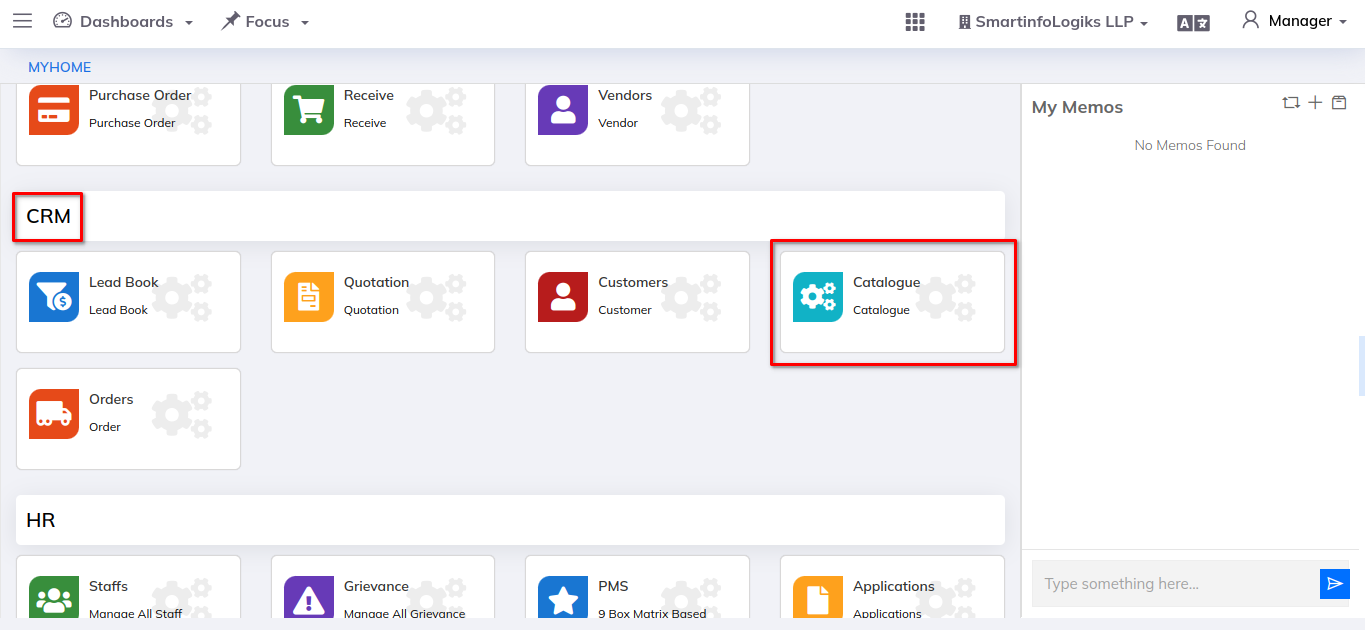
1.Service tab:
- A "Service Catalogue" is a comprehensive and organized collection of information about the services that an organization offers to its customers, clients, or internal users.
- After clicking on service tab module, as shown in below image.
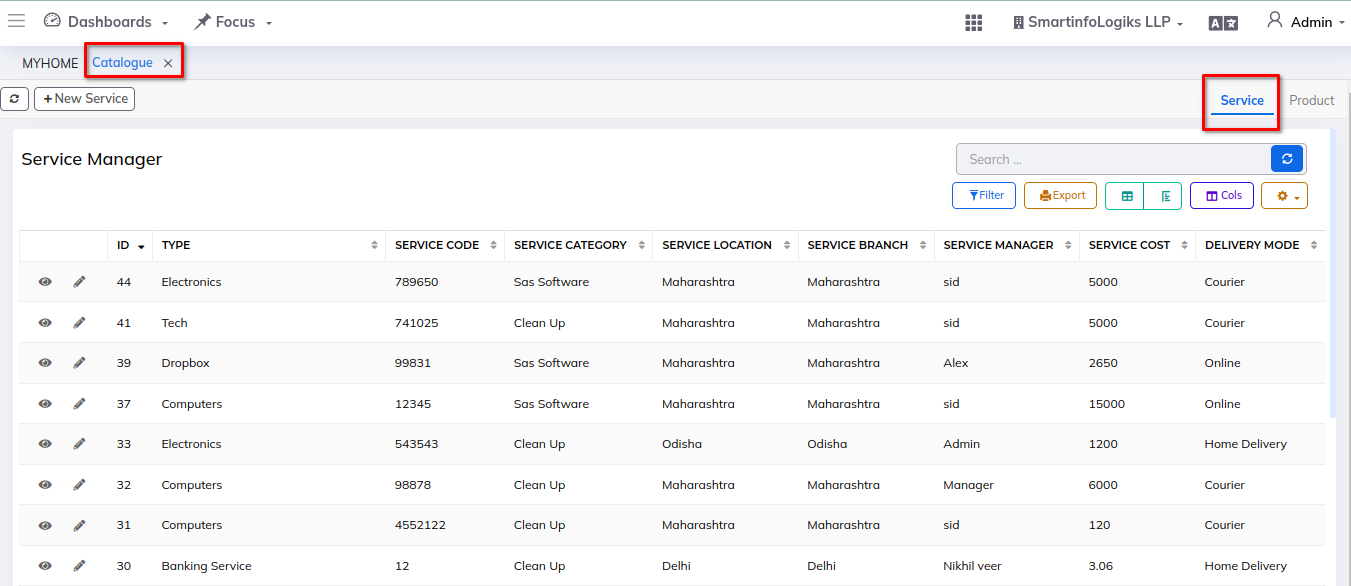
- For creating services please follow the below step:
Step - Click on the +New Service button, service creation form will get open as shown in the below image.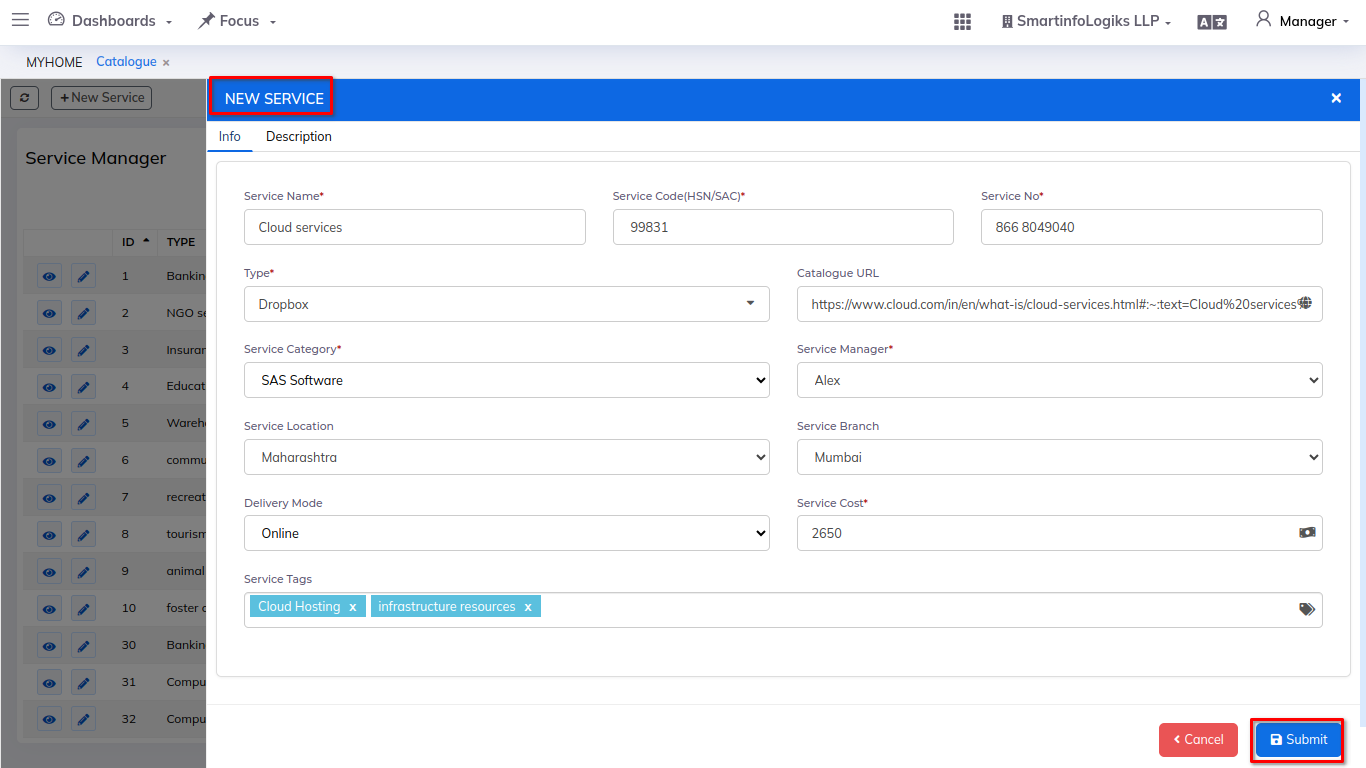
Enter the required details.
- Service Name: Enter the Service name.
- Service Code(HSN/SAC): Enter the Service code.
- Service No: Enter the Service no.
- Type: Select Type using dropdown.
- Service Category: Select Category using dropdown.
- Service Manager: Select Manager using dropdown.
- Service Cost: Enter the Service cost.
Additional details can be add while creating service:
- Service Location: Select Location using dropdown.
- Catalogue URL: Enter the Catalogue URL.
- Service Branch: Select Branch using dropdown.
- Delivery Mode: Select Delivery mode using dropdown.
- Service Tags: Enter the Service tags.
- Service Description: Enter the description of services.
- After adding services user can edit or update service details using pencil icon.

- To view the service details click on the Eye icon.
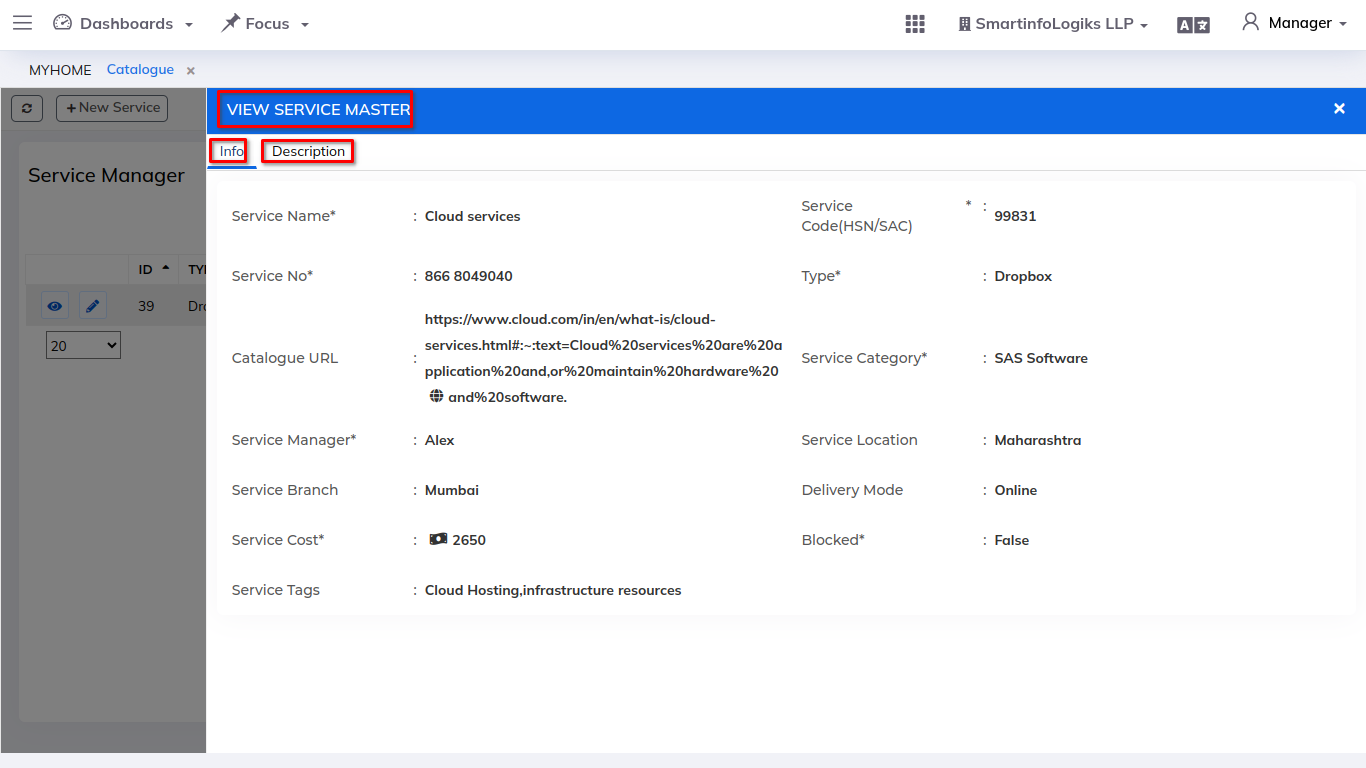
2. Product tab:
- A "Product Catalogue" is a structured and organized collection of information about the products that a business or organization offers to customers or clients.
- After clicking on Product tab, as shown in below image.
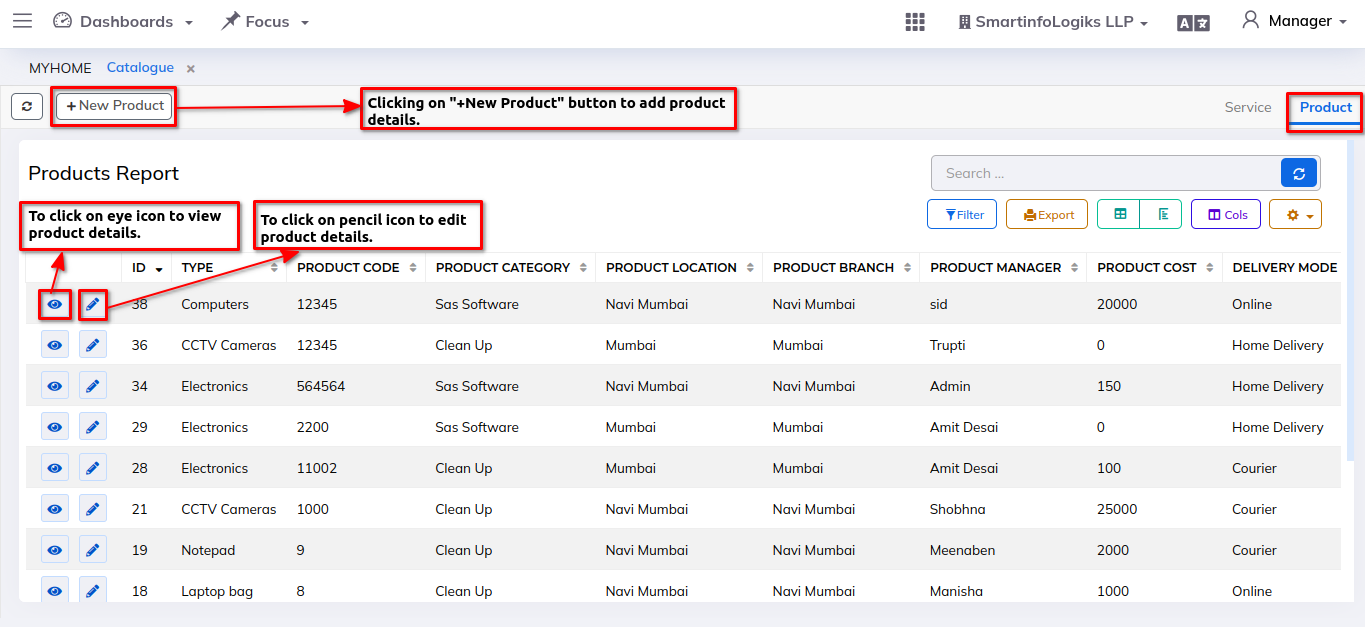
- For creating product please follow the below step:
Step - Click on the +New Product button, product creation form will get open as shown in the below image.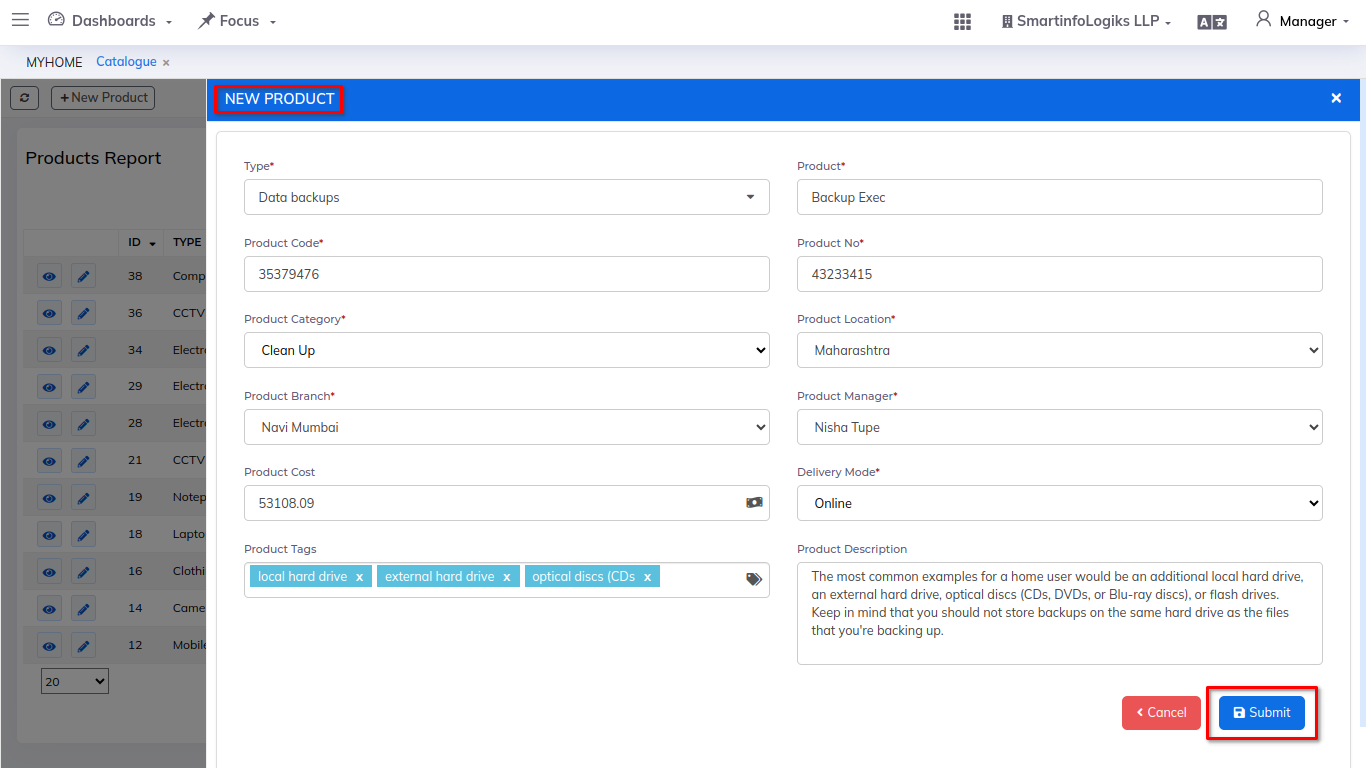
Enter the required details.
- Type: Select Type using dropdown.
- Product: Enter the Product.
- Product Code: Enter the Product Code.
- Product No: Enter the Product No.
- Product Category: Select Product Category using dropdown.
- Product Location: Select Product Location using dropdown.
- Product Branch: Select Product Branch using dropdown.
- Product Manager: Select Product Manager using dropdown..
- Delivery Mode: Select Delivery mode using dropdown.
Additional details can be add while creating product:
- Product Cost: Enter the Product Cost.
- Product Description: Enter the Product Description.
- Product Tags: Enter the Product Tags.
- After adding products user can edit or update product details using pencil icon.
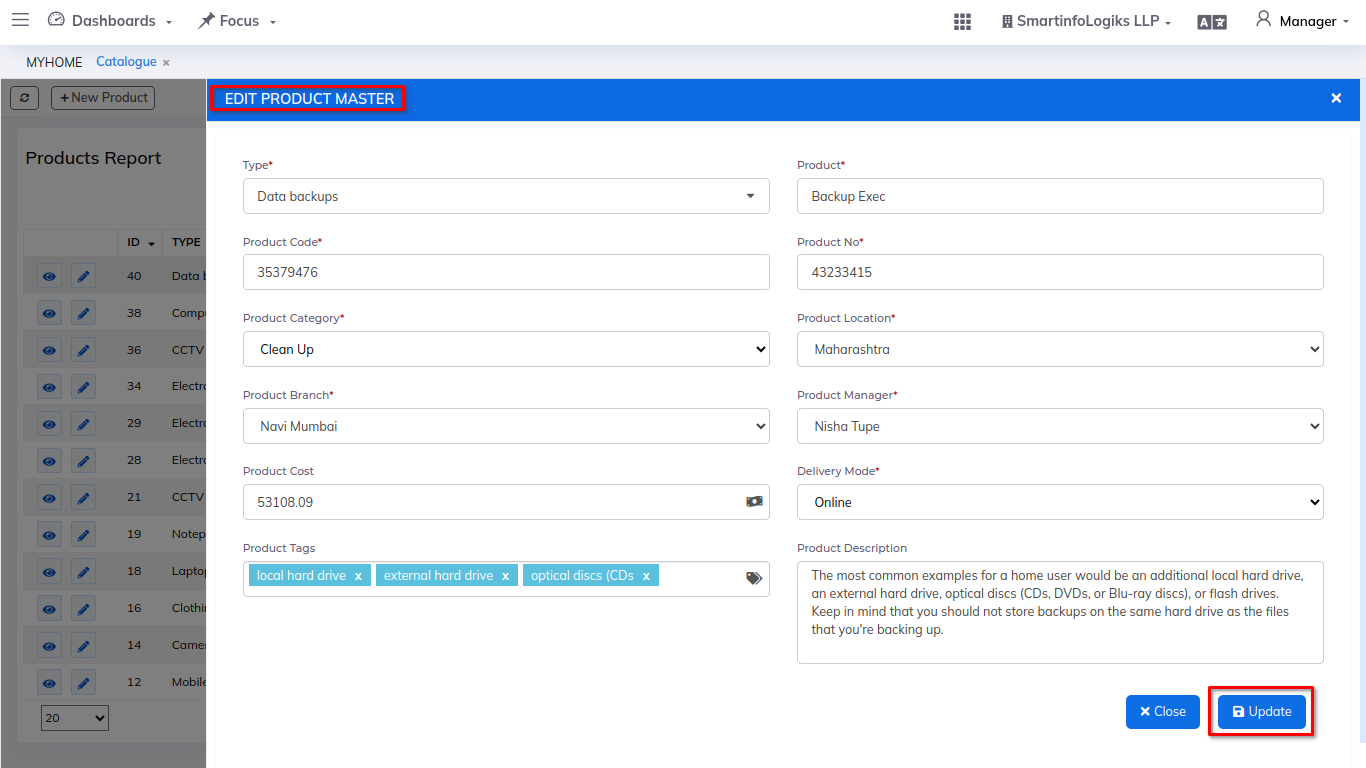
- To view the product details click on the Eye icon.